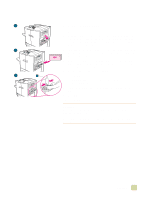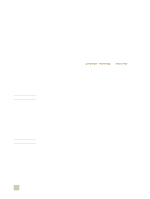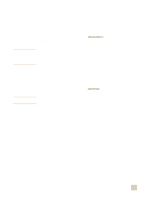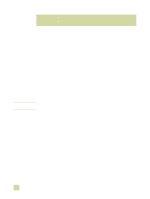HP 9500hdn HP Color LaserJet 9500n/9500hdn - User Reference Guide - Page 129
Layout options for printing on both sides of paper, Print on Both Sides
 |
UPC - 808736429689
View all HP 9500hdn manuals
Add to My Manuals
Save this manual to your list of manuals |
Page 129 highlights
Layout options for printing on both sides of paper The four available print layout options are shown below. Select the binding and orientation options for the print job in the Page Setup dialog box of the software application, if possible. The terminology in the Page Setup dialog box for the binding edge might be different from the terms listed here. If you cannot set these options in the Page Setup dialog box, set them in the printer properties. To view and change the printer properties, click File, click Print, and click Properties. On the Finishing tab, select Print on Both Sides and select a layout from the Booklet Layout drop-down list Duplexing provides a cost-effective and environmentally friendly method of printing. 1 2 4 3 Printing left-to-right (note page numbers) 5 6 8 7 Printing right-to-left (note page numbers) 1 long-edge portrait (default) 2 short-edge portrait 3 short-edge landscape 4 long-edge landscape 5 long-edge portrait (default) 6 short-edge portrait 7 short-edge landscape 8 long-edge landscape 4 Printing 127