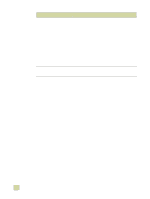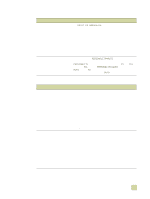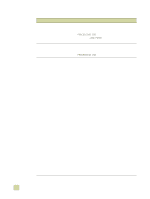HP 9500hdn HP Color LaserJet 9500n/9500hdn - User Reference Guide - Page 286
Communication issues
 |
UPC - 808736429689
View all HP 9500hdn manuals
Add to My Manuals
Save this manual to your list of manuals |
Page 286 highlights
Communication issues Situation Data from a previous print job remains in the printer buffer. The data light is flashing, but nothing prints. The printer does not recognize the duplexer. The printer does not recognize the hard disk. The printer does not recognize tray 4 (tray 4 does not appear on the Configuration Page). The printer does not recognize the stacker, stapler/stacker, or multifunction finisher (the output device does not appear on the Configuration Page). The printer-interface problems occur. The printer is ready, but is not receiving data (the Data light does not blink). Solution q Make sure that you are using the correct printer driver. q A complex print job might still be processing. q Make sure that the printer is not paused. Make sure that PROCESSING JOB appears on the control panel. q Check for a LOAD PAPER message on the printer control panel. (See "Load media in the input trays" on page 29.) q Make sure that you are using the correct printer driver. q A complex print job might still be processing. q Make sure that the printer is not paused. Make sure that PROCESSING JOB appears on the control panel. q Print a configuration page to make sure that the duplexer is installed correctly (See "Configuration page" on page 291). q Turn the printer off. Remove and reinstall the duplexer. Turn the printer on. q Make sure that the duplexer has been configured in the printer driver. q Make sure that you have installed the duplexer for the HP color LaserJet 9500, not the duplexer for the HP LaserJet 9000. Turn the printer off and verify that the hard disk is inserted correctly and is securely fastened. Turn the printer on. q Make sure that the power cord is plugged into tray 4 q Turn the printer off and then back on. Check the cable connection to the output device. Make sure that it is correctly connected at both ends. Print a configuration page from the printer control panel to verify that the interface configurations that are shown on the printout match those on the host computer (See "Configuration page" on page 291). q Check for loose I/O cable connections at the printer and computer or network port. q Try your I/O cable on a system that you know works correctly. q Make sure that the correct interface cable was selected and is securely connected to both the printer and the computer. If the cable is not correctly configured, see the HP color LaserJet 9500 series printer start guide for configuration information. q If the printer is connected to a network, print a Jetdirect configuration page to check for interface or network problems (See "Configuration page" on page 291). 284 Solving print-quality problems ENWW