HP 9500hdn HP Color LaserJet 9500n/9500hdn - User Reference Guide - Page 50
Installing Windows printing system software for direct connections
 |
UPC - 808736429689
View all HP 9500hdn manuals
Add to My Manuals
Save this manual to your list of manuals |
Page 50 highlights
b Type the following (where X is the letter of the CD-ROM drive): X:\setup c Click OK. 5 When prompted, click Install Printer and follow the instructions on the computer screen. 6 Click Finish when installation is complete. 7 Restart the computer. 8 Print a page from any software program to make sure that the software is correctly installed. If installation fails, reinstall the software. If this fails, check the installation notes and Readme files on the printer CD-ROM or the flyer that came in the printer box, or go to http://www.hp.com/support/lj9500 for help or more information. To set up a Windows computer to use the network printer by using Windows-sharing If the printer is directly connected to a computer using a parallel cable, you can share the printer on the network so that other network users can print to it. See your Windows documentation to enable Windows-sharing. After the printer is shared, install the printer software on all computers that share the printer. Installing Windows printing system software for direct connections This section explains how to install the printing system software for Microsoft Windows 95, Windows 98, Windows Me, Windows NT 4.0, Windows 2000, and Windows XP. When installing the printing software in a direct-connect environment, always install the software before connecting the parallel cable. If the parallel cable was connected before the software installation, see "Installing the software after the parallel cable has been connected" on page 49 To install the printing system software 1 Close all software programs that are open or running. 2 Insert the printer CD-ROM into the CD-ROM drive. If the welcome screen does not open, start it by using the following procedure: a On the Start menu, click Run. b Type the following (where X is the letter of the CD-ROM drive): X:\setup c Click OK. 3 When prompted, click Install Printer and follow the instructions on the computer screen. 4 Click Finish when the installation is complete. 5 Restart the computer. 48 Introduction ENWW