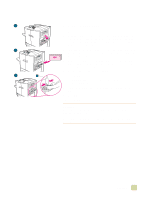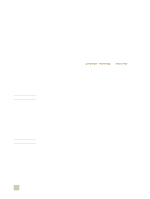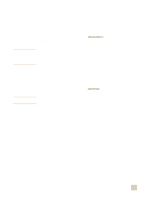HP 9500hdn HP Color LaserJet 9500n/9500hdn - User Reference Guide - Page 128
Printing on both sides of paper (duplexing), To duplex in Windows all versions
 |
UPC - 808736429689
View all HP 9500hdn manuals
Add to My Manuals
Save this manual to your list of manuals |
Page 128 highlights
Printing on both sides of paper (duplexing) CAUTION Note Note The printer can automatically print on both sides of paper when a duplexer is installed and configured. (A duplexer is optional on the HP color LaserJet 9500n model and is standard on the HP color LaserJet 9500hdn model.) See the documentation that is included with the duplexer for installation instructions. Never try to print on both sides of labels, transparencies, on envelopes, or on paper that is heavier than 216 g/m2 (58 lb bond). Damage to the printer or a jam can result. Printer-driver settings override control panel settings. Software application settings override both printer-driver settings and control panel settings. To duplex in Windows (all versions) 1 Open the printer driver (see "Changing the settings for a print job" on page 120). 2 On the Finishing tab, select Print on Both Sides. 3 Click OK. The preceding procedures change the printer's settings for a print job. To change the printer's default settings, see "Changing default settings" on page 120. 126 Printing on both sides of paper (duplexing) ENWW