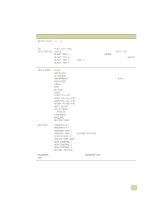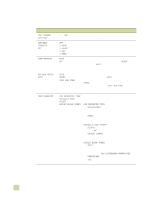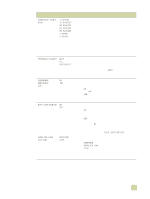HP 9500hdn HP Color LaserJet 9500n/9500hdn - User Reference Guide - Page 314
Default Custom, Paper Size
 |
UPC - 808736429689
View all HP 9500hdn manuals
Add to My Manuals
Save this manual to your list of manuals |
Page 314 highlights
Item DEFAULT PAPER SIZE= LETTER DEFAULT CUSTOM PAPER SIZE PAPER DESTINATION= STANDARD OUTPUT BIN DUPLEX=OFF Values Explanation LETTER LETTER ROTATED LEGAL EXECUTIVE 11X17 12X18 A3 A4 A4 ROTATED A5 B5(ISO) B5(JIS) B4(JIS) EXECUTIVE(JIS) DPOSTCARD(JIS) BK 16K ENVELOPE #10 ENVELOPE MONARCH ENVELOPE C5 ENVELOPE DL ENVELOPE B5 CUSTOM ANY CUSTOM This value is used only if no paper size was sent with the job. Set the default size for which media and envelopes to print on if no size is selected for the print job. (The item name changes from media to envelope as you scroll through the available sizes.) UNIT OF MEASURE X DIMENSION Y DIMENSION Use this item to set a custom paper size for any of the installed trays. This menu only appears when the selected tray custom switch is in the "custom" position. Select the X and Y dimensions of the custom paper size by using the ruler labels in the trays. STANDARD OUTPUT FACE UP OPTIONAL BIN Use this item to configure the output media bin destination. Only the installed bins appear on the menu. OFF This item appears only when a duplexer is installed. Set ON the value to ON to print on both sides (duplex) or OFF to print on one side (simplex) of a sheet of paper. BINDING=LONG EDGE LONG EDGE SHORT EDGE Note It is best to set the duplex option in the printer driver or software application. (Printer-driver and softwareapplication settings override control panel settings.) Use this item to change the binding edge for duplex printing. The menu item appears when a duplexer is installed in the printer and DUPLEX=ON. See "Printing on both sides of paper (duplexing)" on page 126 for more information about the binding edge. Note It is best to set the binding layout in the printer driver or software application. (Printer-driver and softwareapplication settings override control panel settings.) 312 Configure Device menu ENWW