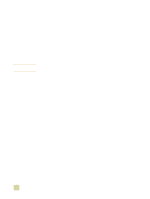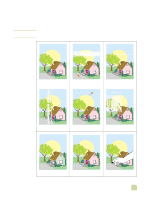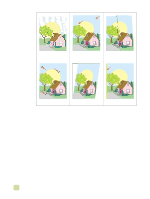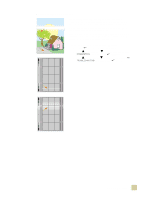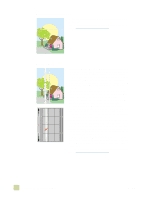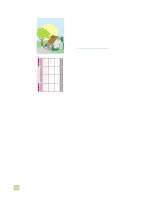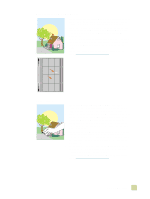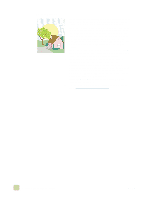HP 9500hdn HP Color LaserJet 9500n/9500hdn - User Reference Guide - Page 264
Broken horizontal lines, Vertical lines, Print the Print Quality Troubleshooting s see
 |
UPC - 808736429689
View all HP 9500hdn manuals
Add to My Manuals
Save this manual to your list of manuals |
Page 264 highlights
Broken horizontal lines q Clean the fuser input. See "Cleaning the fuser input" on page 273. q For the latest information and problem-solving procedures, go to http://www.hp.com/support/lj9500. Vertical lines q Make sure that the image drums are seated correctly. To do this, open the front doors, lower the green lever, and lower the image-drum door. Pull each drum out a short distance, and then slide the drum gently but firmly into place, making sure that it is completely inside the printer. For reference, see "Replacing image drums" on page 182, steps 2 through 4 and step 9 (installed image drums do not have a gray cover). q Make sure that the image transfer belt is seated correctly. To do this, open the front doors, and lower and raise the green lever. The lever clicks when it is latched securely. q Make sure that the transfer cleaner is seated correctly. To do this, open the front doors, and remove the toner collection bottle. Pull the transfer cleaner out a short distance, and then slide it gently but firmly into place, making sure that it is completely inside the printer and latched securely. For reference, see "Replacing the image cleaning kit" on page 193, steps 7 through 13. q Make sure that the transfer roller is seated correctly. To do this, open the front doors, and lower the green lever. Pull the transfer roller out a short distance, and then slide it gently but firmly into place, making sure that it is completely inside the printer. For reference, see "Replacing the image transfer kit" on page 186, steps 3 and 10. q Print the Print Quality Troubleshooting Pages (see "To print the Print Quality Troubleshooting Pages" on page 272) and follow the diagnostic procedure that is listed on the first page. q For the latest information and problem-solving procedures, go to http://www.hp.com/support/lj9500. 262 Solving print-quality problems ENWW