HP 9500hdn HP Color LaserJet 9500n/9500hdn - User Reference Guide - Page 125
Selecting an output bin, To select an output bin in Windows all versions
 |
UPC - 808736429689
View all HP 9500hdn manuals
Add to My Manuals
Save this manual to your list of manuals |
Page 125 highlights
Note Note Selecting an output bin You should select an output bin in your software application or the printer driver. You can also select an output bin at the control panel. This selection is used only when the software application and the printer driver do not specify an output bin. Printer-driver settings override control panel settings. Software application settings override both printer-driver settings and control panel settings. To select an output bin in Windows (all versions) 1 Open the printer driver (see "Changing the settings for a print job" on page 120). 2 On the Destination tab, select the output bin for your print job. 3 Click OK. The preceding procedures change the printer's settings for a print job. To change the printer's default settings, see "Changing default settings" on page 120. To select an output bin at the control panel 1 Press (SELECT) to open the menus. 2 Use (UP button) or press (SELECT). (DOWN button) to scroll to CONFIGURE DEVICE, and then 3 Use (UP button) or (SELECT). (DOWN button) to scroll to PRINTING, and then press 4 Use (UP button) or press (SELECT). (DOWN button) to scroll to PAPER DESTINATION, and then 5 Use (UP button) or (DOWN button) to scroll to the output bin or device you want, and then press (SELECT). (Your network administrator might have changed the name of the device.) An asterisk ( * ) appears next to your selection. 6 Press PAUSE/RESUME to close the menus. 4 Printing 123