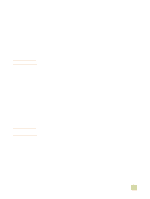HP 9500hdn HP Color LaserJet 9500n/9500hdn - User Reference Guide - Page 142
Job storage features, Private jobs, Storing a print job, Quick copying a job
 |
UPC - 808736429689
View all HP 9500hdn manuals
Add to My Manuals
Save this manual to your list of manuals |
Page 142 highlights
Job storage features CAUTION You can store a job on the printer hard-disk accessory and print it at a later time. These job storage features are described below. To use job storage, you must have a hard-disk drive installed in the printer and must configure the printer driver correctly. In the printer driver, make sure to provide a unique identity for jobs before printing. Using default names might override previous jobs that have the same default name or cause the job to be deleted. Private jobs Use the private printing feature to secure a job by using a personal identification number (PIN). That job cannot be printed or deleted until the PIN is typed at the control panel. A lock symbol next to a job name indicates that the job is private. The private job is deleted after it is printed. Storing a print job You can download a print job to the printer hard-disk accessory and print it at a later time. For example, you might want to download a personnel form, calendar, time sheet, or accounting form that other users can open and print. To store a print job permanently on the hard disk, select the Stored Job option in the driver when printing the job. A PIN can be assigned to a stored job. Quick copying a job The quick copy feature prints the requested number of copies of a job and stores a copy on the printer hard-disk accessory. Additional copies can be printed later. This feature can be turned on or off in the printer driver. Proofing and holding a job The proof and hold feature provides a quick and easy way to print and proof one copy of a job and then print additional copies. To gain access to the job storage settings For Windows (all versions) 1 Open the printer driver (see "Changing the settings for a print job" on page 120). 2 Click the Destination tab. 3 In Destination Features, click Settings or Options. 4 Modify the job storage settings as needed. 5 Click OK. For Macintosh In newer printer drivers: Select Job Retention from the pull-down menu in the print dialog box. In older printer drivers, select Printer Specific Options. For using this feature on later versions of Macintosh OS, visit http://www.hp.com/support/lj9500 for the latest information on job storage feature support. 140 Job storage features ENWW