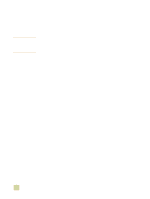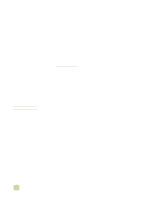HP 9500hdn HP Color LaserJet 9500n/9500hdn - User Reference Guide - Page 56
Step 22. Con the printer and the default settings, Configuring the printer
 |
UPC - 808736429689
View all HP 9500hdn manuals
Add to My Manuals
Save this manual to your list of manuals |
Page 56 highlights
Step 22. Configure the printer and the default settings Certain printing features and hardware (such as the duplex printing accessory or an output device) must be configured through the printing system software. Configuring the printer To configure the printer in Windows 95, Windows 98, Windows Me, Windows NT 4.0, and Windows 2000 1 Click the Start button. 2 Point to Settings. 3 Click Printers. 4 Right-click the HP color LaserJet 9500 series printer icon. 5 Click Properties. 6 On the Device Setting or Configure tab, select your Printer Model and make sure that the configuration items for your printer are correct. 7 Click More to view and change other configuration options. 8 Click OK to return to the Configure tab. 9 Click OK to save your configuration, and to close the printer driver. To configure the printer in Windows XP 1 Click the Start button. 2 Point to Printers and Faxes. 3 Right-click the HP color LaserJet 9500 series printer icon. 4 Click Properties. 5 On the Device Settings tab, configure the items for your printer. 6 Click OK to save your configuration, and to close the printer driver. 54 Introduction ENWW