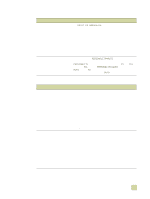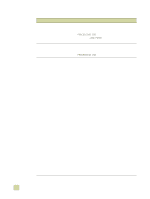HP 9500hdn HP Color LaserJet 9500n/9500hdn - User Reference Guide - Page 290
Selecting an alternate PPD (Macintosh only), To select an alternate PPD, Renaming the printer
 |
UPC - 808736429689
View all HP 9500hdn manuals
Add to My Manuals
Save this manual to your list of manuals |
Page 290 highlights
Selecting an alternate PPD (Macintosh only) Note This section, which only applies to Mac OS 9 and earlier, explains how to select an alternate PPD. To select an alternate PPD 1 Open the Chooser from the Apple menu. 2 Click the LaserWriter 8 icon. 3 If you are on a network that has multiple zones, select the zone in the AppleTalk Zones box where the printer is located. 4 Click the name of the printer that you want to use in the Select a PostScript Printer box. (Double-clicking immediately generates the next few steps.) 5 Click Setup. (This button might read Create for first-time setup.) 6 Click Select PPD. 7 Find the PPD that you want in the list and click Select. If the PPD that you want is not listed, use one of the following options: • Select a PPD for a printer with similar features. • Select a PPD from another folder. • Select the generic PPD by clicking Use Generic. You can use the generic PPD to print, but it limits your access to printer features. 8 In the Setup dialog box, click Select, and then click OK to return to the Chooser. If you manually select a PPD, an icon might not appear next to the selected printer in the Select a PostScript Printer box. In the Chooser, click Setup, click Printer Info, and then click Update Info to create the icon. 9 Close the Chooser. Renaming the printer If you are going to rename the printer, do this before you select the printer in the Chooser. If you rename the printer after selecting it in the Chooser, you will have to go back into the Chooser and reselect it. Use the Printer Name feature in the HP LaserJet Utility settings to rename the printer. 288 Selecting an alternate PPD (Macintosh only) ENWW