HP 9500hdn HP Color LaserJet 9500n/9500hdn - User Reference Guide - Page 51
Installing the software after the parallel cable has been connected
 |
UPC - 808736429689
View all HP 9500hdn manuals
Add to My Manuals
Save this manual to your list of manuals |
Page 51 highlights
6 Print a page from any software program to make sure that the software is correctly installed. If installation fails, reinstall the software. If this fails, check the installation notes and Readme files on the printer CD-ROM or the flyer that came in the printer box, or go to http://www.hp.com/support/lj9500 for help or more information. Installing the software after the parallel cable has been connected If you have already connected a parallel cable to a Windows computer, the New Hardware Found dialog box appears when you turn on the computer. To install the software for Windows 95, Windows 98, or Windows Me 1 In the New Hardware Found dialog box, click Search CD-ROM drive. 2 Click Next. 3 Follow the instructions on the computer screen. 4 Print a page from any software program to make sure that the software is correctly installed. If installation fails, reinstall the software. If this fails, check the installation notes and Readme files on the printer CD-ROM or the flyer that came in the printer box, or go to http://www.hp.com/support/lj9500 for help or more information. To install the software for Windows 2000 or Windows XP 1 In the New Hardware Found dialog box, click Search. 2 On the Locate Driver Files screen, select the Specify a Location check box, click to clear all other check boxes, and then click Next. 3 Type the following (where X is the letter of the CD-ROM drive): X:\2000XP 4 Click Next. 5 Follow the instructions on the computer screen. 6 Click Finish when installation is complete. 7 Select a language and follow the instructions on the computer screen. 8 Print a page from any software program to make sure that the software is correctly installed. If installation fails, reinstall the software. If this fails, check the installation notes and Readme files on the printer CD-ROM or the flyer that came in the printer box, or go to http://www.hp.com/support/lj9500 for help or more information. 1 Printer setup 49