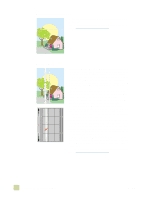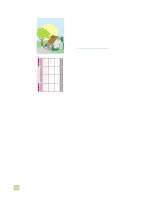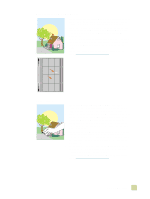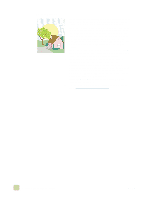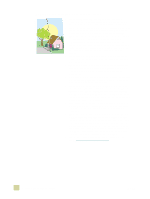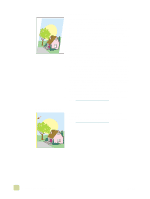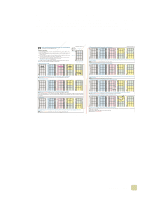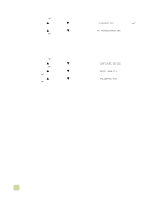HP 9500hdn HP Color LaserJet 9500n/9500hdn - User Reference Guide - Page 269
White areas dropouts
 |
UPC - 808736429689
View all HP 9500hdn manuals
Add to My Manuals
Save this manual to your list of manuals |
Page 269 highlights
White areas (dropouts) q Make sure that the humidity, temperature, and other operation and location requirements of the printer are met. See "Remove the printer from its packaging" on page 12. q Make sure to use supported media. See "Supported types of media" on page 88. Use different supported media or use supported media from a previously unopened package. q Make sure that the media you are using does not have any wrinkles or dents from handling, and that the media is not contaminated with visible fingerprints or other foreign substances. q Make sure that the media type and size for the tray are set correctly at the control panel. See "Setting media type and size" on page 79. q Clean the post charger. See "Cleaning the post charger" on page 205. q Calibrate the printer. See "To calibrate the printer" on page 272. q Print the Print Quality Troubleshooting Pages (see "To print the Print Quality Troubleshooting Pages" on page 272) and follow the diagnostic procedure that is listed on the first page. q For the latest information and problem-solving procedures, go to http://www.hp.com/support/lj9500. q Clean the image transfer belt. See "Cleaning the image transfer belt" on page 201. q Clean the fuser input. See "Cleaning the fuser input" on page 273. 7 Problem solving 267