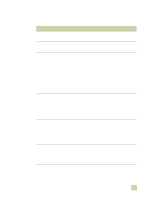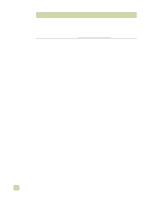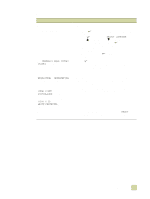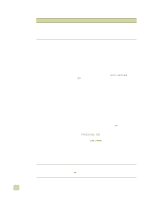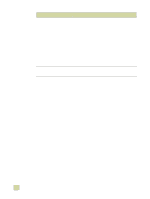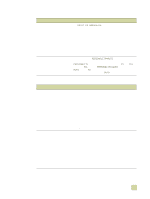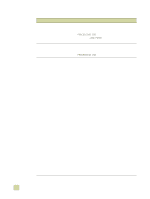HP 9500hdn HP Color LaserJet 9500n/9500hdn - User Reference Guide - Page 282
Printer-output issues, READY, PERSONALITY - laserjet error messages
 |
UPC - 808736429689
View all HP 9500hdn manuals
Add to My Manuals
Save this manual to your list of manuals |
Page 282 highlights
Printer-output issues Situation Solution A page printed with clipped margins. If the page margins are clipped, you might have to print the page at a lower resolution or install more memory. (See "Installing memory" on page 207.) Check the tray alignment and make sure that the front and back are aligned. Check your software application to make sure that no data extends into the unprintable area of the page. The printer substituted a font different from the disk-resident font that was requested. If you are using PCL, print the PCL Font Page, and verify that the font is on the disk. If you are using PS, print the PS Font Page and make sure that the font is on the disk. If the font is not on the disk, use the HP Web Jetadmin or the Macintoshbased HP LaserJet utility to download the font. (See "PCL or PS font list" on page 296.) Data is missing, but no printer messages appear. q Check your software application to be sure that the print file contains no errors. q Check your cable to make sure that it is securely connected to both the printer and the computer. q Your parallel printer cable might be defective. Use a highquality cable. q Check your network connection. The first page takes much longer q Make sure that the message READY appears on the to print than following pages. control panel. q Set the PowerSave feature for a longer time period (See "POWERSAVE TIME=1 HOUR" on page 317). If a page that has complex formatting takes longer to print, changing the PowerSave setting might not improve print speed. You might want to simplify the page. Garbled pages print, overprints q Make sure that your software application is configured for occur, or only a portion of a page the correct printer driver. prints. q Your printer interface (I/O) cable or your parallel printer cable might be defective. Replace each cable with a high- quality cable that you know works correctly to determine if either of the cables is defective. q Set the PERSONALITY item in the Configuration menu to AUTO (See "PERSONALITY=AUTO" on page 317). The printer might have been set to PCL when a PS job was sent to the printer, or vice versa. q Data sent to the printer might be corrupt. Try sending another file to see if it prints. q Try turning the printer off and then turning it back on. The job prints with incorrect fonts. q q If you are printing an. EPS file, try downloading the fonts that are contained in the. EPS file before printing. Use the HP LaserJet Utility (See "Printer drivers and software for Macintosh computers" on page 74). If the document is not printing with New York, Geneva, or Monaco fonts, go into the Page Setup dialog box and select Options to deselect the substituted fonts. 280 Solving print-quality problems ENWW