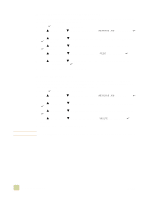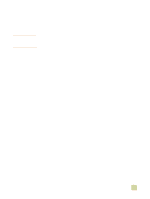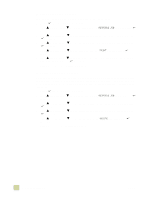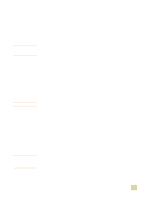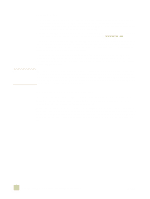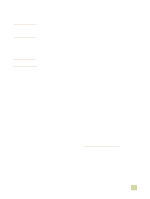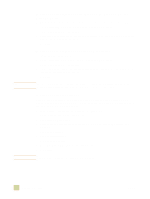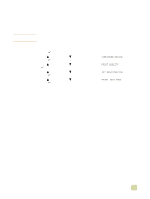HP 9500hdn HP Color LaserJet 9500n/9500hdn - User Reference Guide - Page 150
To print a proof and hold job, To delete a proof and hold job
 |
UPC - 808736429689
View all HP 9500hdn manuals
Add to My Manuals
Save this manual to your list of manuals |
Page 150 highlights
To print a proof and hold job You can print the remaining copies of a held job at the control panel. 1 Press (SELECT) to open the menus. 2 Use (UP button) or (DOWN button) to scroll to RETRIEVE JOB, and then press (SELECT). 3 Use (UP button) or (SELECT). (DOWN button) to scroll to the user name, and then press 4 Use (UP button) or (SELECT). (DOWN button) to scroll to your job name, and then press 5 Use (UP button) or (SELECT). (DOWN button) to scroll to PRINT, and then press 6 Use (UP button) or (DOWN button) or the numeric keypad to specify the number of copies, and then press (SELECT). 7 Press PAUSE/RESUME to close the menus. To delete a proof and hold job When you send a proof and hold job, the printer automatically deletes your previous proof and hold job. If a proof and hold job does not already exist for that job name and the printer needs additional space, the printer might delete other proof and hold jobs, starting with the oldest one. 1 Press (SELECT) to open the menus. 2 Use (UP button) or (DOWN button) to scroll to RETRIEVE JOB, and then press (SELECT). 3 Use (UP button) or (SELECT). (DOWN button) to scroll to the user name, and then press 4 Use (UP button) or (SELECT). (DOWN button) to scroll to your job name, and then press 5 Use (UP button) or (SELECT). (DOWN button) to scroll to DELETE, and then press 6 Press PAUSE/RESUME to close the menus. 148 Job storage features ENWW