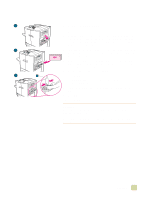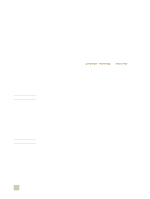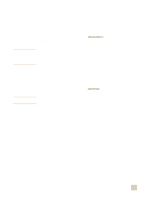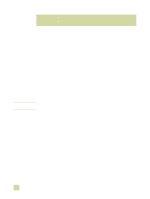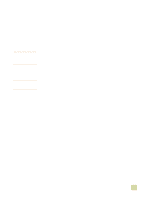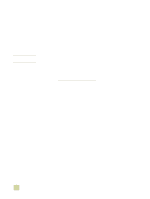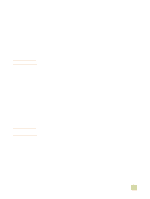HP 9500hdn HP Color LaserJet 9500n/9500hdn - User Reference Guide - Page 136
Printing watermarks, To print a watermark in Windows all versions, Macintosh
 |
UPC - 808736429689
View all HP 9500hdn manuals
Add to My Manuals
Save this manual to your list of manuals |
Page 136 highlights
Printing watermarks Note A watermark is a marking, such as "Top Secret," "Draft," or someone's name, printed in the background of selected pages in a document. To print a watermark in Windows (all versions) 1 Open the printer driver (see "Changing the settings for a print job" on page 120). 2 On the Effects tab, select a watermark from the Watermarks drop-down list. To edit or create a watermark, click Edit. 3 Click OK. The preceding procedures change the printer's settings for a print job. To change the printer's default settings, see "Changing default settings" on page 120. Macintosh For Macintosh OS 9.2 and older, select "Custom" and specify the text that you want, depending on your printer-driver version. For using this feature on later versions of Macintosh OS, visit http://www.hp.com/support/lj9500 for the latest information on watermark feature support. 134 Printing watermarks ENWW