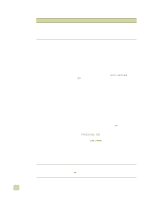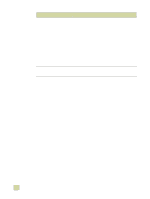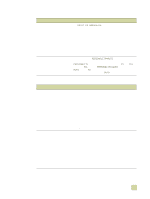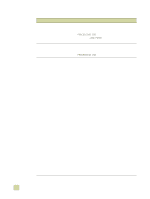HP 9500hdn HP Color LaserJet 9500n/9500hdn - User Reference Guide - Page 285
PostScript PS issues, Software issues, PRINT PS ERRORS=ON, PERSONALITY=AUTO, PERSONALITY
 |
UPC - 808736429689
View all HP 9500hdn manuals
Add to My Manuals
Save this manual to your list of manuals |
Page 285 highlights
PostScript (PS) issues Situation Solution A PS (PostScript) page fails to print. Set PRINT PS ERRORS=ON, and then send the job again to print a PS error page. If this does not identify the problem, try installing more memory (see "Installing memory" on page 207). A PS (PostScript) error page prints. q Make sure that the print job is a PS job. q Check the printer setup in your software application to make sure that the printer is selected. q Check the cable connections to ensure that they are secure. q Reduce the complexity of the graphic. A text listing of PS (PostScript) commands prints instead of your PS print job. The control panel PERSONALITY=AUTO setting might have been confused by a nonstandard PS code. Check the PERSONALITY setting to see whether it is set to PS or to PCL. If it is set to PCL, set it to PERSONALITY=AUTO. If it is set to AUTO, set it to PS for this print job only. When the job is complete, return the setting to AUTO. Software issues Situation A computer software problem exists. Solution Make sure that your computer is working correctly by printing from a software application that you know works correctly, or by printing a plain text file to see if the problem is with your software application or with your printer driver. (For example, C:\dir>LPTn where n is the number of the computer port the printer is connected to, for example LPT1.) To print the page, you might have to send a form-feed command from your computer. On a Macintosh computer, the printer-driver icon does not appear in the Chooser. Auto setup did not automatically set up the printer. Follow these steps to print a test page from the printer driver. 1 See "Configure the printer and the default settings" on page 54 for instructions to open the printer driver. 2 On the General tab, click Print test page, and then click Ok. Make sure that the Apple LaserWriter 8 Chooser extension resides in the Extensions folder. If it is not present anywhere on your system, you can obtain the printer driver from your Macintosh OS system software CD, which is available from Apple Computer, Inc. q Set up the printer manually by selecting the Device Settings or Configure tab on the printer driver. q Select an alternate PPD (See "Selecting an alternate PPD (Macintosh only)" on page 288). q The PPD might have been renamed. If so, select the renamed PPD (See "Selecting an alternate PPD (Macintosh only)" on page 288). 7 Problem solving 283