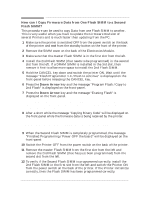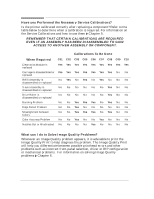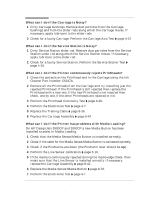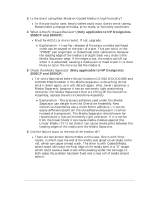HP Designjet 2800/3800cp Service Manual - Page 21
On HP DesignJets 3500CP and 3000CP a new Media Button has been
 |
View all HP Designjet 2800/3800cp manuals
Add to My Manuals
Save this manual to your list of manuals |
Page 21 highlights
What can I do if the Carriage is Noisy? 1 Dirty Carriage bushings. Remove dust particles from the Carriage bushings and from the slider rods along which the Carriage moves. If necessary, apply lubricant to the slider rods. 2 Check for a faulty Carriage. Perform the Carriage Axis Test ' page 4-12. What can I do if the Service Station is Noisy? 1 Dirty Service Station slider rod. Remove dust particles from the Service Station slider rod along which the Service Station moves. If necessary, apply lubricant to the slider rod. 2 Check for a faulty Service Station. Perform the Service Station Test ' page 4-16. What can I do if the Printer continuously rejects Printheads? 1 Clean the contacts on the Printhead and in the Carriage using the Ink Cleaner Part Number C6247A. 2 Remove all the Printheads from the Carriage and try installing just the rejected Printhead. If the Printhead is still rejected then replace the Printhead with a new one. If the new Printhead is not rejected then check, one by one, if the other Printheads are rejected or not. 3 Perform the Printhead Continuity Test ' page 4-29. 4 Perform the Electronics Test ' page 4-7. 5 Replace the Trailing Cable ' page 8-36. 6 Replace the Carriage Assembly ' page 8-42. What can I do if the Printer has problems with Media Loading? On HP DesignJets 3500CP and 3000CP a new Media Button has been installed to assist in Media Loading. 1 Check that the Media Sensor/Media Button is installed correctly. 2 Check if the cable for the Media Sensor/Media Button is connected correctly. 3 Check if the Pincharms are down (the Pincharm lever should be up). 4 Perform the Line Sensor calibration ' page 5-10. 5 If the media is continuously rejected during the media edge check, then make sure that the Line Sensor is installed correctly. If necessary, replace the Carriage Assembly ' page 8-42 . 6 Replace the Media Sensor/Media Button ' page 8-78. 7 Perform the Electronics Test ' page 4-7. Troubleshooting HP DesignJet CP Series Printers 1-9