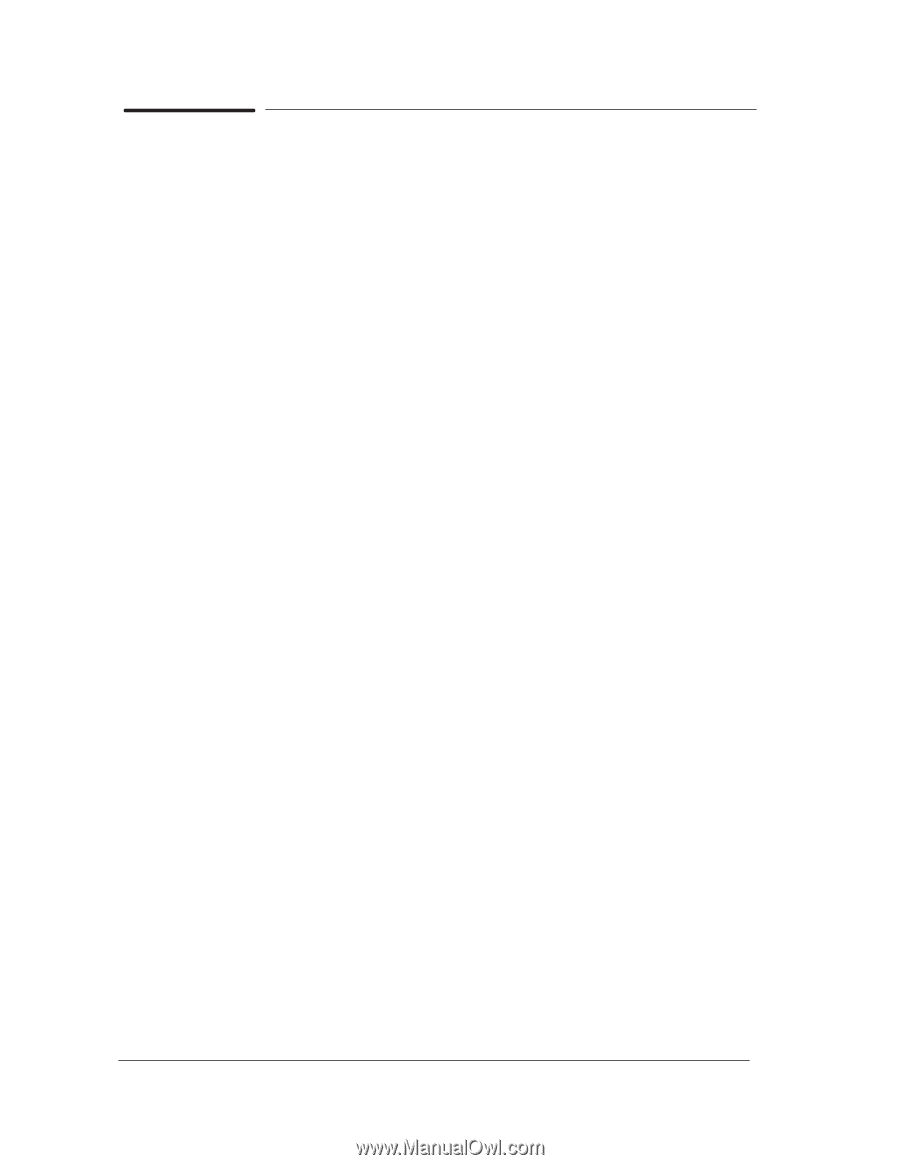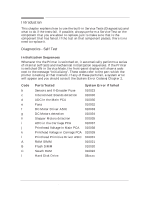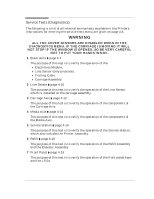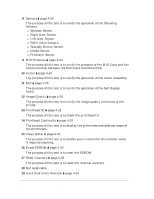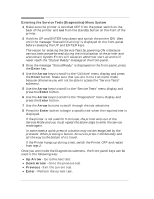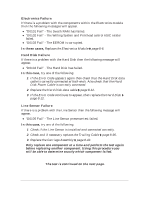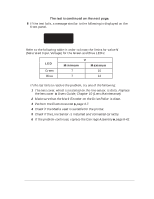HP Designjet 2800/3800cp Service Manual - Page 92
buttons to scroll through the test selections.
 |
View all HP Designjet 2800/3800cp manuals
Add to My Manuals
Save this manual to your list of manuals |
Page 92 highlights
Entering the Service Tests (Diagnostics) Menu System 1 Make sure the printer is switched OFF from the power switch on the back of the printer and not from the standby button on the front of the printer. 2 Hold the UP and ENTER keys down and switch the printer ON. Wait until the message "Status/Initializing" is displayed on the front-panel before releasing the UP and ENTER keys. The reason for entering the Service Tests by powering ON is because various tests are performed during the initialization of the printer and also certain System Errors will cause an abnormal start up and will never reach the "Status/Ready" message on the front-panel. 3 Once the message "Status/Ready" is displayed on the front-panel, press the Enter key. 4 Use the Arrow keys to scroll to the "Utilities" menu display and press the Enter button. Make sure that you are in the Full menu mode because otherwise you will not be able to access the "Service Tests" submenu. 5 Use the Arrow keys to scroll to the "Service Tests" menu display and press the Enter button. 6 Use the Arrow keys to scroll to the "Diagnostics" menu display and press the Enter button. 7 Use the Arrow buttons to scroll through the test selections. 8 Press the Enter button to begin a specific test when the required test is displayed. If the printer is not used for 5 minutes, the printer exits out of the Service Mode and you must repeat the above steps to enter the service mode again. In some cases a quick press of a button may not be recognized by the processor. When pressing a button, be sure to press it deliberately and all the way to the bottom of its travel. If the Printer hangs up during a test, switch the Printer OFF and restart from step 2. Once you are inside the Diagnostics submenu, the front-panel keys can be used in the following way: D Up Arrow - Go to the next test. D Down Arrow - Go to the previous test. D Previous - Exit the current test. D Enter - Perform the current test. 4-6 HP DesignJet CP Series Printers Service Tests