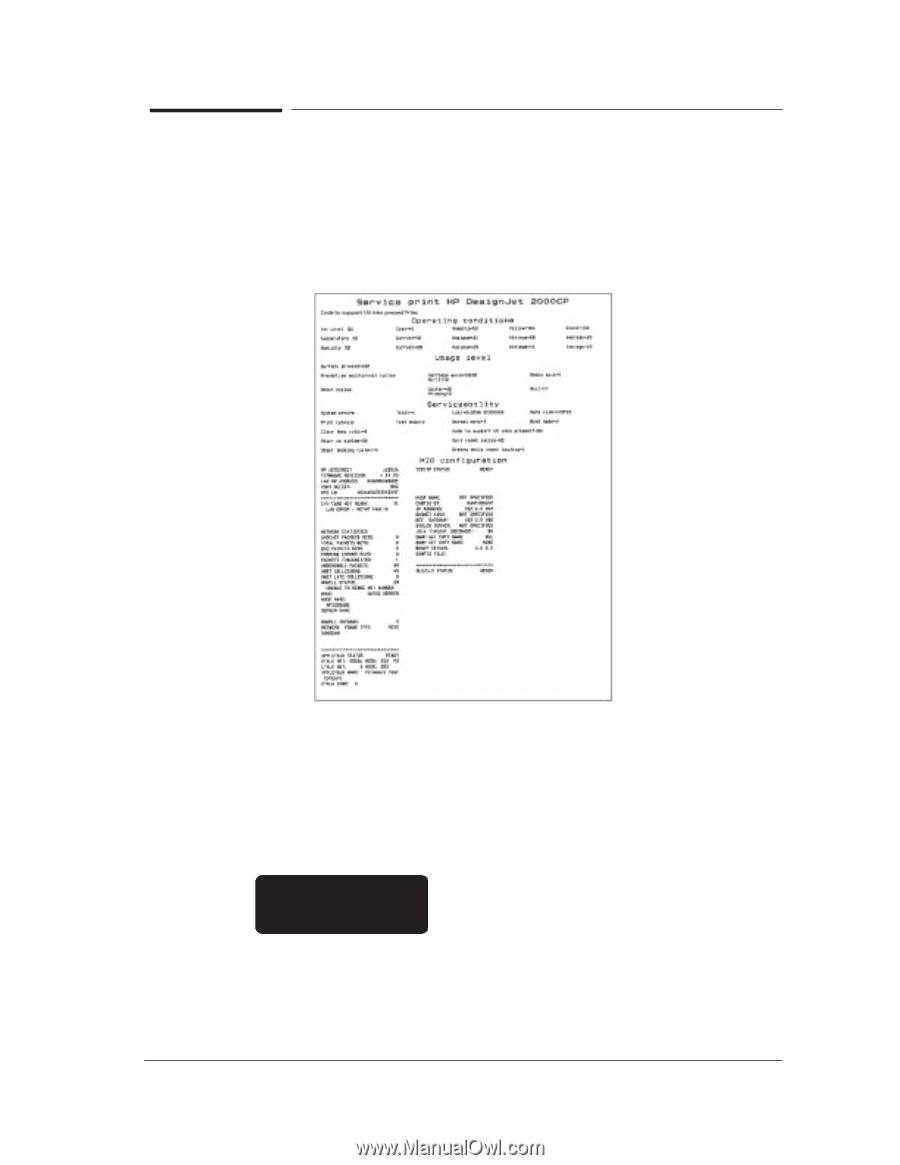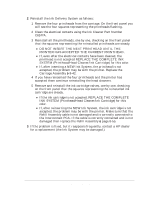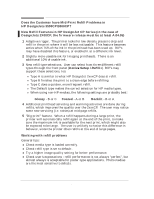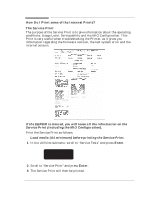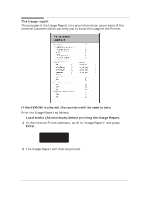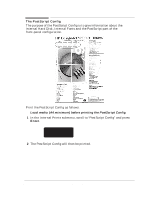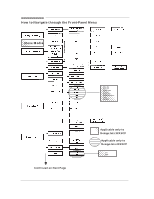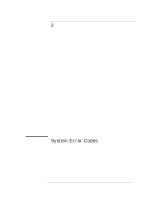HP Designjet 2800/3800cp Service Manual - Page 31
How Do I Print some of the Internal Prints?, The Service Print, Enter
 |
View all HP Designjet 2800/3800cp manuals
Add to My Manuals
Save this manual to your list of manuals |
Page 31 highlights
How Do I Print some of the Internal Prints? The Service Print The purpose of the Service Print is to give information about the operating conditions, Usage Level, Serviceability and the MIO Configuration. This Print is very useful when troubleshooting the Printer, as it gives you information regarding the firmware revision, the last system error and the internal sensors. If the EEROM is cleared, you will loose all the information on the Service Print (including the MIO Configuration). Print the Service Print as follows: Load media (A4 minimum) before printing the Service Print. 1 In the Utilities submenu, scroll to "Service Tests" and press Enter. SERVICE TESTS Service print 2 Scroll to "Service Print" and press Enter. 3 The Service Print will then be printed. Troubleshooting HP DesignJet CP Series Printers 1-19