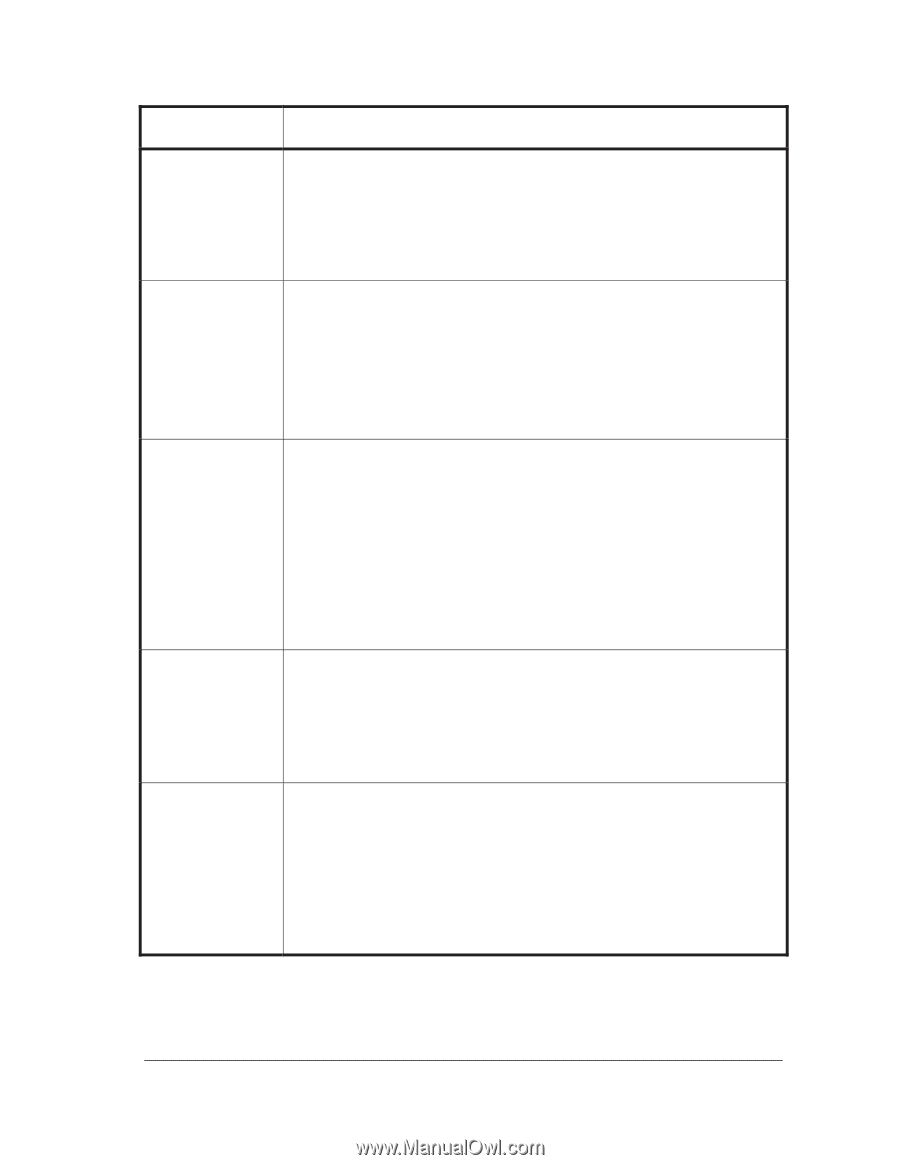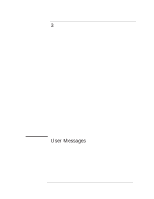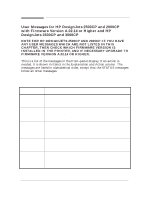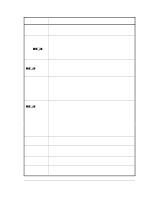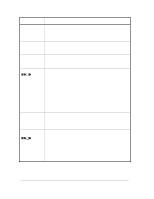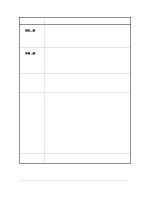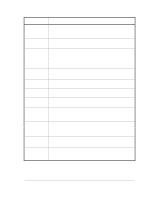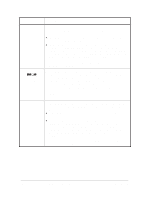HP Designjet 2800/3800cp Service Manual - Page 73
If you don't correct the error now, you will see the status message Ink, system error
 |
View all HP Designjet 2800/3800cp manuals
Add to My Manuals
Save this manual to your list of manuals |
Page 73 highlights
Message Explanation and Action Image quality not assured → This message appears after the printer finds an error in the ink system. One or more of the ink systems have passed their specified life, one or more of the printhead cleaners are full of ink, or one or more of the printheads has failed an electrical test, or an alignment or nozzle check. Press ↓ to continue. You may continue printing, but you may not get your usual image print quality. Imaging inks YES→ installed ΝΟ → After you have finished installing a new ink cartridge, you are asked to confirm that you have changed the type of ink cartridges from UV Pigmented to Imaging. Press ↑ to confirm that you have changed the ink cartridges from UV Pigmented to Imaging. Press ↓ to indicate that you have not changed the ink cartridges from UV Pigmented to Imaging. You will then be given the opportunity of replacing the incorrect ink cartridges by the correct ones. Incorrect ink system JJ-J→ After you used the Replace Ink System procedure, which was cancelled by a time-out or aborted; the printer has detected that one or more of the ink systems are still faulty or have not been fully replaced, as indicated by the flashing squares. This message also appears if the printer believes that a component is incorrect; you must then confirm that the ink system is indeed correct, or rectify the error. Press ↓ to continue, to replace the ink systems. Printing will be disabled. You should replace the faulty ink systems immediately. If you don't correct the error now, you will see the status message "Ink system error" Initializing new ink system In the ink system replacement process, you have swapped an Imaging ink system for a UV Pigmented ink system, or vice versa. The printer will reinitialize and prepare to print with the new ink system. (This message only applies to firmware revision levels A.02.08 or higher.) Ink cartridge removed JJ-J→ Wait until the new ink system has been initialized. The printer has detected that one or more ink cartridges have been removed or cannot be detected, as indicated by the flashing squares. Press ↓ to check the failing ink cartridge. Printing has been disabled. You should reseat the ink cartridge immediately. If this does not solve the problem, you will have to replace the entire ink system (printhead, printhead cleaner, and ink cartridge) using the Replace Ink System key. If you don't correct the error now, you will see the status message "Ink system error". User Messages HP DesignJet CP Series Printers 3-5