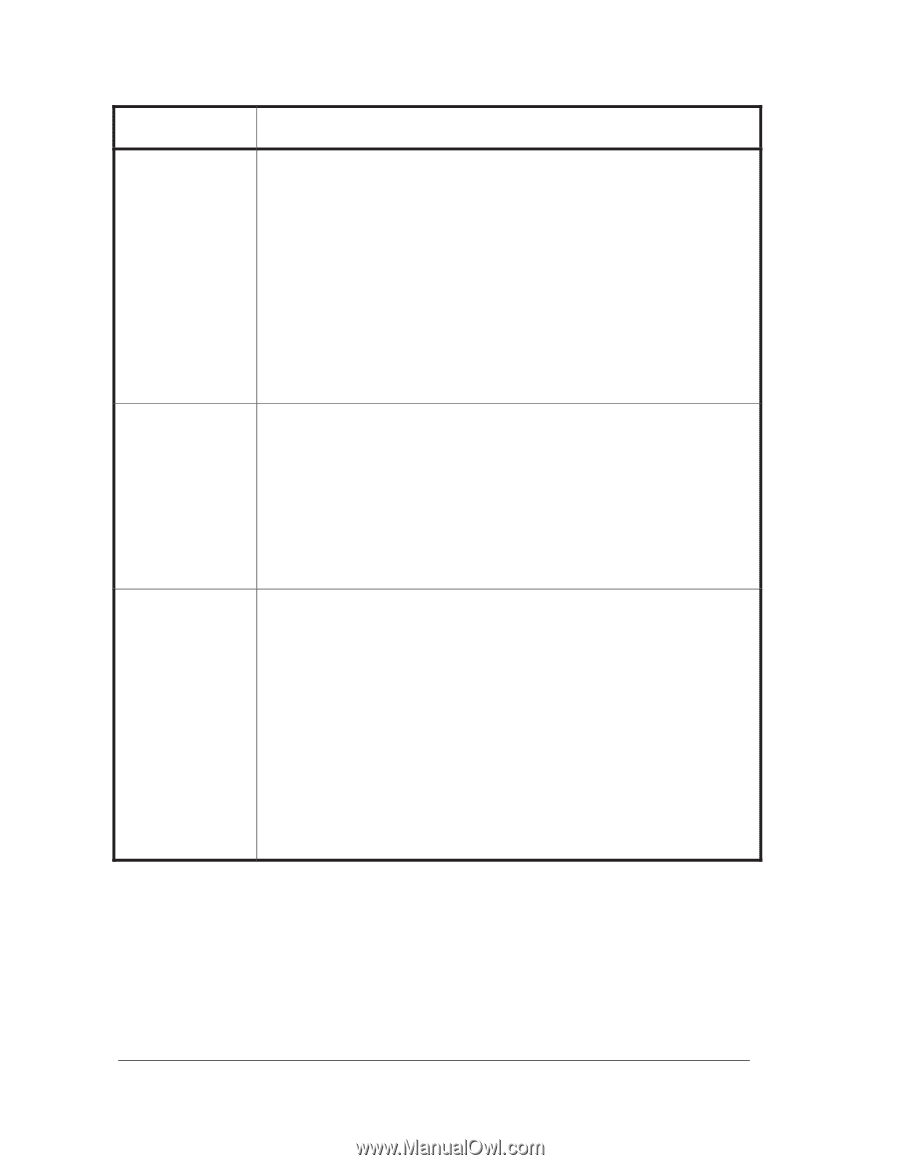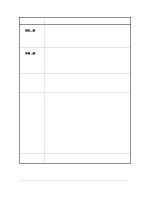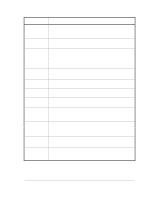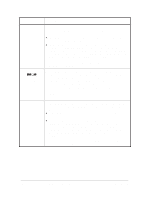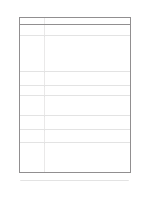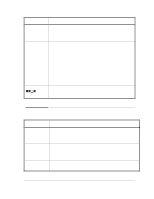HP Designjet 2800/3800cp Service Manual - Page 78
to check the, ink system., Message, Explanation and Action, You may continue printing
 |
View all HP Designjet 2800/3800cp manuals
Add to My Manuals
Save this manual to your list of manuals |
Page 78 highlights
Message Explanation and Action Printhead alignment cancelled→ The printhead alignment procedure has failed, or the printer has detected a fault that stops the procedure from completing. Subsequent messages will explain the error further: D "Replacement of lens cover recommended" - You should check the section on replacing lens covers in the User's Guide. D "Media too small for calibration" - The roll that is loaded is not wide enough for the calibration to be done. It must be at least A3 size. You should load appropriate media and repeat the procedure again, using Image Quality / Printhead Service / Align Now. If you use sheet media that is too small, the printer will reject the media and prompt you to load new media. Press ↓ to continue. You may continue printing, but you may not get your usual image print quality. Printhead alignment error JJ-J→ or Printhead alignment error → The printhead alignment procedure has failed, or the printer has detected a fault that stops the procedure from completing. The squares that are flashing indicate the ink systems that have failed. If the message contains no squares, the procedure has failed because of a problem that is not related to specific printheads, for example, a problem with the media. Press ↓ to continue. The message Check ink system → / Ignore→ should be displayed. If you press ↓ again to continue, you may still be able to print again, but image print quality may be affected. To fix the problem, select ↑ to check the ink system. Printhead check cancelled→ The printhead check procedure has failed, or the printer has detected a fault that stops the procedure from completing. Subsequent messages will explain the error further: D "Replacement of lens cover recommended" - You should check the section on replacing lens covers in the User's Guide. D "Media too small for calibration" - The roll that is loaded is not wide enough for the check to be done. It must be at least A3 size. You should load appropriate media and repeat the check again, using Image Quality / Printhead Service / Printheads Check / Now. If you use sheet media that is too small, the printer will reject the media and prompt you to load new media. Press ↓ to continue. You may continue printing, but you may not get your usual image print quality. 3-10 HP DesignJet CP Series Printers User Messages