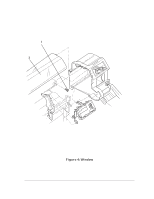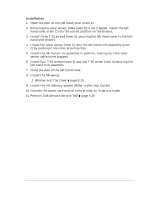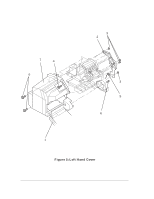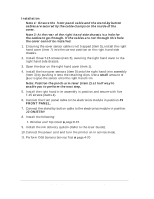HP Designjet 2800/3800cp Service Manual - Page 243
Installation, small, FRONT PANEL., J2 ON/STBY
 |
View all HP Designjet 2800/3800cp manuals
Add to My Manuals
Save this manual to your list of manuals |
Page 243 highlights
Installation Note 1: Ensure the front panel cable and the stand-by button cables are secured by the cable clamps on the inside of the cover. Note 2: At the rear of the right hand side chassis is a hole for the cables to go through. If the cables are not through this hole the cover cannot be installed. 1. Ensuring the cover sensor cable is not trapped (item 5), install the right hand cover (item 7) into the correct position on the right hand side chassis. 2. Install three T-15 screws (item 6), securing the right hand cover to the right hand side chassis. 3. Open the door on the right hand cover (item 1). 4. Install the two cover sensors (item 5) onto the right hand trim assembly (item 3) by pushing it onto the retaining clips. Use a small amount of glue to glue the sensor onto the right hand trim. Note: Position the pinch-arm lever (item 2) at half way to enable you to perform the next step. 5. Install the right hand trim assembly in position and secure with five T-15 screws (items 4). 6. Connect the front panel cable to the electronics module in position J9 FRONT PANEL. 7. Connect the stand-by button cable to the electronics module in position J2 ON/STBY 8. Install the following: 1. Window and Top Cover ' page 8-15. 9. Install the ink delivery system (Refer to the User Guide). 10. Connect the power cord and turn the printer on in service mode. 11. Perform D08 Sensors Service Test ' page 4-20 8-22 HP DesignJet CP Series Printers Removal and Installation