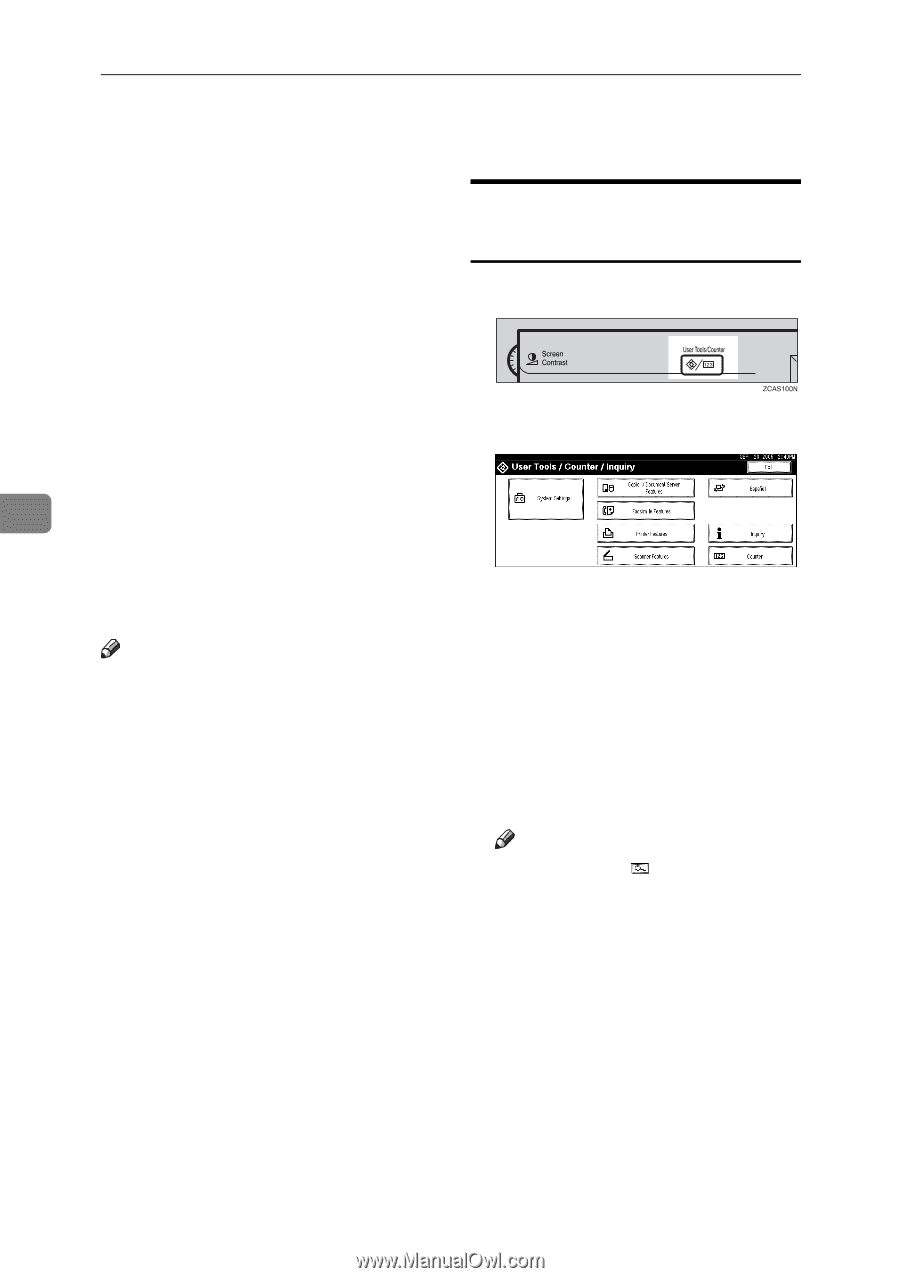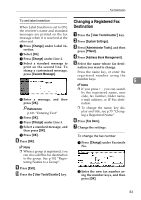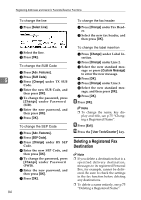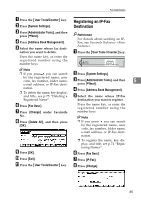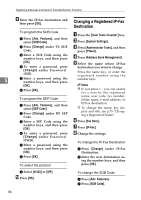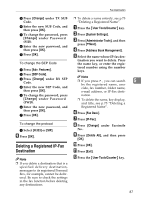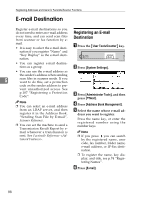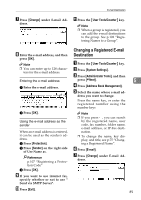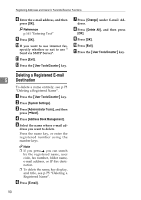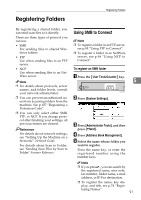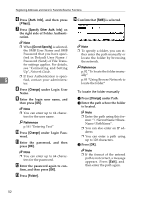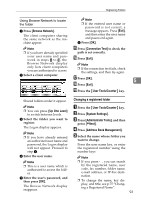Ricoh 3035 General Settings Guide - Page 100
E-mail Destination
 |
View all Ricoh 3035 manuals
Add to My Manuals
Save this manual to your list of manuals |
Page 100 highlights
Registering Addresses and Users for Facsimile/Scanner Functions E-mail Destination Register e-mail destinations so you do not need to enter an e-mail address every time, and can send scan files from scanner or fax function by email. • It is easy to select the e-mail destination if you register "Name" and "Key Display" as the e-mail destination. Registering an E-mail Destination A Press the {User Tools/Counter} key. • You can register e-mail destinations as a group. B Press [System Settings]. • You can use the e-mail address as the sender's address when sending 5 scan files in scanner mode. If you want to do this, set a protection code on the sender address to pre- vent unauthorized access. See p.107 "Registering a Protection Code". C Press [Administrator Tools], and then press [TNext]. Note ❒ You can select an e-mail address from an LDAP server, and then register it in the Address Book. "Sending Scan File by E-mail", Scanner Reference. ❒ You can set the machine to send a Transmission Result Report by email whenever a transmission is sent. See Facsimile Reference . D Press [Address Book Management]. E Select the name whose e-mail ad- dress you want to register. Press the name key, or enter the registered number using the number keys. Note ❒ If you press , you can search by the registered name, user code, fax number, folder name, e-mail address, or IP-Fax destination. ❒ To register the name, key display, and title, see p.74 "Registering Names". F Press [E-mail]. 88