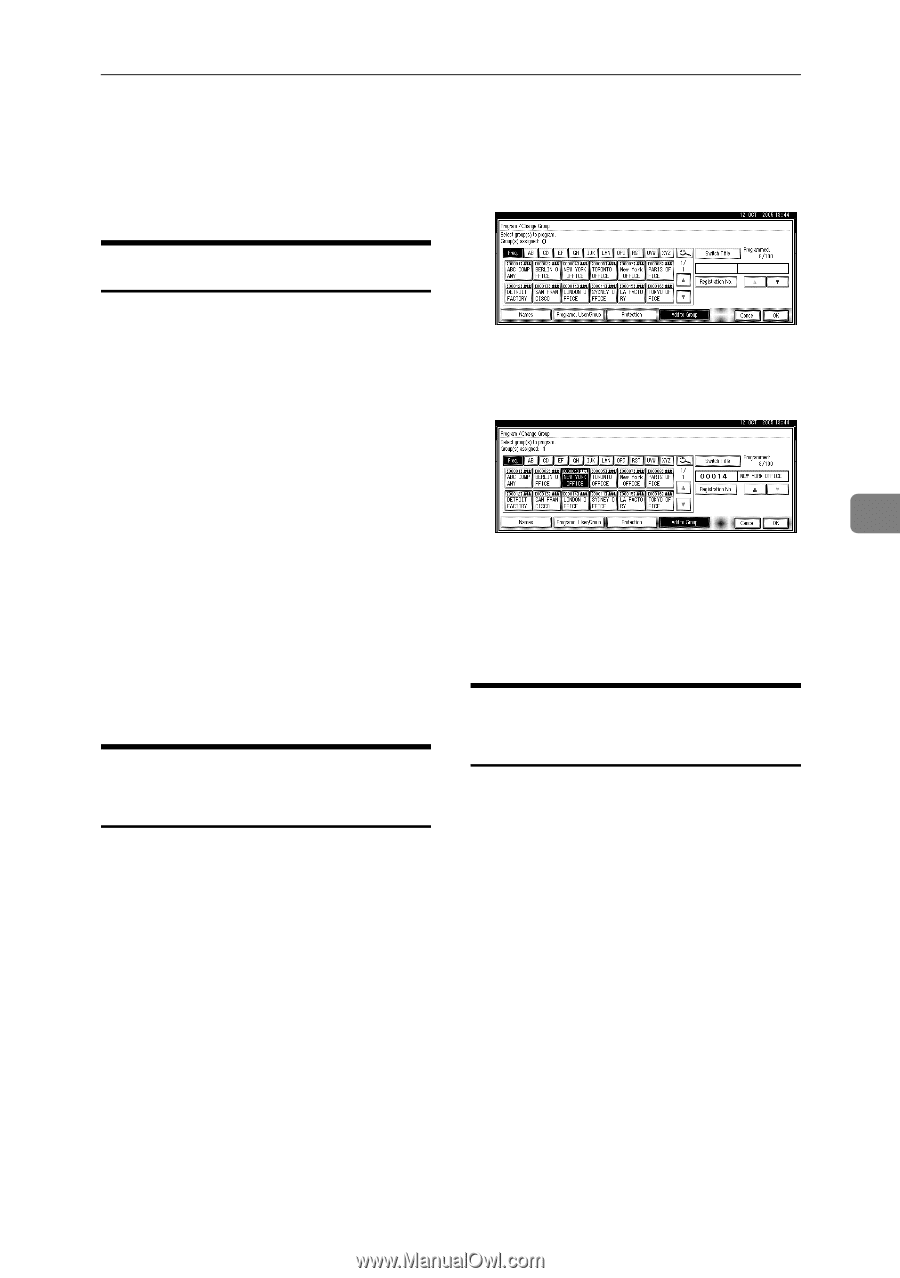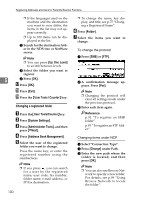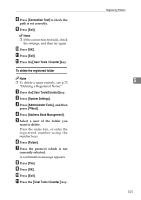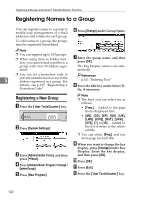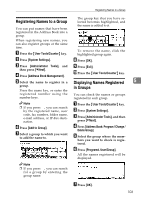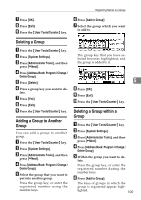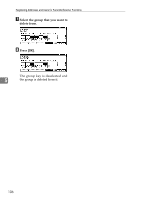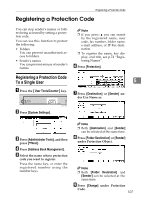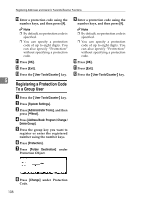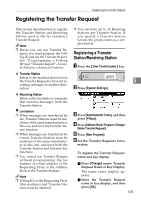Ricoh 3035 General Settings Guide - Page 117
Deleting a Group, Adding a Group to Another, Group, Deleting a Group within
 |
View all Ricoh 3035 manuals
Add to My Manuals
Save this manual to your list of manuals |
Page 117 highlights
Registering Names to a Group G Press [OK]. H Press [Exit]. I Press the {User Tools/Counter} key. F Press [Add to Group]. G Select the group which you want to add to. Deleting a Group A Press the {User Tools/Counter} key. B Press [System Settings]. C Press [Administrator Tools], and then press [TNext]. D Press [Address Book: Program / Change / Delete Group]. E Press [Delete]. F Press a group key you want to de- lete. G Press [Yes]. H Press [Exit]. I Press the {User Tools/Counter} key. Adding a Group to Another Group You can add a group to another group. A Press the {User Tools/Counter} key. B Press [System Settings]. C Press [Administrator Tools], and then press [TNext]. D Press [Address Book: Program / Change / Delete Group]. E Select the group that you want to put into another group. Press the group key, or enter the registered number using the number keys. The group key that you have selected becomes highlighted, and the group is added to it. 5 H Press [OK]. I Press [Exit]. J Press the {User Tools/Counter} key. Deleting a Group within a Group A Press the {User Tools/Counter} key. B Press [System Settings]. C Press [Administrator Tools], and then press [TNext]. D Press [Address Book: Program / Change / Delete Group]. E Within the group you want to de- lete. Press the group key, or enter the registered number during the number keys. F Press [Add to Group]. The keys of groups in which the group is registered appear high- lighted. 105