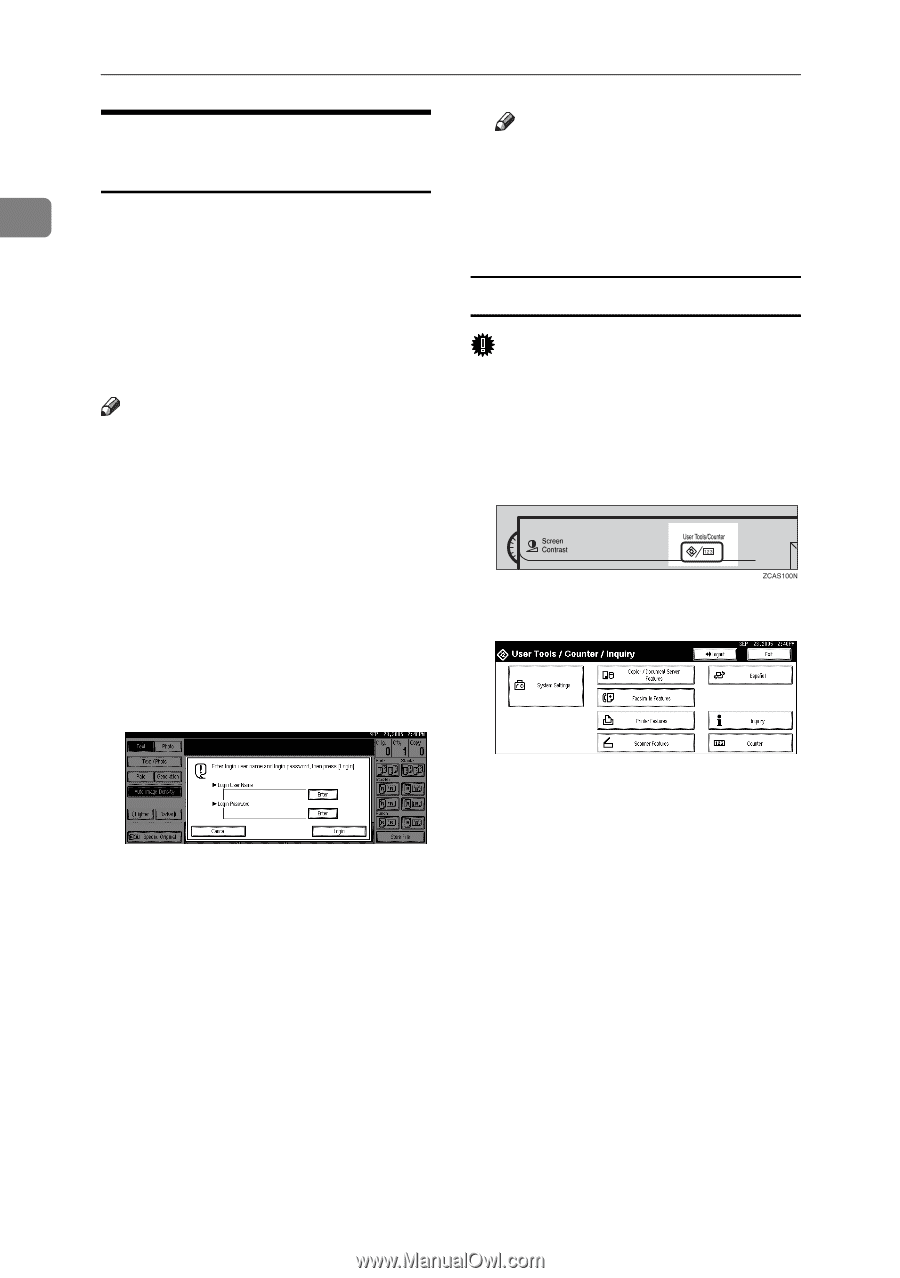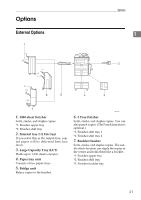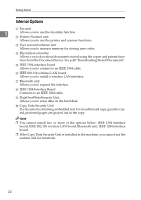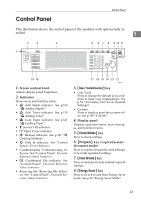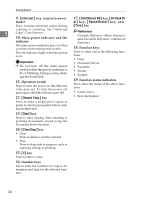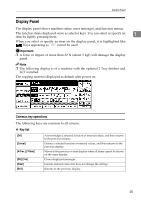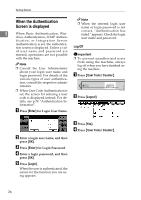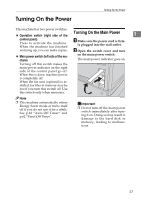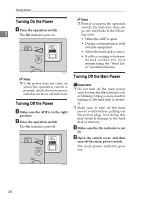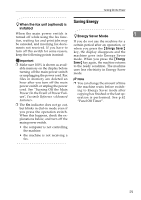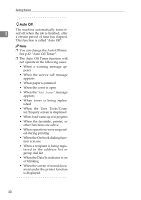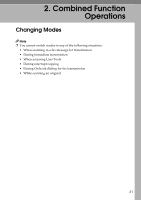Ricoh 3035 General Settings Guide - Page 38
When the Authentication, Screen is displayed - login
 |
View all Ricoh 3035 manuals
Add to My Manuals
Save this manual to your list of manuals |
Page 38 highlights
Getting Started When the Authentication Screen is displayed Note ❒ When the entered login user name or login password is not 1 When Basic Authentication, Win- dows Authentication, LDAP Authen- tication, or Integration Server correct, "Authentication has failed." appears. Check the login user name and password. Authentication is set, the authentication screen is displayed. Unless a val- Log Off id user name and password are entered, operations are not possible Important with the machine. ❒ To prevent unauthorized users Note ❒ Consult the User Administrator about your login user name and login password. For details of the from using the machine, always log off when you have finished using the machine. A Press {User Tools / Counter}. various types of user authentica- tion, consult the respective admin- istrators. ❒ When User Code Authentication is set, the screen for entering a user code is displayed instead. For details, see p.76 "Authentication Information". B Press [Logout]. A Press [Enter] for Login User Name. B Enter a login user name, and then press [OK]. C Press [Enter] for Login Password. D Enter a login password, and then press [OK]. E Press [Login]. When the user is authenticated, the screen for the function you are using appears. C Press [Yes]. D Press {User Tools / Counter}. 26