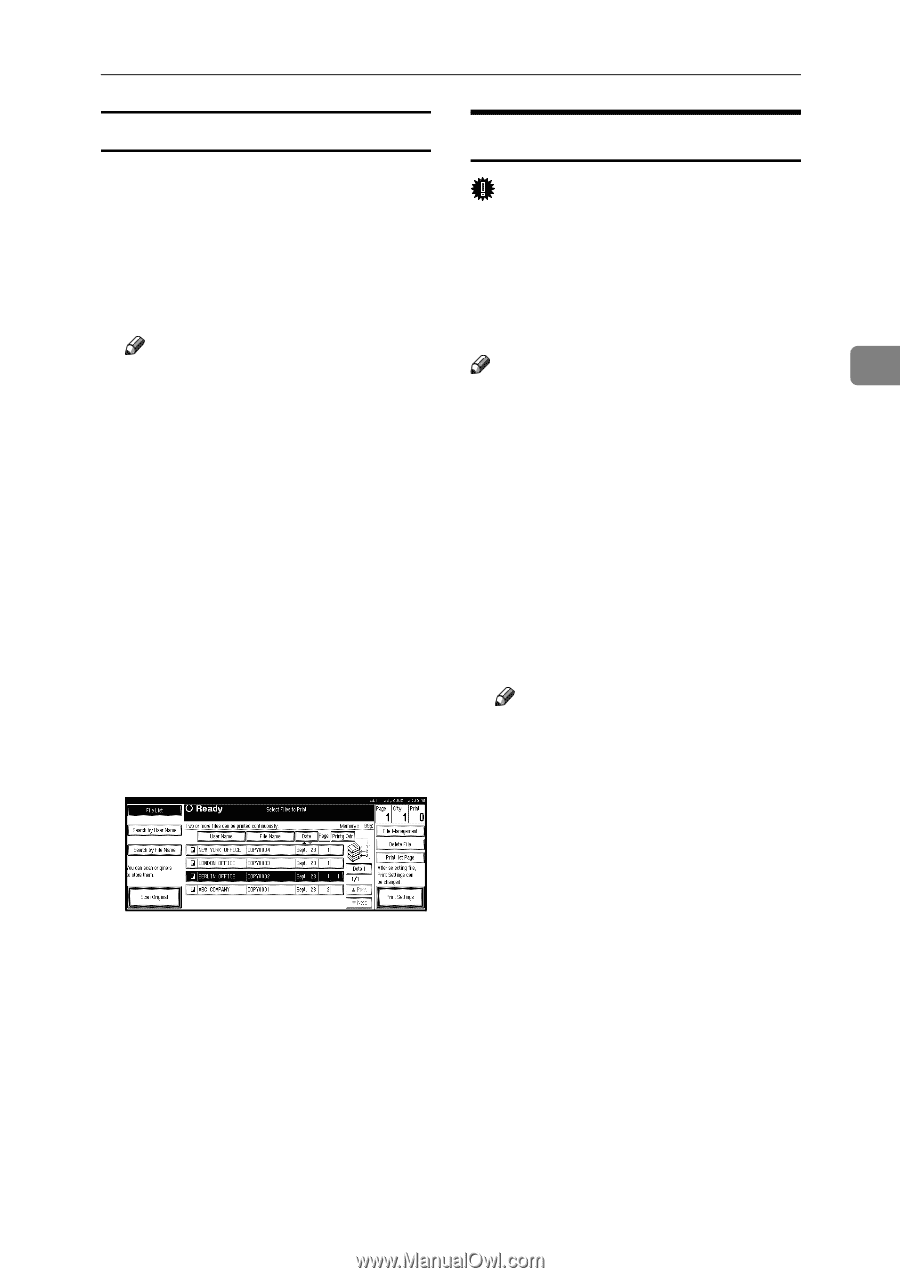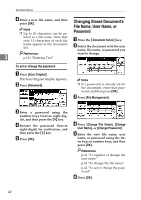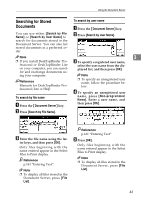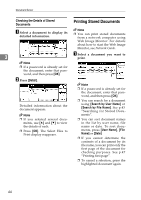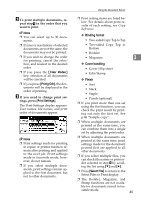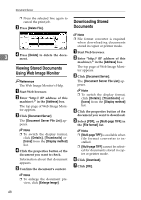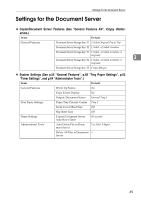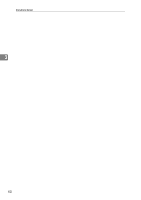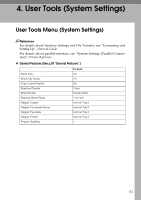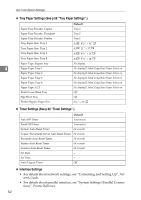Ricoh 3035 General Settings Guide - Page 59
Deleting Stored Documents
 |
View all Ricoh 3035 manuals
Add to My Manuals
Save this manual to your list of manuals |
Page 59 highlights
Using the Document Server Printing first page You can print the first page of the document selected in the Select Files to Print display to check its content. If more than one document is selected, the first page of each is printed. A Select the document. Note ❒ If a password is already set for the document, enter that password, and then press [OK]. ❒ You can search for the document using [Search by User Name] or [Search by File Name] at the left top of the display. See p.43 "Searching for Stored Documents". ❒ You can sort document names in the list by user name, file name, or date. To sort documents, press [User Name], [File Name], or [Date]. ❒ To cancel a document selection, press it again. B Press [Print 1st Page]. C Press the {Start} key. Deleting Stored Documents Important ❒ You can store up to 3,000 documents in the Document Server. No more documents can be stored when the total is 3,000. You should delete unnecessary documents to increase available memory. Note 3 ❒ You can delete all the stored docu- ments at once with User Tools. See p.70 "Delete All Files in Document Server". ❒ You can delete stored documents from a network computer using the Web Image Monitor. For details about how to start the Web Image Monitor, see Network Guide. A Press the {Document Server} key. B Select the document to delete. Note ❒ If a password is already set for the document, enter that password, and then press [OK]. ❒ You can delete multiple documents at once. ❒ You can search for a document by user or file name, using [Search by User Name] or [Search by File Name] respectively. See p.43 "Searching for Stored Documents". ❒ You can sort document names in the list by the user name, file name, or date. To sort documents, press [User Name], [File Name], or [Date]. ❒ If you cannot find the document by name, you can print the first page of a document to check its contents. See p.47 "Printing first page". 47