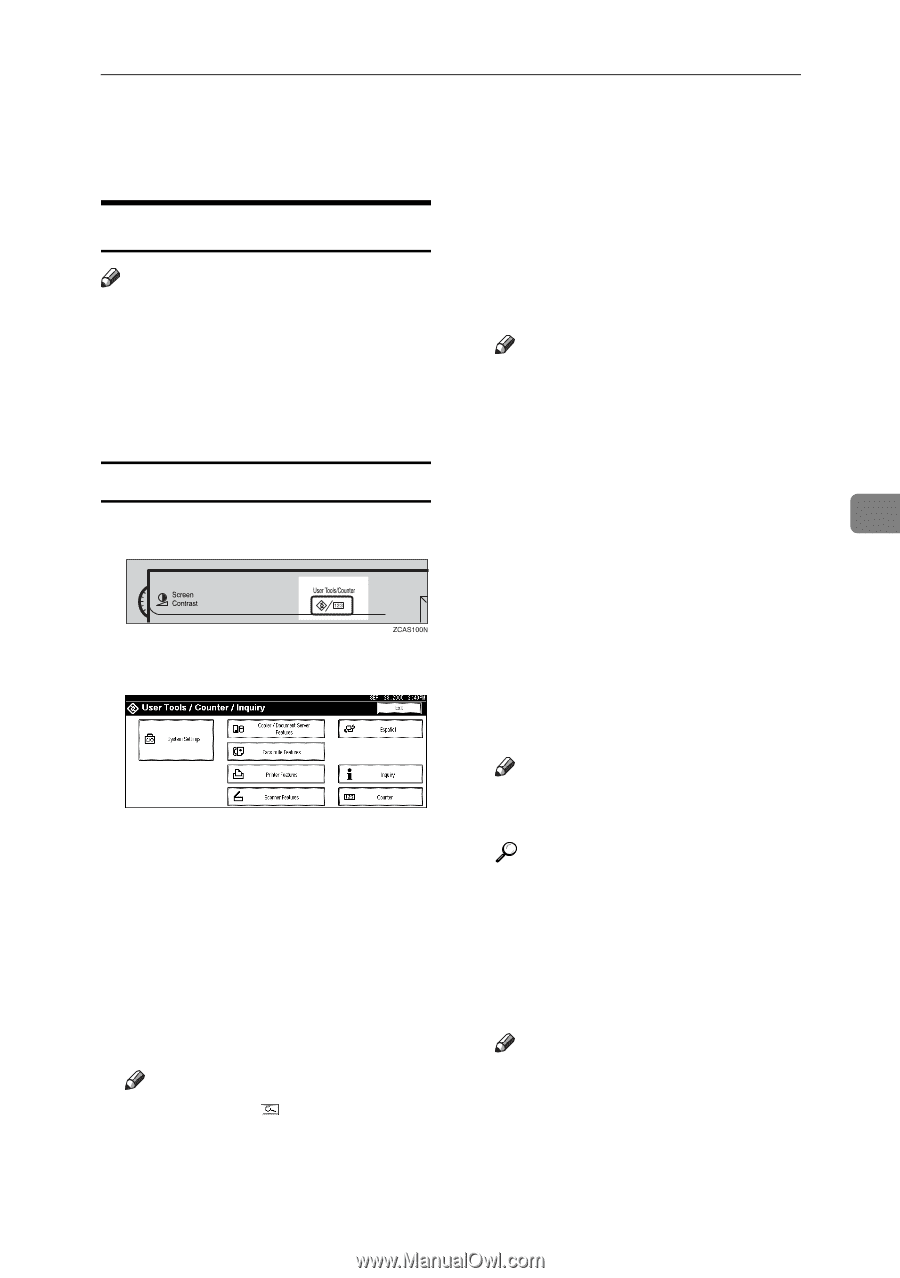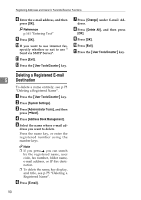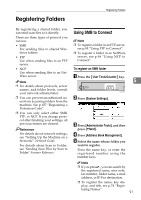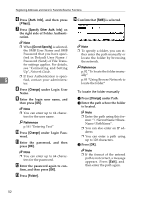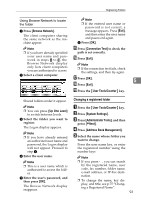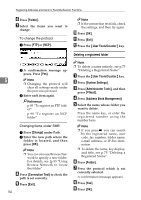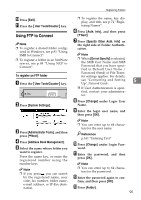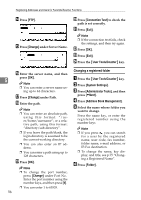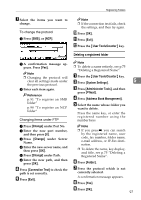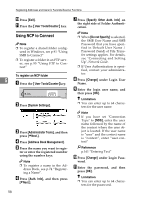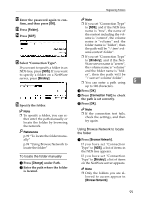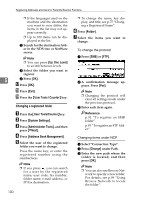Ricoh 3035 General Settings Guide - Page 107
Using FTP to Connect
 |
View all Ricoh 3035 manuals
Add to My Manuals
Save this manual to your list of manuals |
Page 107 highlights
Registering Folders J Press [Exit]. K Press the {User Tools/Counter} key. Using FTP to Connect Note ❒ To register a shared folder config- ured in Windows, see p.91 "Using SMB to Connect". ❒ To register a folder in an NetWare server, see p.98 "Using NCP to Connect". To register an FTP folder A Press the {User Tools/Counter} key. B Press [System Settings]. C Press [Administrator Tools], and then press [TNext]. D Press [Address Book Management]. E Select the name whose folder you want to register. Press the name key, or enter the registered number using the number keys. Note ❒ If you press , you can search by the registered name, user code, fax number, folder name, e-mail address, or IP-Fax destination. ❒ To register the name, key display, and title, see p.74 "Registering Names". F Press [Auth. Info], and then press [TNext]. G Press [Specify Other Auth. Info] on the right side of Folder Authentication. Note ❒ When [Do not Specify] is selected, the SMB User Name and SMB Password that you have speci- fied in Default User Name / Password (Send) of File Trans- fer settings applies. For details, see "Connecting and Setting 5 Up", Network Guide. ❒ If User Authentication is specified, contact your administrator. H Press [Change] under Login User Name. I Enter the login user name, and then press [OK]. Note ❒ You can enter up to 64 characters for the user name. Reference p.161 "Entering Text" J Press [Change] under Login Pass- word. K Enter the password, and then press [OK]. Note ❒ You can enter up to 64 charac- ters for the password. L Enter the password again to con- firm, and then press [OK]. M Press [Folder]. 95