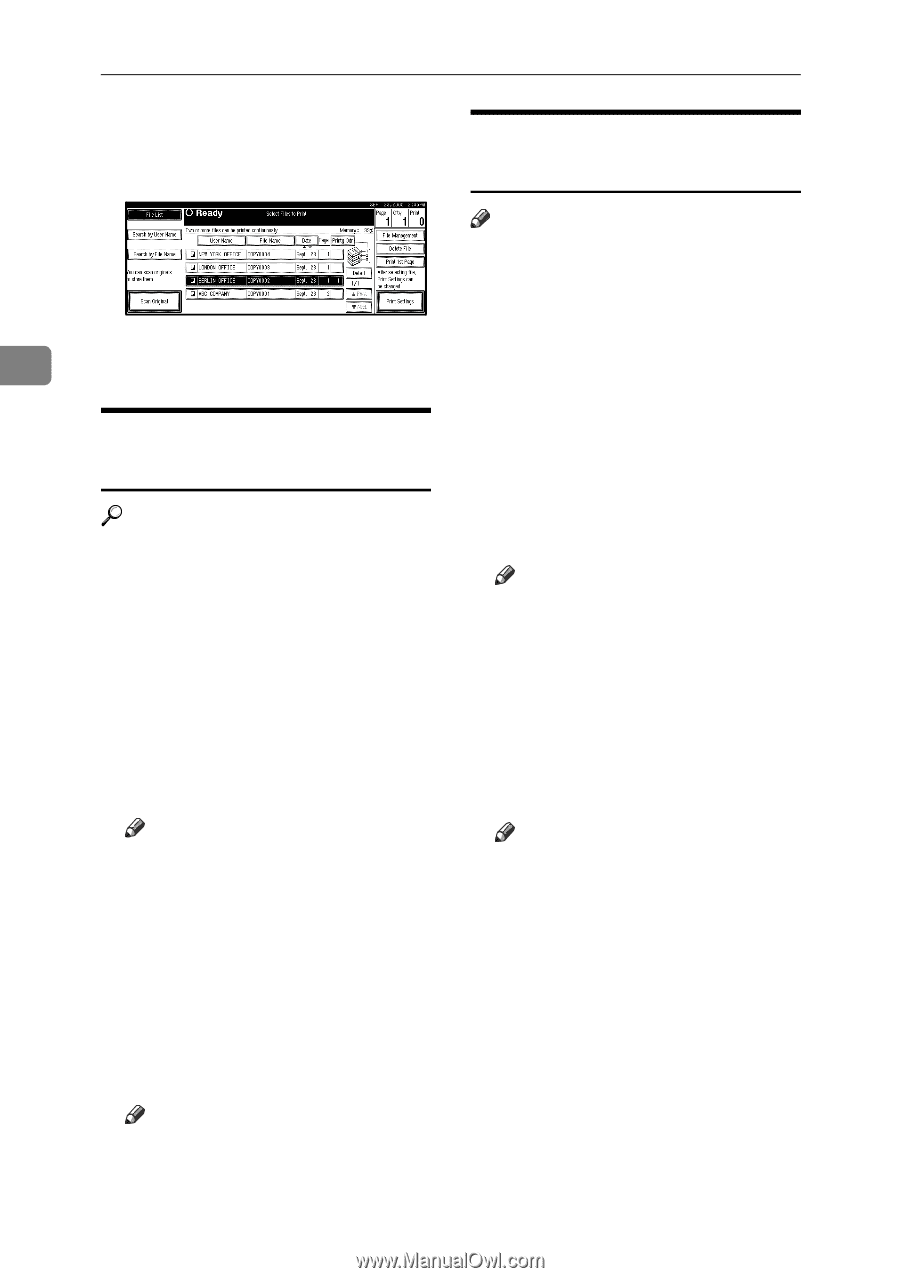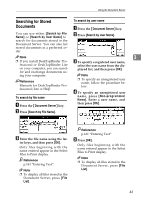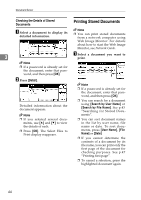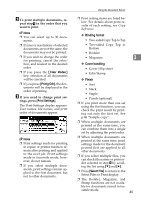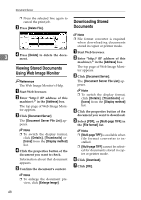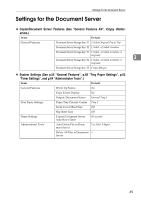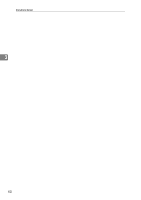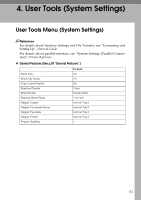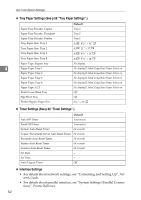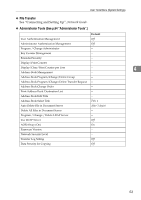Ricoh 3035 General Settings Guide - Page 60
Viewing Stored Documents, Using Web Image Monitor, Downloading Stored, Documents
 |
View all Ricoh 3035 manuals
Add to My Manuals
Save this manual to your list of manuals |
Page 60 highlights
Document Server ❒ Press the selected line again to cancel the print job. C Press [Delete File]. Downloading Stored Documents Note ❒ File format converter is required when downloading documents stored in copier or printer mode. 3 D Press [Delete] to delete the docu- ment. A Start Web browser. B Enter "http:// (IP address of this machine) /" in the [Address] box. Viewing Stored Documents Using Web Image Monitor The top page of Web Image Monitor appears. C Click [Document Server]. Reference The Web Image Monitor's Help. A Start Web browser. B Enter "http:// (IP address of this machine) /" in the [Address] box. The top page of Web Image Monitor appears. C Click [Document Server]. The [Document Server File List] appears. The [Document Server File List] appears. Note ❒ To switch the display format, click [Details], [Thumbnails] or [Icons] from the [Display method] list. D Click the properties button of the document you want to download. E Select [PDF], or [Multi-page TIFF] in the [File format] list. Note ❒ To switch the display format, click [Details], [Thumbnails] or [Icons] from the [Display method] list. D Click the properties button of the document you want to check. Information about that document appears. E Confirm the document's content. Note ❒ [Multi-page TIFF] is available when file format converter is installed. ❒ [Multi-page TIFF] cannot be selected for documents stored in copier or printer mode. F Click [Download]. G Click [OK]. Note ❒ To enlarge the document preview, click [Enlarge Image]. 48