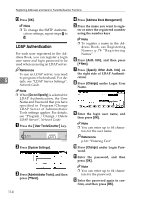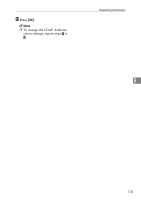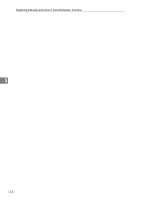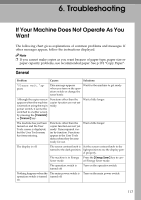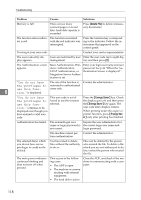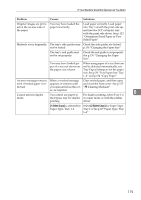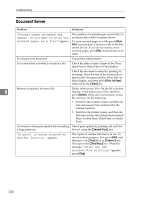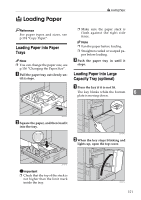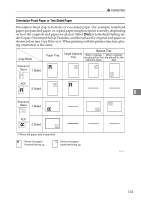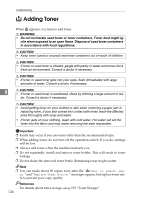Ricoh 3035 General Settings Guide - Page 131
If Your Machine Does Not Operate As You Want
 |
View all Ricoh 3035 manuals
Add to My Manuals
Save this manual to your list of manuals |
Page 131 highlights
If Your Machine Does Not Operate As You Want Problem Causes Solutions Original images are printed on the reverse side of the paper. You may have loaded the paper incorrectly. Load paper correctly. Load paper into Tray 1-4 with the print side up, and into the LCT or bypass tray with the print side down. See p.123 "Orientation-Fixed Paper or TwoSided Paper". Misfeeds occur frequently. The tray's side guides may Check the side guides are locked. not be locked. p.136 "Changing the Paper Size". The tray's end guide may not be set properly. Check the end guide is set properly. See p.136 "Changing the Paper Size". You may have loaded paper of a size not shown on the paper size selector. When using paper of a size that cannot be detected automatically, use Tray Paper Settings to set the paper size. See p.59 "Tray Paper Size: Tray 1-4" and p.174 "Copy Paper". An error message remains, When a misfeed message Clear misfed paper, and then open even if misfed paper is re- appears, it remains until and close the front cover. See p.127 moved. you open and close the cov- "x Clearing Misfeeds". er, as required. 6 Cannot print in duplex You cannot use paper in For duplex printing, select Tray 1-4 mode. the bypass tray for duplex in copier mode or with the printer printing. driver. [1 Sided Copy] is selected for Select [2 Sided Copy] for Paper Type: Paper Type: Tray 1-4. Tray 1-4. See p.60 "Paper Type: Tray 1-4" 119