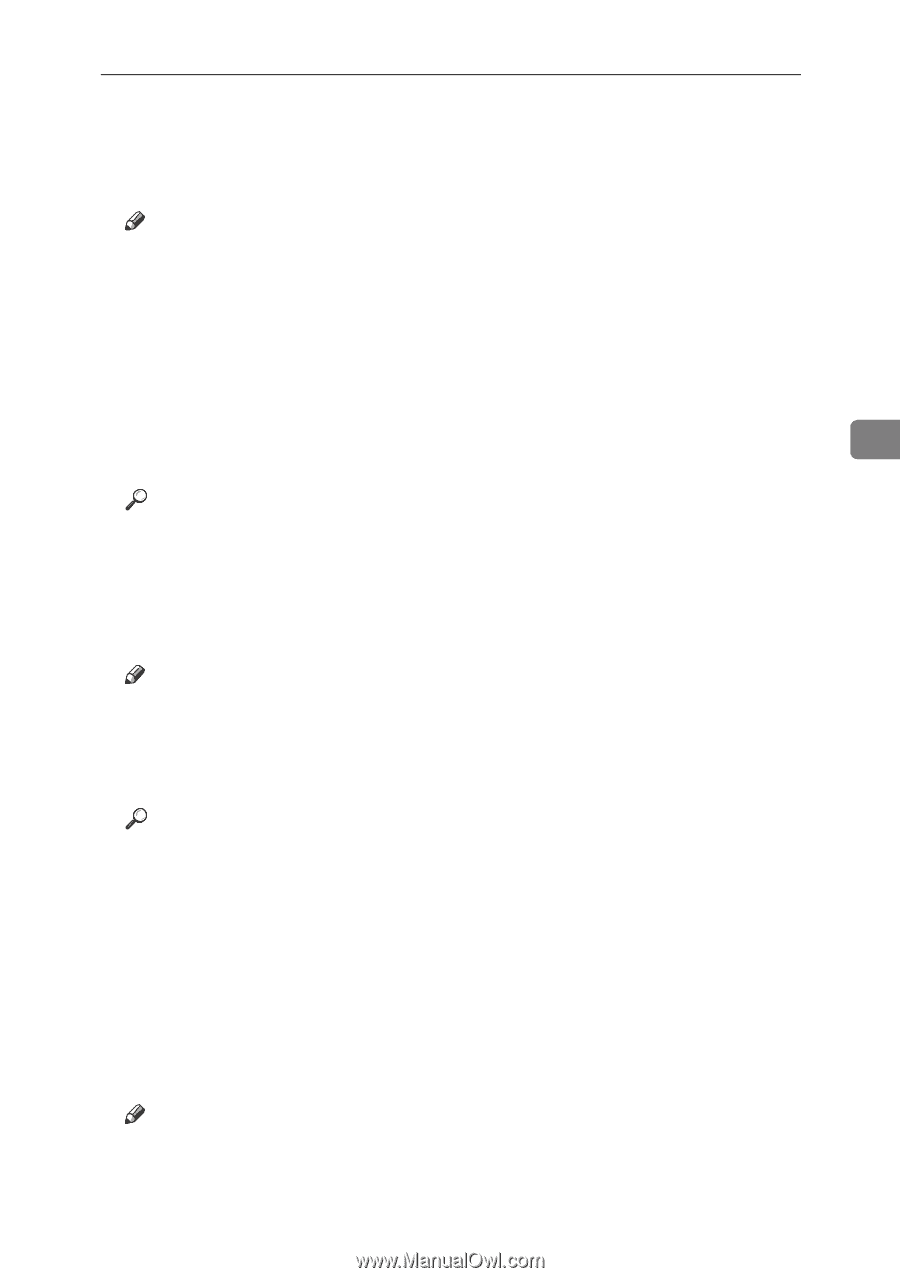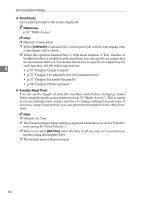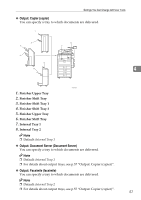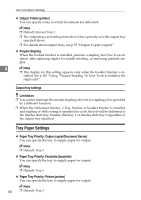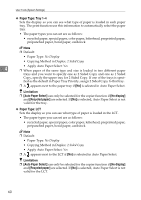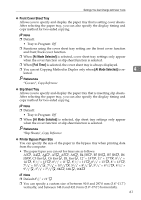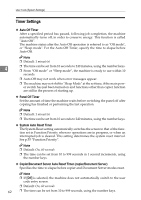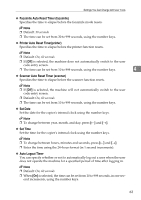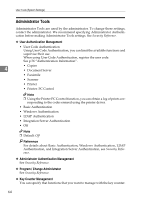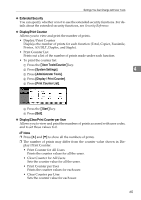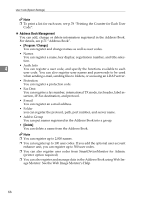Ricoh 3035 General Settings Guide - Page 73
Front Cover Sheet Tray, Slip Sheet Tray, Printer Bypass Paper Size
 |
View all Ricoh 3035 manuals
Add to My Manuals
Save this manual to your list of manuals |
Page 73 highlights
Settings You Can Change with User Tools ❖ Front Cover Sheet Tray Allows you to specify and display the paper tray that is setting cover sheets. After selecting the paper tray, you can also specify the display timing and copy method for two-sided copying. Note ❒ Default: • Tray to Program: Off ❒ Functions using the cover sheet tray setting are the front cover function and front/back cover function. ❒ When [At Mode Selected] is selected, cover sheet tray settings only appear when the cover function or slip sheet function is selected. ❒ When [Full Time] is selected, the cover sheet tray is always displayed. ❒ You can set Copying Method in Duplex only when [At Mode Selected] is se- 4 lected. Reference "Covers", Copy Reference ❖ Slip Sheet Tray Allows you to specify and display the paper tray that is inserting slip sheets. After selecting the paper tray, you can also specify the display timing and copy method for two-sided copying. Note ❒ Default: • Tray to Program: Off ❒ When [At Mode Selected] is selected, slip sheet tray settings only appear when the cover function or slip sheet function is selected. Reference "Slip Sheets", Copy Reference ❖ Printer Bypass Paper Size You can specify the size of the paper in the bypass tray when printing data from the computer. • The paper types you can set for trays are as follows: A3L, A4K, A4L, A5K, A5L, A6L, B4 JISL, B5 JISK, B5 JISL, B6 JISL, C5 EnvK, C6 EnvK, DL EnvK, 12" × 18"L, 11" × 17"L, 81/2" × 14"L, 81/2" × 13"L, 81/2" × 11"K, 81/2" × 11"L, 81/4" × 13"L, 8" × 13"L, 71/4" × 101/2"K, 71/4" × 101/2"L, 51/2" × 81/2"K, 51/2" × 81/2"L, 41/8" × 91/2"K, 37/8" × 71/2"K, 8KL, 16KK, 16KL Note ❒ Default:81/2" × 11"K ❒ You can specify a custom size of between 90.0 and 297.0 mm (3.6"-11.7") vertically, and between 148.0 and 432.0 mm (5.9"-17.0") horizontally. 61