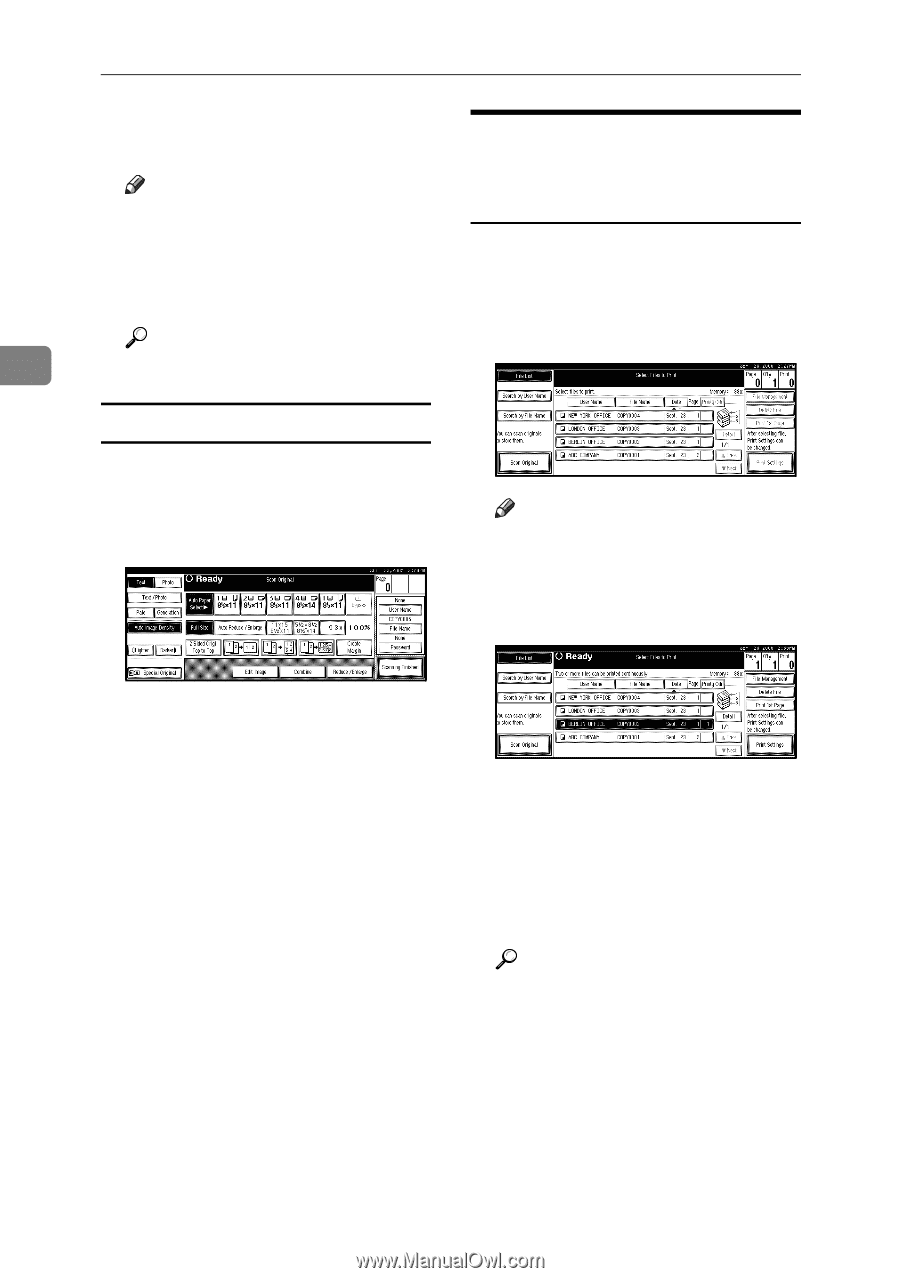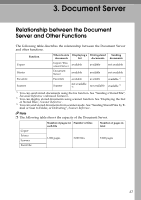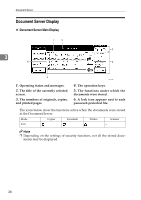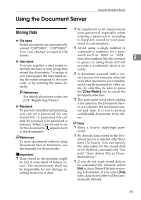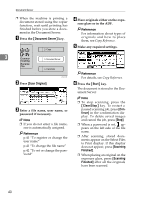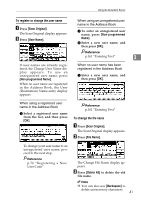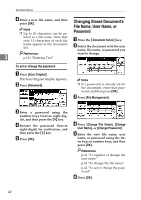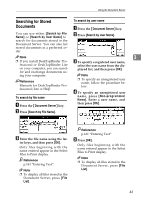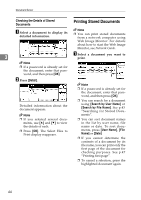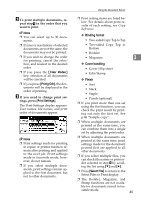Ricoh 3035 General Settings Guide - Page 54
Changing Stored Document's, File Name, User Name, or, Password
 |
View all Ricoh 3035 manuals
Add to My Manuals
Save this manual to your list of manuals |
Page 54 highlights
Document Server D Enter a new file name, and then press [OK]. Changing Stored Document's File Name, User Name, or Note ❒ Up to 20 characters can be en- Password A tered as a file name. Note that only 15 characters of each file Press the {Document Server} key. name appear in the document list. B Select the document with the user name, file name, or password you Reference 3 p.161 "Entering Text" want to change. To set or change the password A Press [Scan Original]. The Scan Original display appears. B Press [Password]. Note ❒ If a password is already set for the document, enter that password, and then press [OK]. C Press [File Management]. C Enter a password using the number keys (four-to eight-digits), and then press the {#} key. D Reenter the password (four-to eight-digits) for verification, and then press the {#} key. E Press [OK]. D Press [Change File Name], [Change User Name], or [Change Password]. E Enter the new file name, user name, or password using the letter keys or number keys, and then press [OK]. Reference p.41 "To register or change the user name" p.41 "To change the file name" p.42 "To set or change the password" F Press [OK]. 42