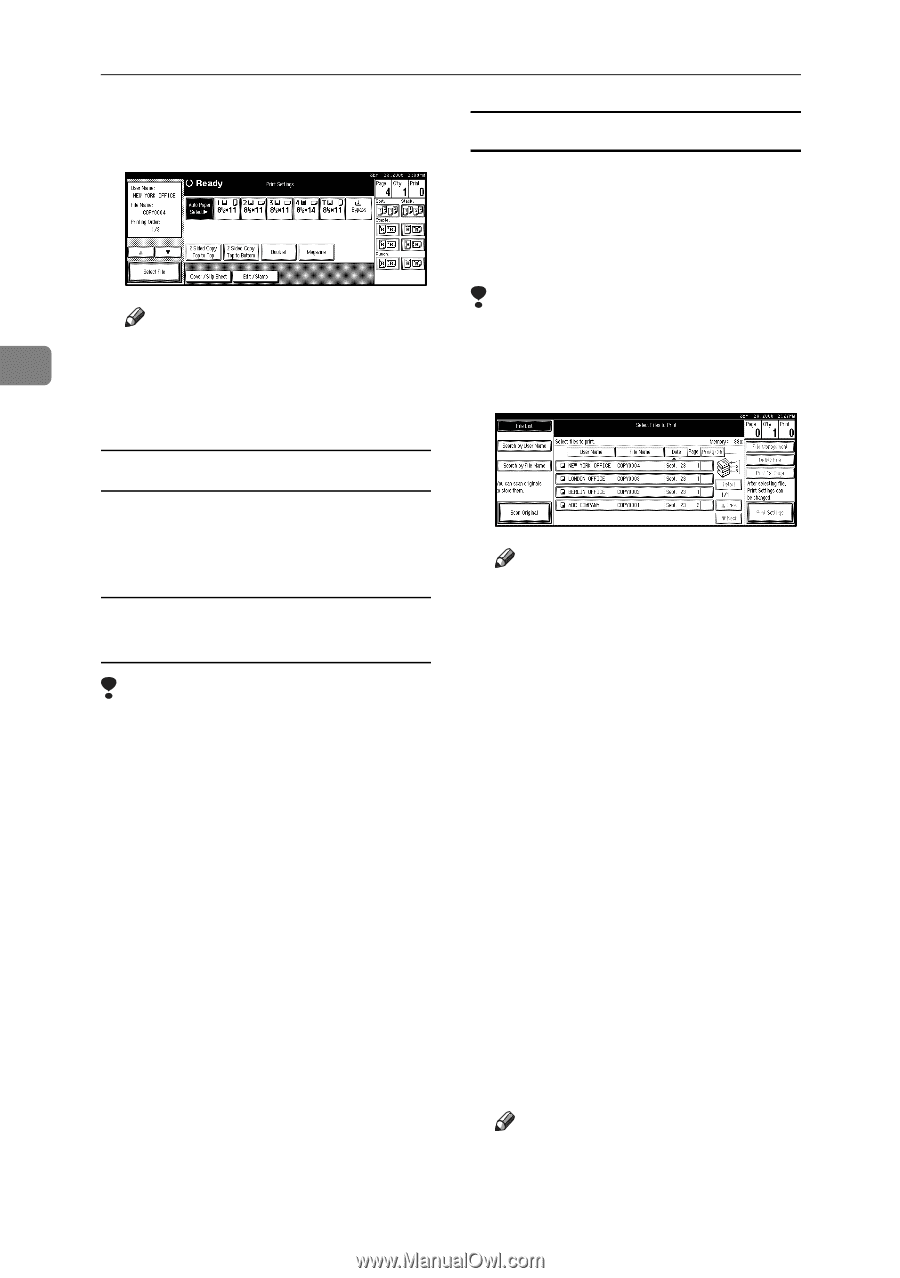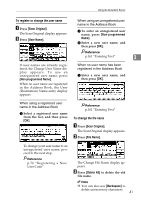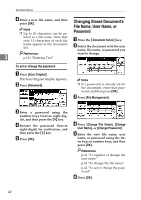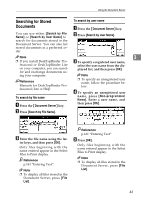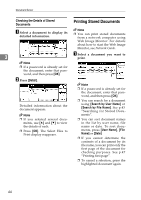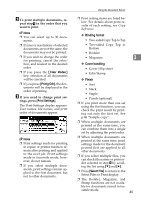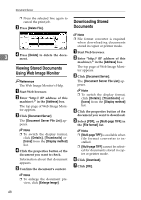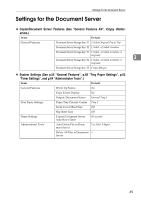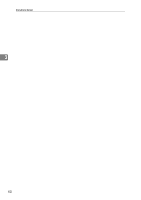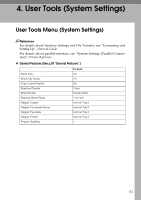Ricoh 3035 General Settings Guide - Page 58
Start, Clear/Stop, Change Quantity, Continue, Sample Copy, Search by User Name, Search by File Name
 |
View all Ricoh 3035 manuals
Add to My Manuals
Save this manual to your list of manuals |
Page 58 highlights
Document Server D Enter the required number of prints using the number keys. Sample copy If you print multiple sets using the Sort function, you can check the print order or print settings are correct by printing only the first set using the {Sample Copy} key. Note 3 ❒ Up to 999 can be entered. E Press the {Start} key. Printing starts. Limitation ❒ This function can only be used when the Sort function is selected. A Select the document. To stop printing A Press the {Clear/Stop} key. B Press [Stop]. Changing the number of copies during printing Limitation ❒ The number of copies can only be changed when the Sort function is selected in the print settings. A Press the {Clear/Stop} key. B Press [Change Quantity]. C Enter a new number of copies us- ing the number keys. D Press the {#} key. E Press [Continue]. Printing restarts. 46 Note ❒ If a password is already set for the document, enter that password, and then press [OK]. ❒ You can search for the document using [Search by User Name] or [Search by File Name] at the left top of the display. See p.43 "Searching for Stored Documents". ❒ You can sort document names in the list by user name, file name, or date. To sort documents, press [User Name], [File Name], or [Date]. ❒ To cancel a document selection, press it again. B Press the {Sample Copy} key. The first set prints out. C Press [Continue]. Printing restarts. Note ❒ Press [Suspend] to cancel print- ing and return to the Print Settings menu to change settings.