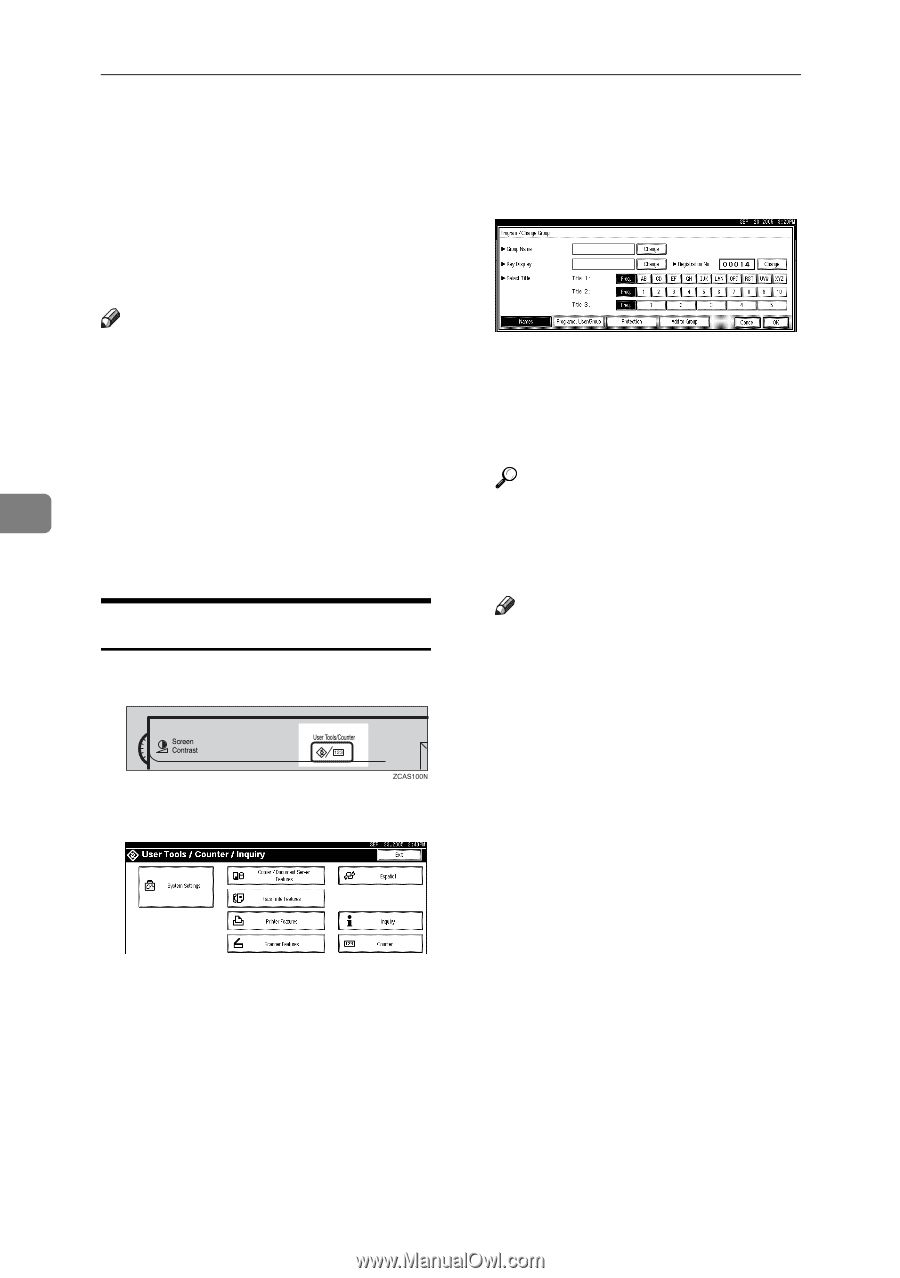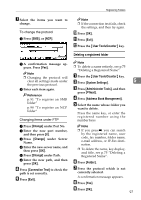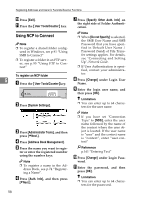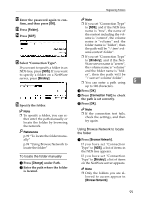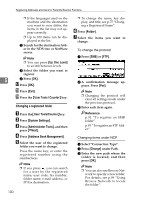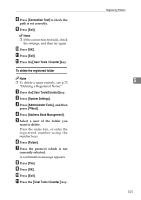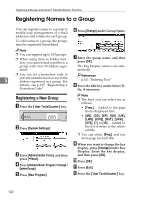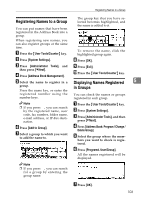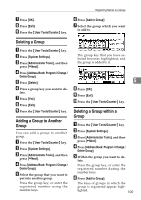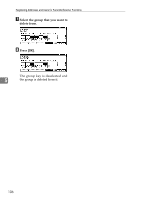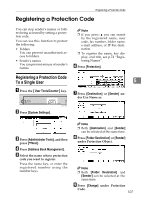Ricoh 3035 General Settings Guide - Page 114
Registering Names to a Group
 |
View all Ricoh 3035 manuals
Add to My Manuals
Save this manual to your list of manuals |
Page 114 highlights
Registering Addresses and Users for Facsimile/Scanner Functions Registering Names to a Group You can register names to a group to enable easy management of e-mail addresses and folders for each group. To add names to a group, the groups must be registered beforehand. F Press [Change] under Group Name. Note ❒ You can register up to 100 groups. ❒ When using Scan to Folder function, you cannot send scan files to a group with over 50 folders registered. G Enter the group name, and then press [OK]. The Key Display name is set automatically. ❒ You can set a protection code to Reference 5 prevent unauthorized access to the folders registered in a group. For p.161 "Entering Text" H details, see p.107 "Registering a Press the title key under Select Ti- Protection Code". tle, if necessary. Registering a New Group A Press the {User Tools/Counter} key. B Press [System Settings]. C Press [Administrator Tools], and then press [TNext]. D Press [Address Book: Program / Change / Delete Group]. E Press [New Program]. Note ❒ The keys you can select are as follows: • [Freq.]... Added to the page that is displayed first. • [AB], [CD], [EF], [GH], [IJK], [LMN], [OPQ], [RST], [UVW], [XYZ], [1] to [10]... Added to the list of items in the selected title. ❒ You can select [Freq.] and one more page for each title. I When you want to change the key display, press [Change] under Key Display. Enter the key display, and then press [OK]. J Press [OK]. K Press [Exit]. L Press the {User Tools/Counter} key. 102