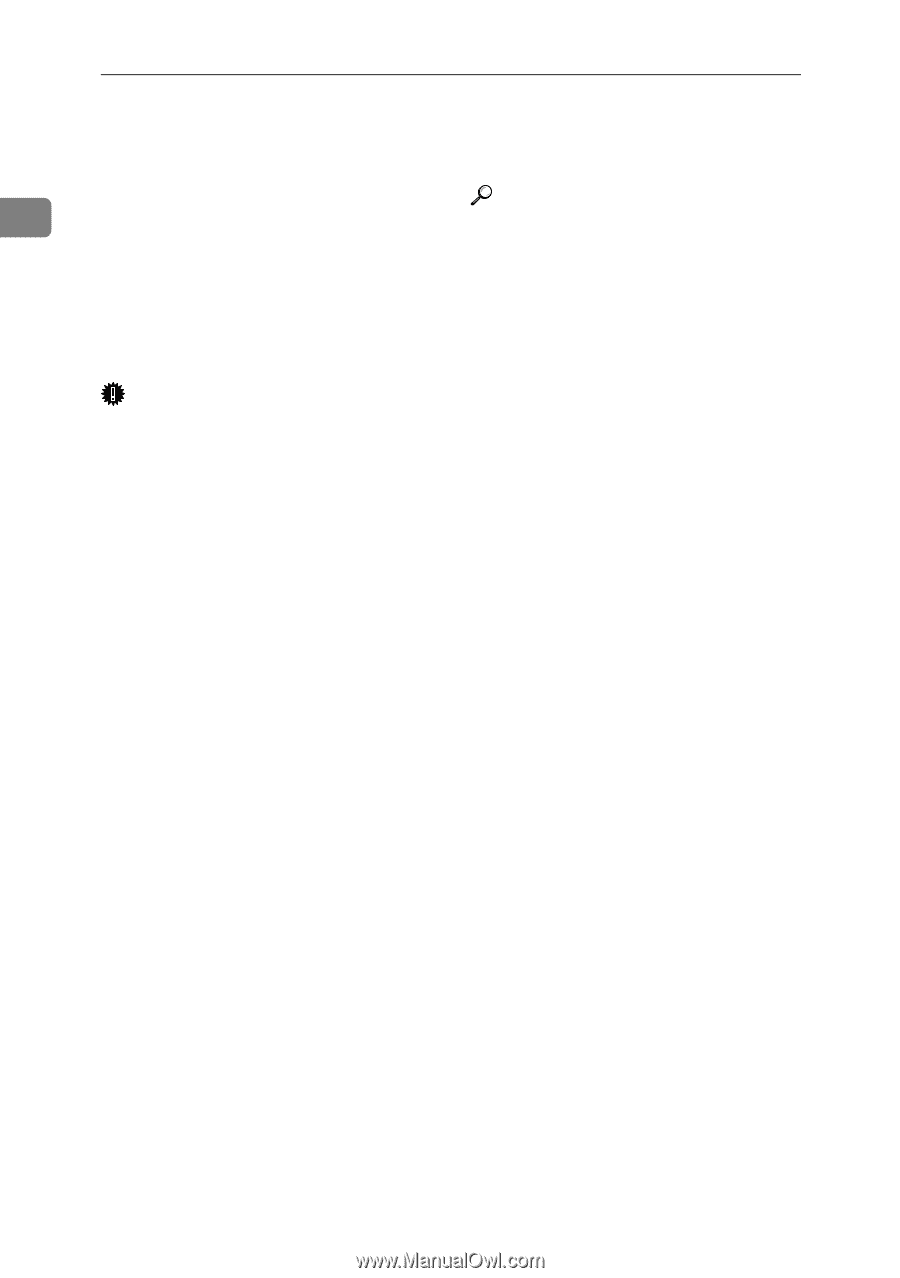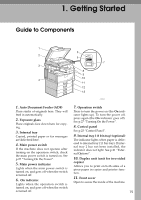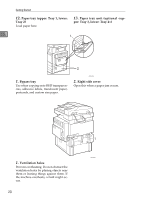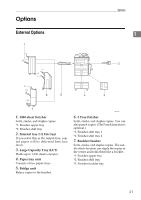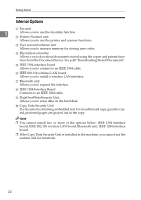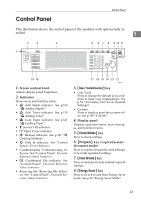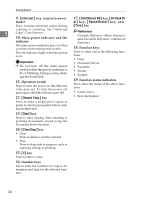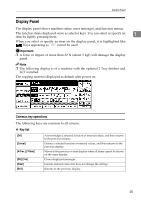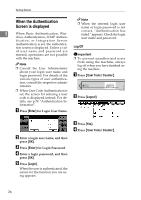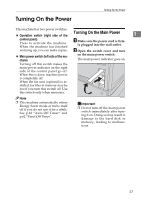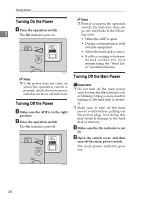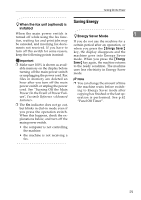Ricoh 3035 General Settings Guide - Page 36
Interrupt, Sample Copy, Start, Clear/Stop, Start Manual RX, On Hook Di, Pause/Redial
 |
View all Ricoh 3035 manuals
Add to My Manuals
Save this manual to your list of manuals |
Page 36 highlights
Getting Started 9. {Interrupt} key (copier/scanner mode) Press to make interrupt copies during 17. {Start Manual RX} key, {On Hook Di- al} key, {Pause/Redial} key, and {Tone} key copying or scanning. See "Interrupt 1 Copy", Copy Reference. 10. Main power indicator and On indicator Reference Facsimile Reference and Facsimile Reference The main power indicator goes on when you turn on the main power switch. 18. Function keys The On indicator lights when the power Press to select one of the following func- is on. tions: • Copy Important • Document Server ❒ Do not turn off the main power • Facsimile switch while the power indicator is lit or blinking. Doing so may damage the hard disk. • Printer • Scanner 11. Operation switch Press to turn the power on (the On indicator goes on). To turn the power off, 19. Function status indicators These show the status of the above functions: press again (the On indicator goes off). • Green: active. 12. {Sample Copy} key • Red: interrupted. Press to make a single set of copies or prints to check print quality before mak- ing multiple sets. 13. {Start} key Press to start copying. Start scanning or printing documents stored using the Document Server function. 14. {Clear/Stop} key • Clear Press to delete a number entered. • Stop Press to stop a job in progress, such as scanning, faxing, or printing. 15. {#} key Press to enter a value. 16. Number keys Use to enter the numbers for copies, fax numbers and data for the selected function. 24