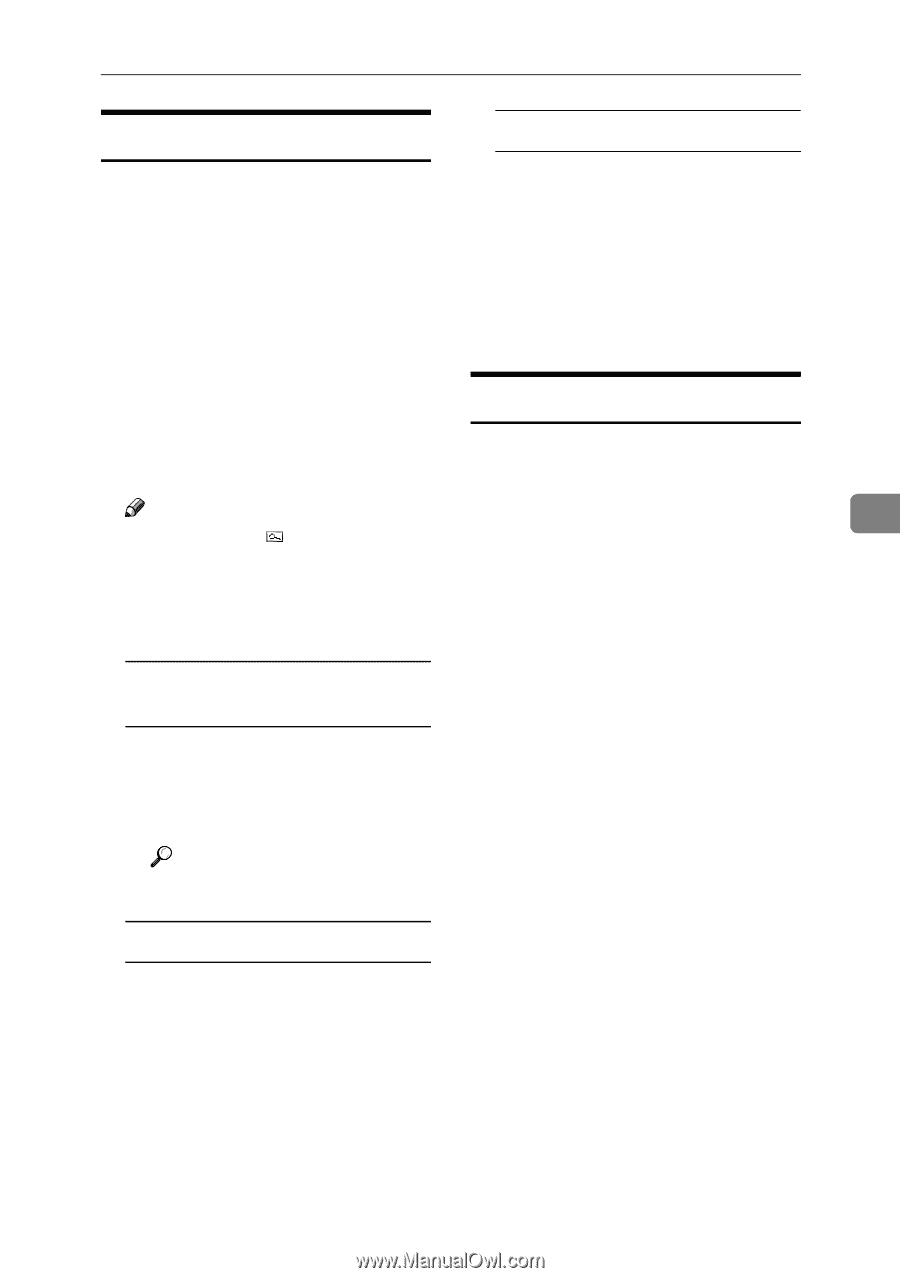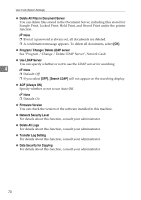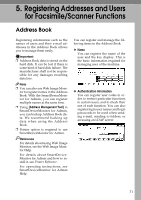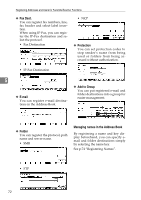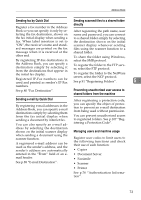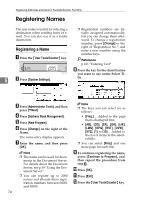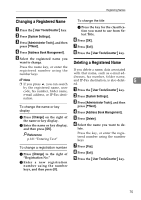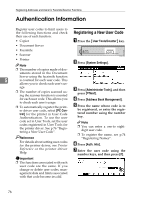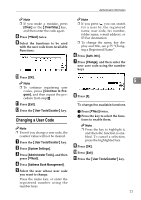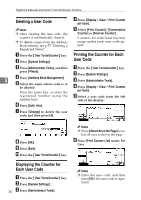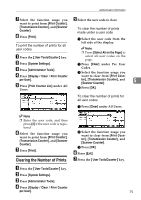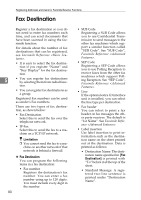Ricoh 3035 General Settings Guide - Page 87
Changing a Registered Name, Deleting a Registered Name
 |
View all Ricoh 3035 manuals
Add to My Manuals
Save this manual to your list of manuals |
Page 87 highlights
Registering Names Changing a Registered Name To change the title A Press the {User Tools/Counter} key. B Press [System Settings]. C Press [Administrator Tools], and then press [TNext]. A Press the key for the classification you want to use from Select Title. F Press [OK]. G Press [Exit]. D Press [Address Book Management]. H Press the {User Tools/Counter} key. E Select the registered name you want to change. Deleting a Registered Name Press the name key, or enter the re g is t e r e d nu m b e r u s in g t h e If you delete a name, data associated number keys with that name, such as e-mail ad- dresses, fax number, folder name, Note and IP-Fax destination, is also delet- 5 ❒ If you press , you can search ed. A by the registered name, user code, fax number, folder name, Press the {User Tools/Counter} key. e-mail address, or IP-Fax destination. B Press [System Settings]. C Press [Administrator Tools], and then To change the name or key press [TNext]. display D Press [Address Book Management]. A Press [Change] on the right of the name or key display. B Enter the name or key display, and then press [OK]. E Press [Delete]. F Select the name you want to de- lete. Reference p.161 "Entering Text" Press the key, or enter the registered number using the number keys To change a registration number A Press [Change] to the right of "Registration No." B Enter a new registration number using the number keys, and then press [#]. G Press [Yes]. H Press [Exit]. I Press the {User Tools/Counter} key. 75