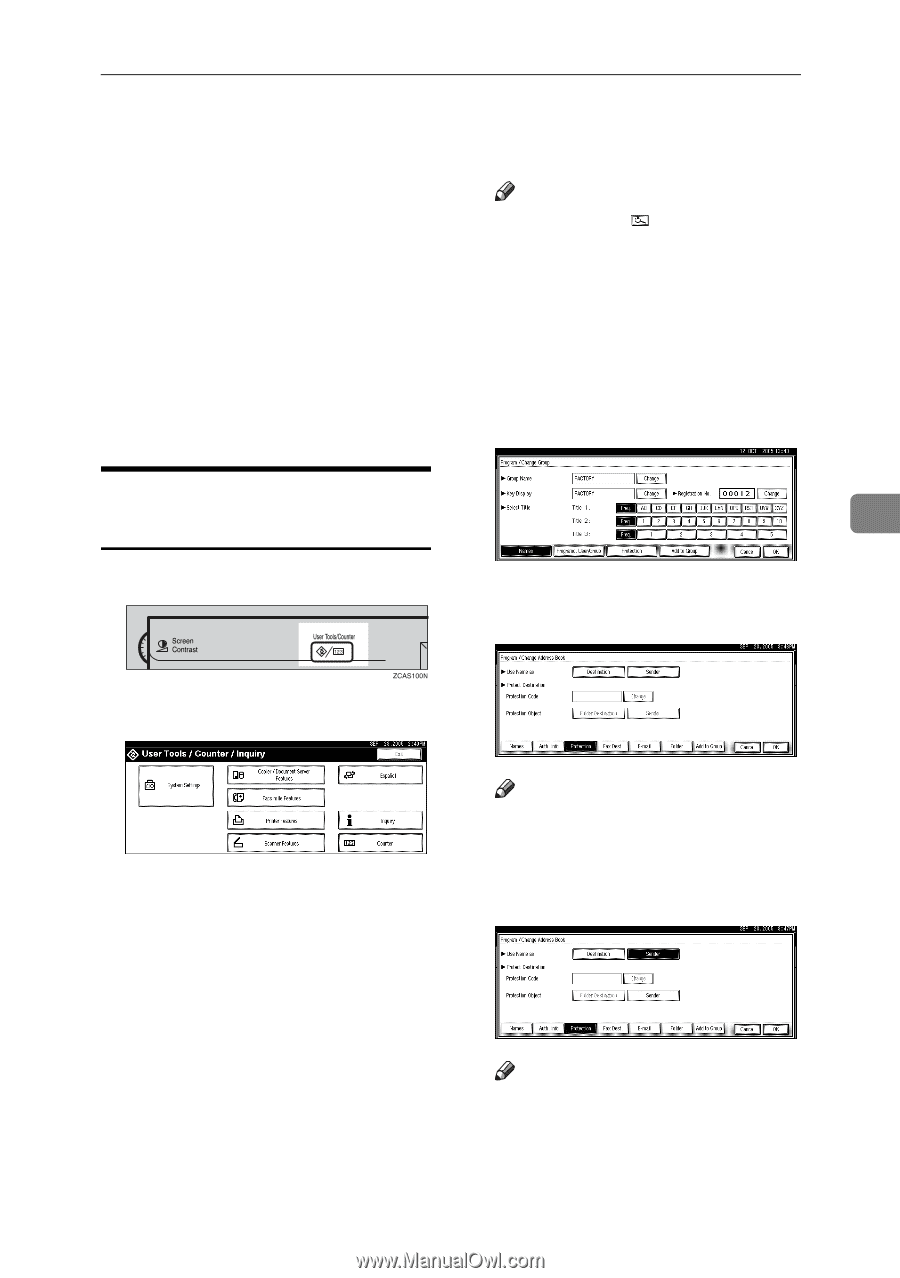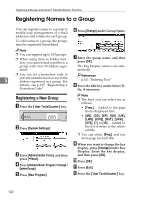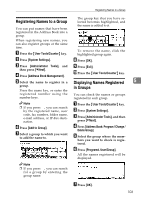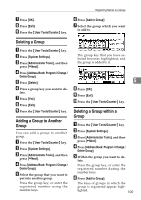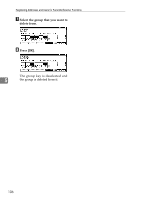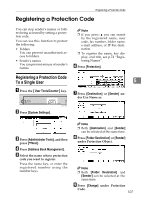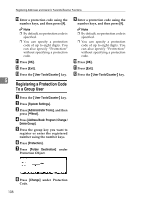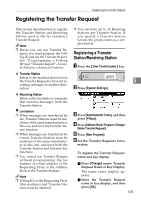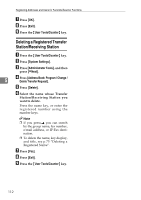Ricoh 3035 General Settings Guide - Page 119
Registering a Protection Code
 |
View all Ricoh 3035 manuals
Add to My Manuals
Save this manual to your list of manuals |
Page 119 highlights
Registering a Protection Code Registering a Protection Code You can stop sender's names or folders being accessed by setting a protection code. You can use this function to protect the following: • Folders You can prevent unauthorized access to folders. • Sender's names You can prevent misuse of sender's names. Note ❒ If you press , you can search by the registered name, user code, fax number, folder name, e-mail address, or IP-Fax destination. ❒ To register the name, key display, and title, see p.74 "Registering Names". F Press [Protection]. Registering a Protection Code To a Single User 5 A Press the {User Tools/Counter} key. G Press [Destination] or [Sender] un- der Use Name as. B Press [System Settings]. C Press [Administrator Tools], and then press [TNext]. D Press [Address Book Management]. E Select the name whose protection code you want to register. Press the name key, or enter the registered number using the number keys. Note ❒ Both [Destination] and [Sender] can be selected at the same time. H Press [Folder Destination] or [Sender] under Protection Object. Note ❒ Both [Folder Destination] and [Sender] can be selected at the same time. I Press [Change] under Protection Code. 107