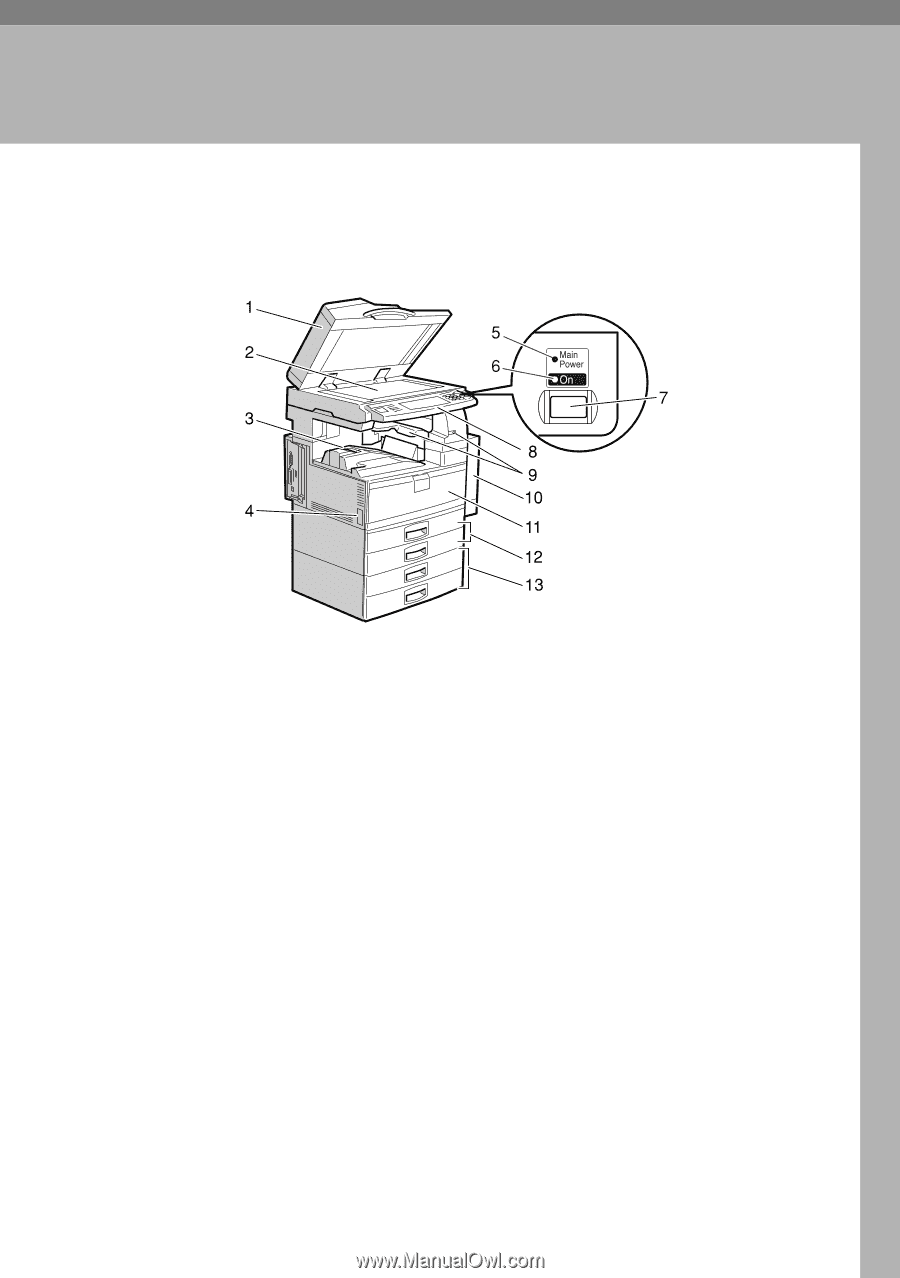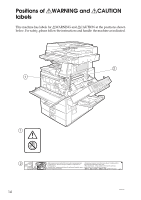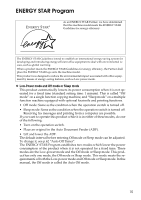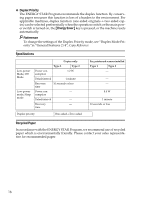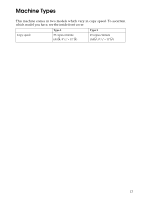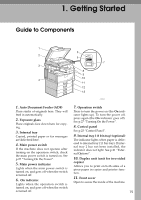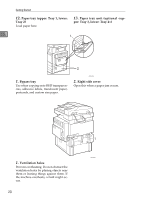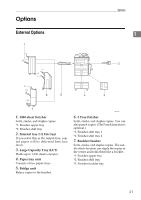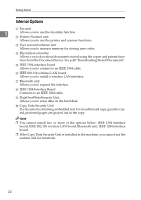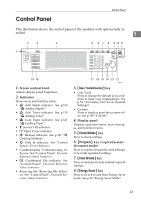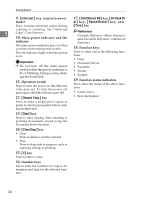Ricoh 3035 General Settings Guide - Page 31
Getting Started
 |
View all Ricoh 3035 manuals
Add to My Manuals
Save this manual to your list of manuals |
Page 31 highlights
1. Getting Started Guide to Components AHU014S 1. Auto Document Feeder (ADF) Place stacks of originals here. They will feed in automatically. 2. Exposure glass Place originals face down here for copying. 3. Internal tray Copied, printed paper or fax messages are delivered here. 4. Main power switch If the machine does not operate after turning on the operation switch, check the main power switch is turned on. See p.27 "Turning On the Power". 5. Main power indicator Lights when the main power switch is turned on, and goes off when the switch is turned off. 6. On indicator Lights when the operation switch is turned on, and goes off when the switch is turned off. 7. Operation switch Press to turn the power on (the On indicator lights up). To turn the power off, press again (the On indicator goes off). See p.27 "Turning On the Power". 8. Control panel See p.23 "Control Panel". 9. Internal tray 2 (1 bin tray) (optional) The indicator lights when paper is delivered to internal tray 2 (1 bin tray). If internal tray 2 has not been installed, the indicator does not light. See p.21 "External Options". 10. Duplex unit (unit for two-sided copies) Allows you to print on both sides of a piece paper in copier and printer function. 11. Front cover Open to access the inside of the machine. 19