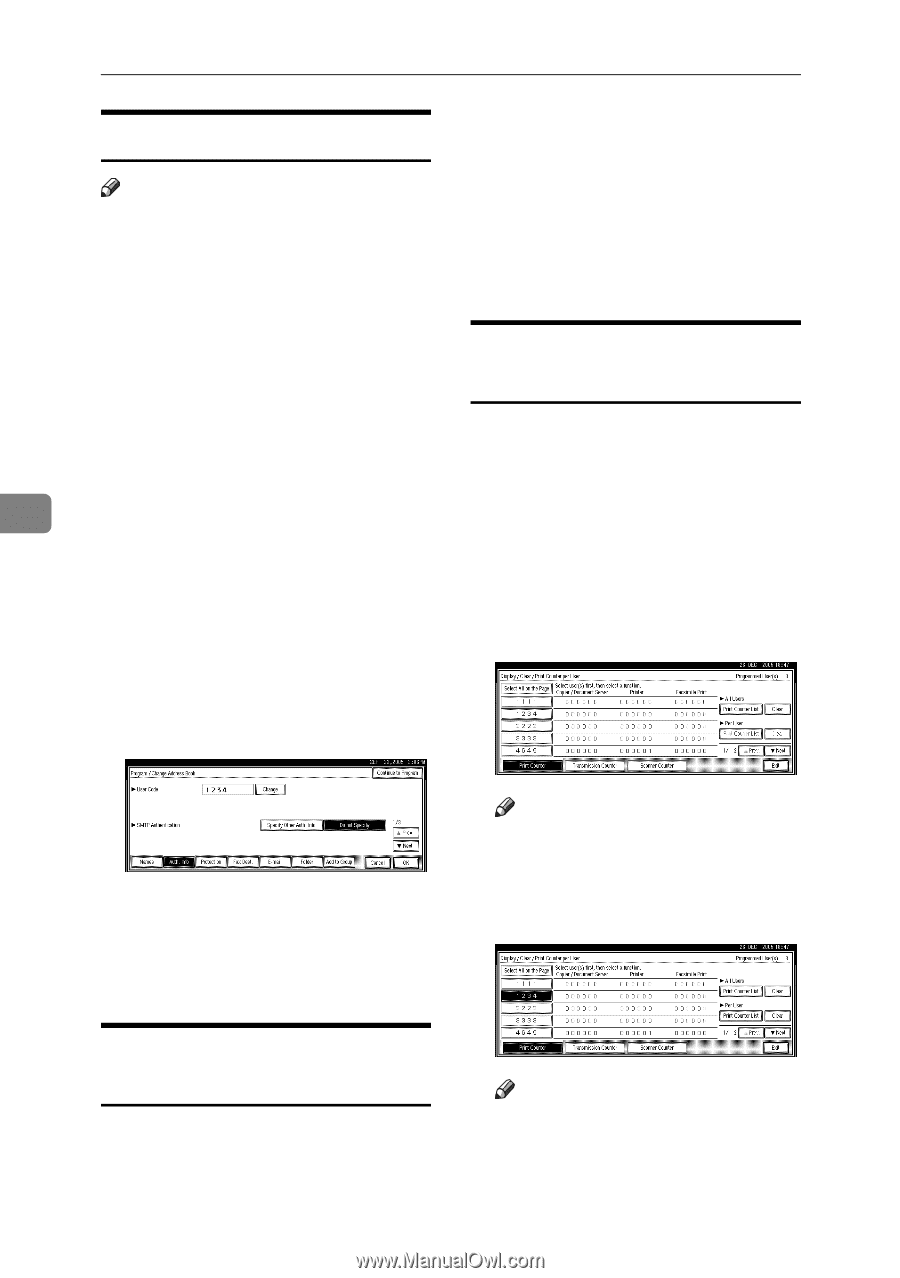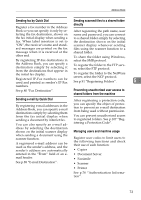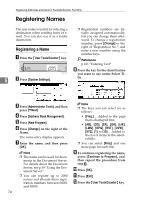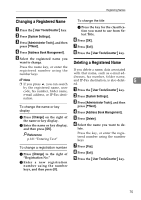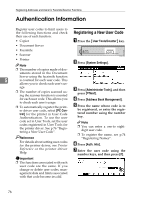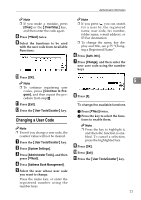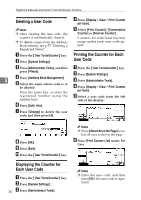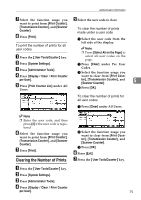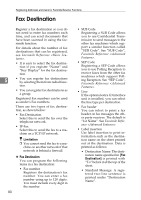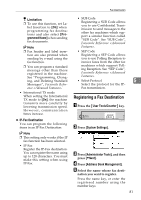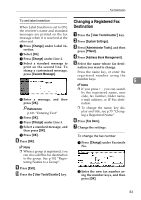Ricoh 3035 General Settings Guide - Page 90
Deleting a User Code, Displaying the Counter for, Each User Code, Printing the Counter for Each,
 |
View all Ricoh 3035 manuals
Add to My Manuals
Save this manual to your list of manuals |
Page 90 highlights
Registering Addresses and Users for Facsimile/Scanner Functions Deleting a User Code D Press [Display / Clear / Print Counter per User]. Note ❒ After clearing the user code, the counter is automatically cleared. ❒ To delete a name from the Address Book entirely, see p.75 "Deleting a Registered Name". E Select [Print Counter], [Transmission Counter] or [Scanner Counter]. Counters for individual function usage under each user code appear. A Press the {User Tools/Counter} key. B Press [System Settings]. Printing the Counter for Each User Code C A Press [Administrator Tools], and then Press the {User Tools/Counter} key. 5 press [TNext]. D Press [Address Book Management]. E Select the name whose code is to be deleted. B Press [System Settings]. C Press [Administrator Tools]. D Press [Display / Clear / Print Counter Press the name key, or enter the per User]. E registered number using the Select a user code from the left number keys side of the display. F Press [Auth. Info]. G Press [Change] to delete the user code, and then press [#]. H Press [OK]. I Press [Exit]. J Press the {User Tools/Counter} key. Note ❒ Press [Select All on the Page] to select all user codes on the page. F Press [Print Counter List] under Per User. Displaying the Counter for Each User Code A Press the {User Tools/Counter} key. B Press [System Settings]. C 78 Press [Administrator Tools]. Note ❒ Enter the user code, and then press [#] if the user code is registered.