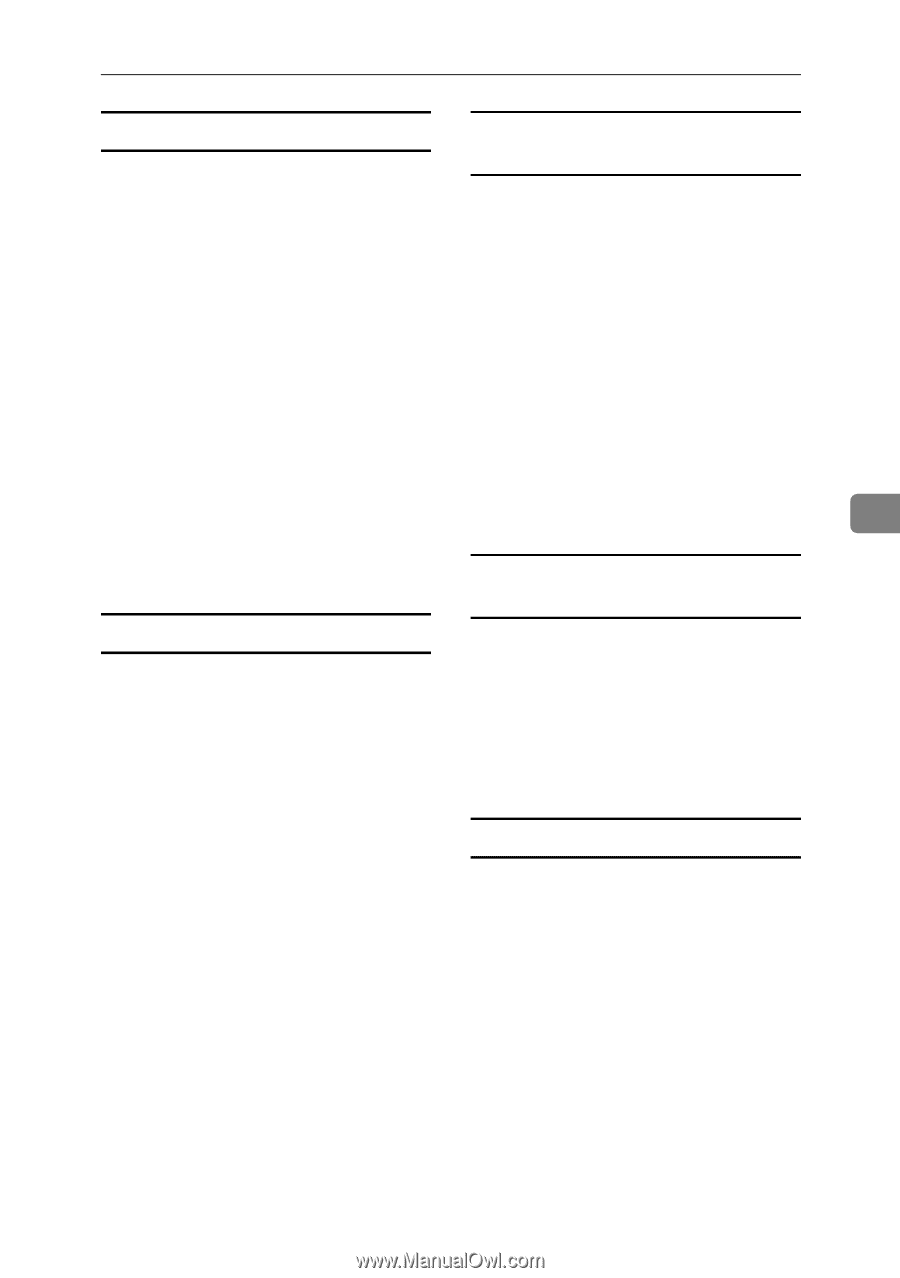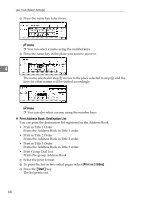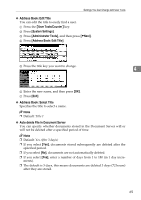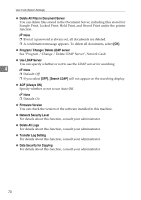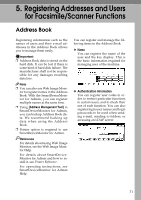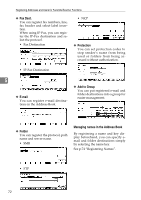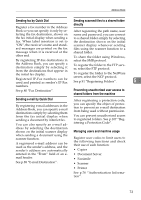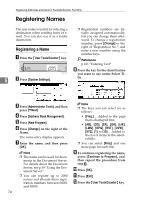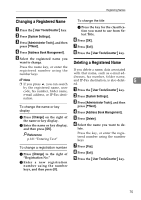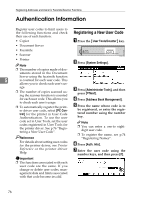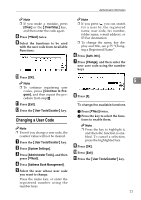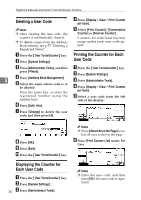Ricoh 3035 General Settings Guide - Page 85
Sending fax by Quick Dial
 |
View all Ricoh 3035 manuals
Add to My Manuals
Save this manual to your list of manuals |
Page 85 highlights
Address Book Sending fax by Quick Dial Sending scanned files to a shared folder directly Register a fax number in the Address Book so you can specify it only by se- After registering the path name, user lecting the fax destination, shown on name and password, you can connect the fax initial display when sending a to a shared folder simply by selecting fax. When label insertion is set to the destination shown on the initial "ON", the receiver's name and stand- scanner display whenever sending ard messages are printed on the fax files using the scanner function to a message when it is received at the shared folder. other end. To share the folder using Windows, By registering IP-Fax destinations in select the SMB protocol. the Address Book, you can specify a destination simply by selecting it To register the folder to the FTP server, select the FTP protocol. from the destinations that appear in the initial fax display. To register the folder to the NetWare Registered IP-Fax numbers can be used and printed as sender's IP-Fax server, select the NCP protocol. See p.91 "Registering Folders". 5 numbers. See p.80 "Fax Destination". Preventing unauthorized user access to shared folders from the machine Sending e-mail by Quick Dial By registering e-mail addresses in the Address Book, you can specify e-mail destinations simply by selecting them from the fax initial display when sending a document by internet fax. You can also specify an e-mail address by selecting the destination shown on the initial scanner display when sending a document using the scanner function. A registered e-mail address can be used as the sender's address, and the sender's address are automatically entered in the "From" field of an email header. See p.88 "E-mail Destination". After registering a protection code, you can specify the object of protection to prevent an e-mail destination from being used without permission. You can prevent unauthorized access to registered folders. See p.107 "Registering a Protection Code". Managing users and machine usage Register user codes to limit users to the following functions and check their use of each function: • Copier • Document Server • Facsimile • Scanner • Printer See p.76 "Authentication Information". 73