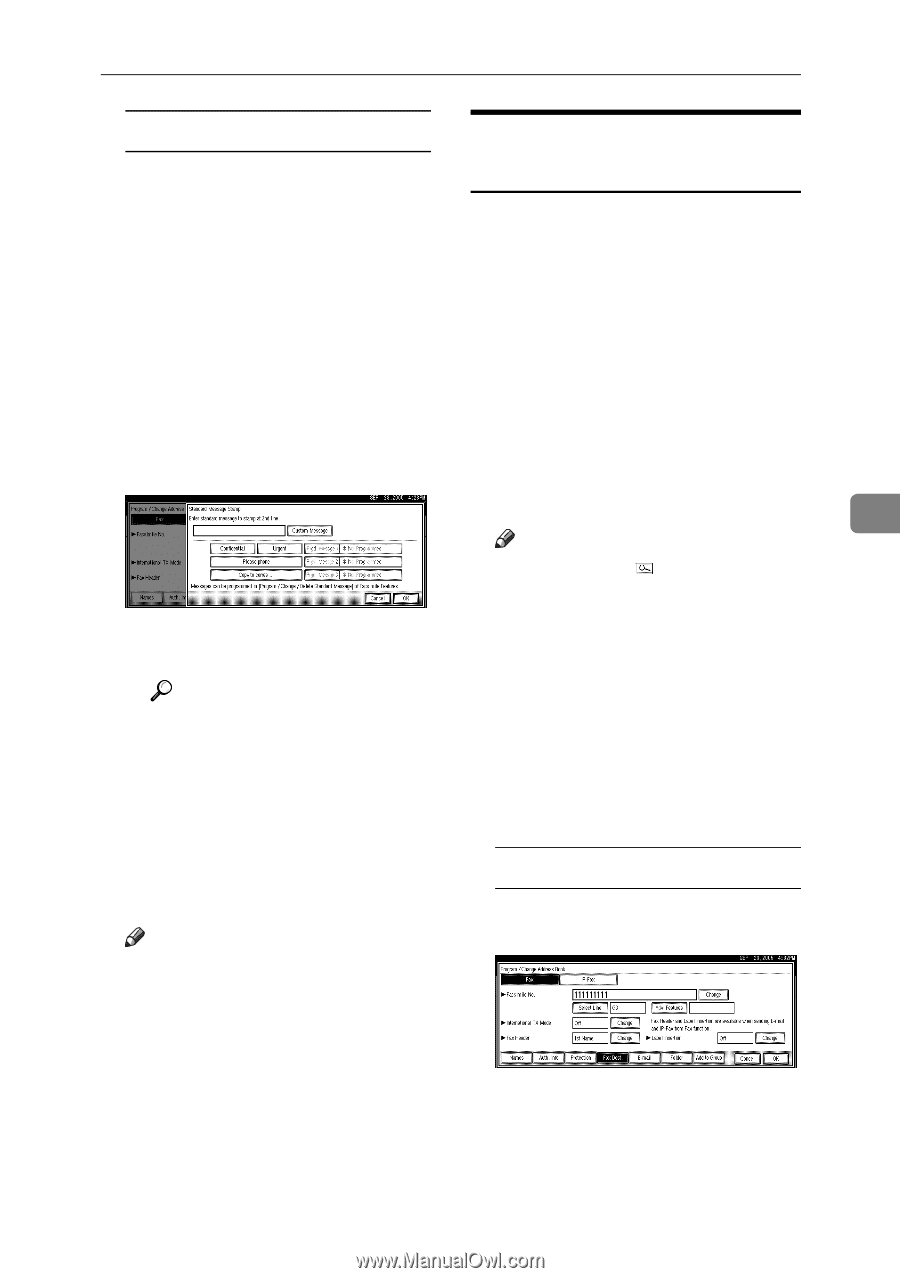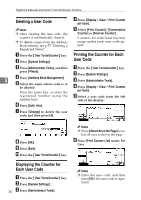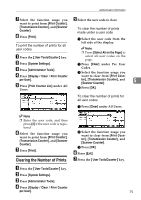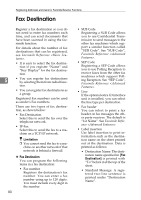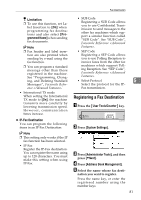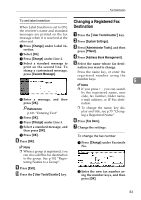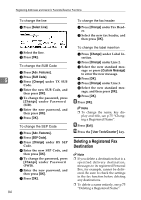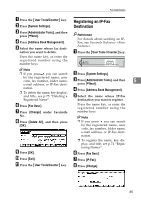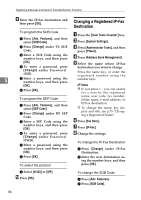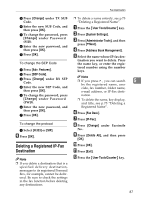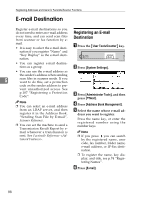Ricoh 3035 General Settings Guide - Page 95
Changing a Registered Fax, Destination
 |
View all Ricoh 3035 manuals
Add to My Manuals
Save this manual to your list of manuals |
Page 95 highlights
Fax Destination To set label insertion Changing a Registered Fax When Label Insertion is set to ON, the receiver's name and standard messages are printed on the fax message when it is received at the other end. Destination A Press the {User Tools/Counter} key. B Press [System Settings]. A Press [Change] under Label Insertion. B Select [On]. C Press [Change] under Line 2. C Press [Administrator Tools], and then press [TNext]. D Press [Address Book Management]. E D Select a standard message to Select the name whose fax desti- print on the second line. To nation you want to change. stamp a customized message, press [Custom Message]. Press the name key, or enter the registered number using the number keys. 5 Note E Enter a message, and then press [OK]. ❒ If you press , you can search by the registered name, user code, fax number, folder name, e-mail address, or IP-Fax destination. Reference p.161 "Entering Text" F Press [OK]. G Press [Change] under Line 3. H Select a standard message, and then press [OK]. ❒ To change the name, key display and title, see p.75 "Changing a Registered Name". F Press [Fax Dest.]. G Change the settings. I Press [OK]. H Press [OK]. Note To change the fax number A Press [Change] under Facsimile No.. ❒ When a group is registered, you can also add this fax destination to the group. See p.102 "Registering Names to a Group". I Press [Exit]. J Press the {User Tools/Counter} key. B Enter the new fax number using the number keys, and then press [OK]. 83