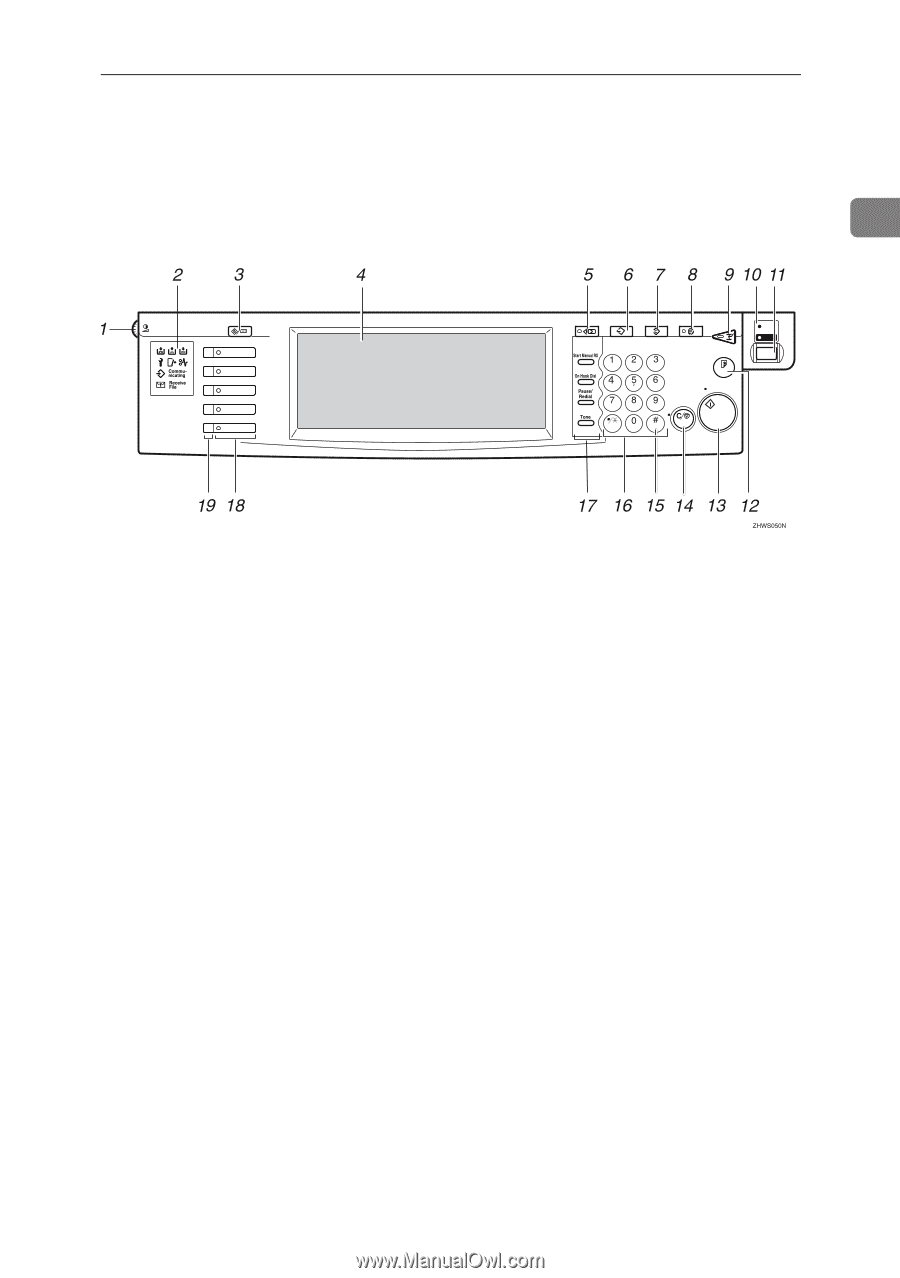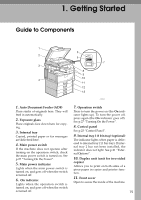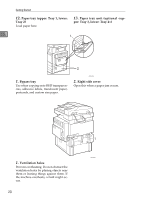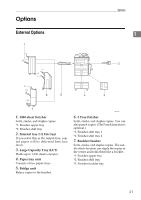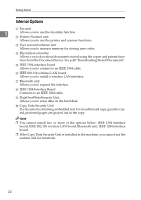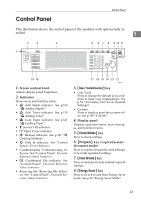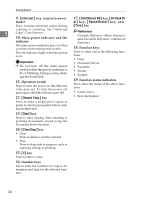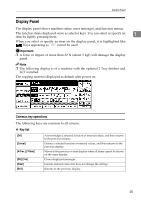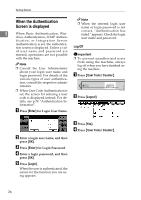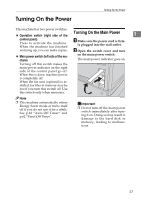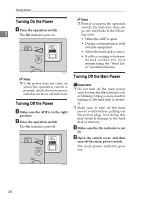Ricoh 3035 General Settings Guide - Page 35
User Tools/Counter, Check Modes, Program, Clear Modes, Energy Saver - copier toner
 |
View all Ricoh 3035 manuals
Add to My Manuals
Save this manual to your list of manuals |
Page 35 highlights
Control Panel Control Panel This illustration shows the control panel of the machine with options fully in- stalled. 1 Screen Contrast User Tools/Counter Copy Document Server Facsimile Printer Scanner Check Modes Program Clear Modes Energy Saver Interrupt ABC DEF Sample Copy GHI JKL MNO Start Clear/Stop PRS TUV WXY Enter OPER Main Power On 1. Screen contrast knob Adjusts display panel brightness. 2. Indicators Show errors and machine status. • d: Add Staple indicator. See p.139 "d Adding Staples". • D: Add Toner indicator. See p.124 "D Adding Toner". • B: Load Paper indicator. See p.121 "B Loading Paper". • L: Service Call indicator • M: Open Cover indicator • x: Misfeed indicator. See p.127 "x Clearing Misfeeds". • m: Data In indicator. See "Control Panel", Printer Reference. • Communicating: Communicating indicator. See "Control Panel", Facsimile Reference . • i: Confidential File indicator. See "Control Panel", Facsimile Reference . • Receiving File: Receiving File indicator. See "Control Panel", Facsimile Reference . 3. {User Tools/Counter} key • User Tools Press to change the default and conditions to meet your requirements. See p.54 "Accessing User Tools (System Settings)". • Counter Press to check or print the counter value. See p.159 "Counter". 4. Display panel Displays operation status, error messages, and function menus. 5. {Check Modes} key Press to check settings. 6. {Program} key (copier/facsimi- le/scanner mode) Press to register frequently used settings, or to recall registered settings. 7. {Clear Modes} key Press to clear previously entered copy job settings. 8. {Energy Saver} key Press to switch to and from Energy Saver mode. See p.29 "Energy Saver Mode". 23