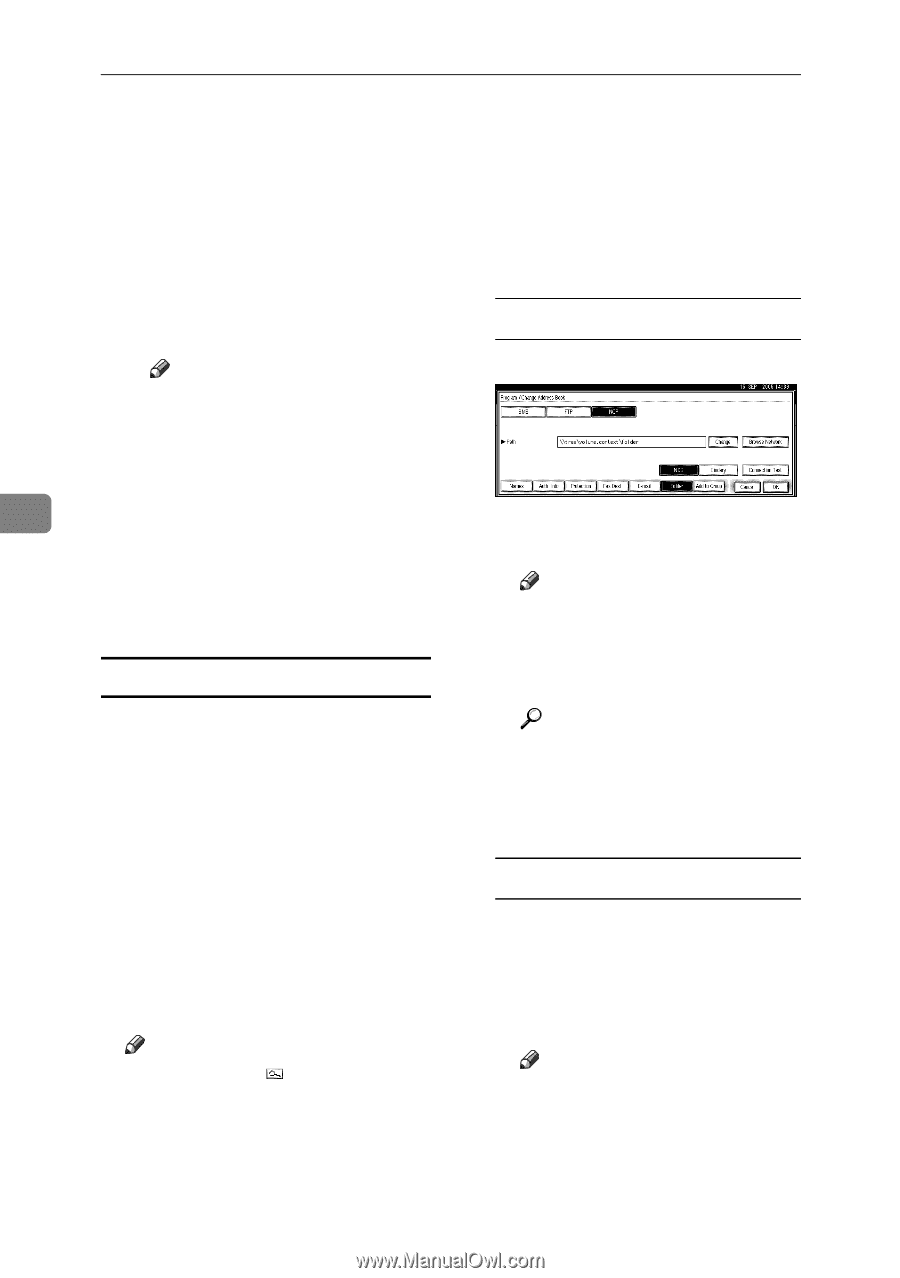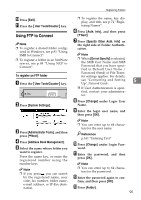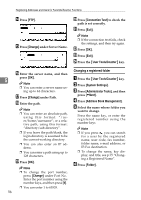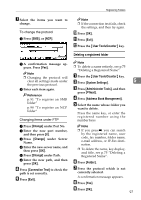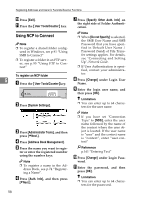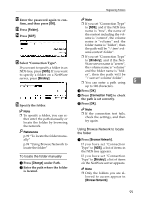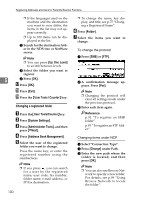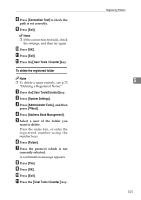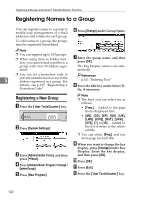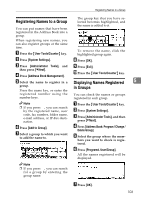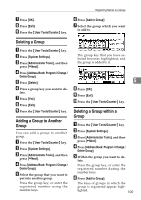Ricoh 3035 General Settings Guide - Page 112
Up One Level, User Tools / Counter, User Tools/Counter, System Settings, Administrator Tools,
 |
View all Ricoh 3035 manuals
Add to My Manuals
Save this manual to your list of manuals |
Page 112 highlights
Registering Addresses and Users for Facsimile/Scanner Functions ❒ If the languages used on the machine and the destination you want to view differ, the items in the list may not appear correctly. ❒ Up to 100 items can be displayed in the list. B Search for the destination folder in the NDS tree or NetWare server. Note ❒ You can press [Up One Level] to switch between levels. C Select the folder you want to register. 5 D Press [OK]. Q Press [OK]. R Press [Exit]. S Press the {User Tools / Counter} key. Changing a registered folder A Press the{User Tools/Counter}key. B Press [System Settings]. C Press [Administrator Tools], and then press [TNext]. D Press [Address Book Management]. E Select the user of the registered folder you want to change. Press the name key, or enter the registered number using the number keys Note ❒ If you press , you can search for a user by the registered name, user code, fax number, folder name, e-mail address, or IP-Fax destination. 100 ❒ To change the name, key display, and title, see p.75 "Changing a Registered Name". F Press [Folder]. G Select the items you want to change. To change the protocol A Press [SMB] or [FTP]. B A confirmation message appears. Press [Yes]. Note ❒ Changing the protocol will clear all settings made under the previous protocol. C Enter each item again. Reference p.91 "To register an SMB folder". p.95 "To register an FTP folder". Changing items under NCP A Select "Connection Type". B Press [Change] under Path. C Enter the new path where the folder is located, and then press [OK]. Note ❒ You can also use Browse Net- work to specify a new folder. For details, see p.99 "Using Browse Network to locate the folder".