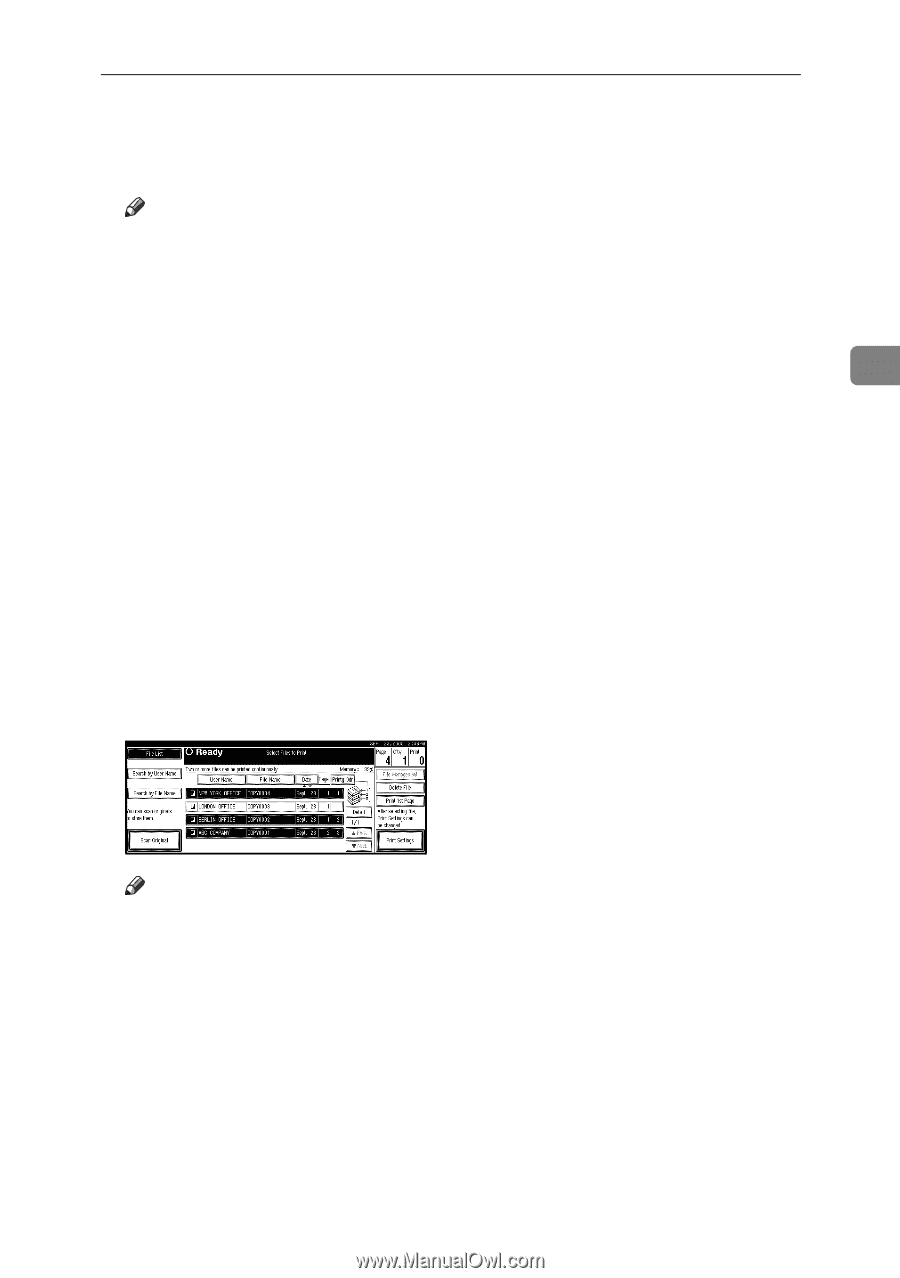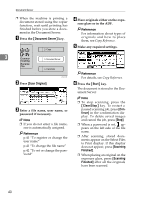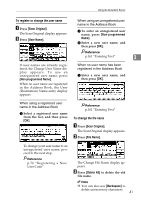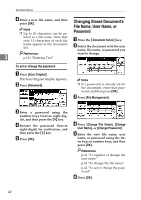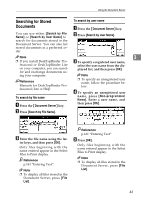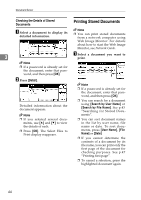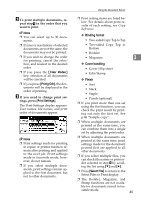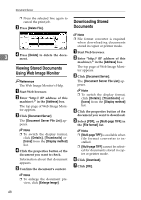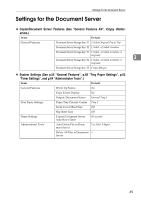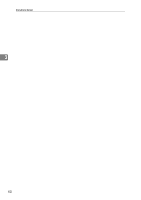Ricoh 3035 General Settings Guide - Page 57
Binding format, Cover handling, Finish
 |
View all Ricoh 3035 manuals
Add to My Manuals
Save this manual to your list of manuals |
Page 57 highlights
B To print multiple documents, re- peat stepA in the order that you want to print. Note ❒ You can select up to 30 docu- ments. ❒ If sizes or resolutions of selected documents are not the same, the documents may not be printed. ❒ If you wish to change the order for printing, cancel the selection, and reselect in the desired order. ❒ If you press the {Clear Modes} key, selection of all documents will be canceled. ❒ If you press [Printg Odr], the documents will be displayed in the order of printing. C If you need to change print set- tings, press [Print Settings]. The Print Settings display appears. User names, file names, and print order of documents appear. Note ❒ Print settings made for printing in copier or printer function remain after printing and applied to the next job. Print settings made in facsimile mode, however, do not remain. ❒ If you select multiple documents, print settings remain applied to the first document, but not to other documents. Using the Document Server ❒ Print setting items are listed below. For details about print results of each setting, see Copy Reference. ❖ Binding format • Two-sided Copy Top to Top • Two-sided Copy Top to Bottom • Booklet • Magazine 3 ❖ Cover handling • Cover/Slip sheet • Edit/Stamp ❖ Finish • Sort • Stack • Staple • Punch (optional) ❒ If you print more than one set using the Sort function, you can check the print result by printing out only the first set. See p.46 "Sample copy". ❒ When multiple documents are printed at the same time, you can combine them into a single set by adjusting the print order. ❒ When multiple documents are printed at the same time, print settings made for the document printed first are applied to all other documents. ❒ If you select multiple files, you can check file names or print order selected in step A by scrolling the list using [T] and [U]. ❒ Press [Select File] to return to the Select Files to Print display. ❒ The Booklet, Magazine, and Stamp functions are not availa- ble for documents stored in fac- simile mode. 45