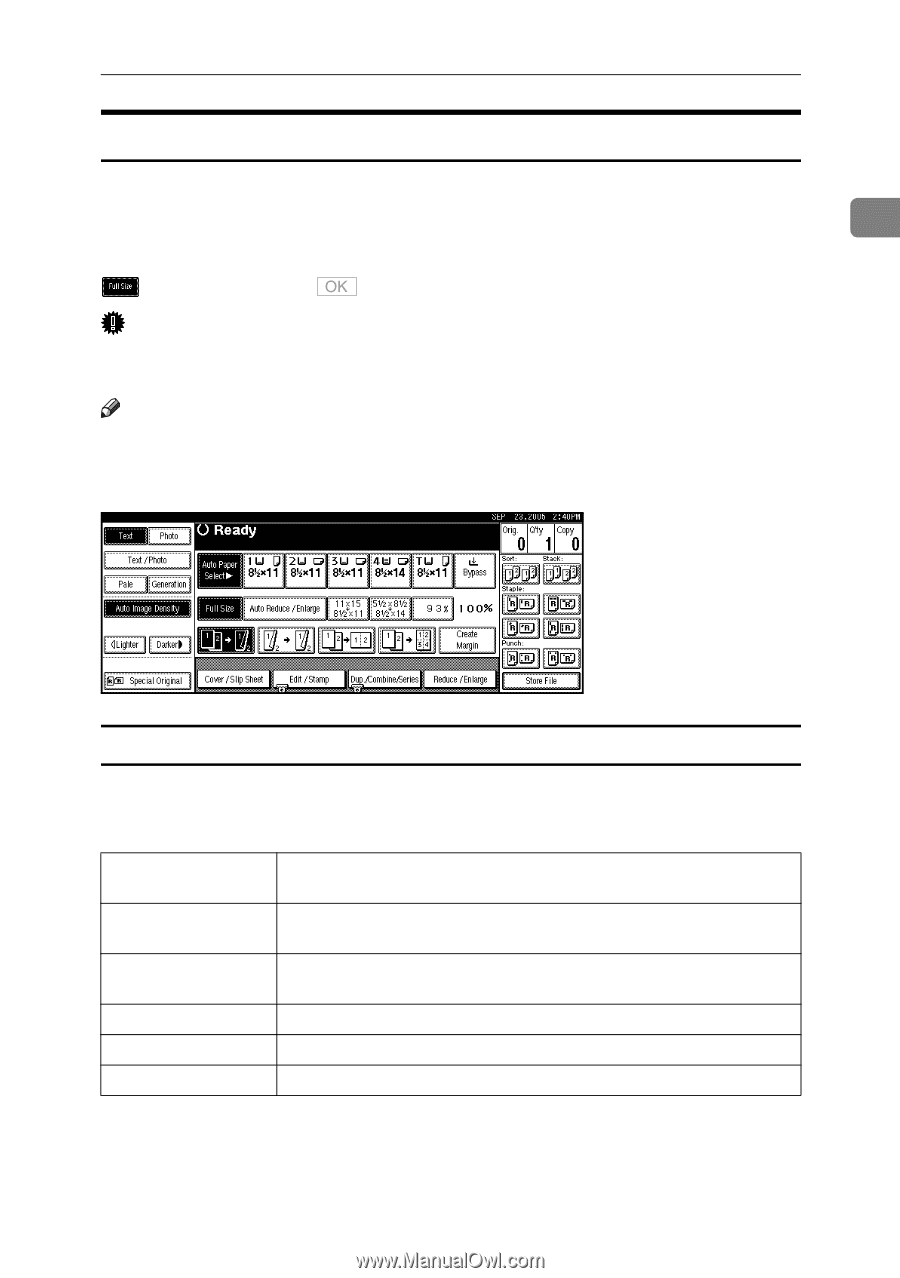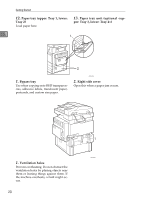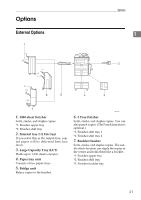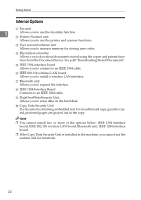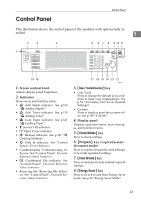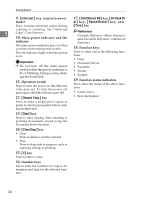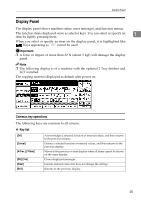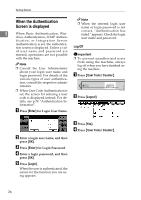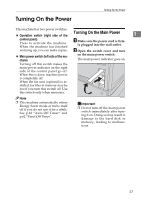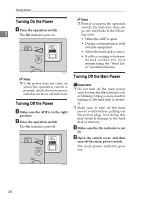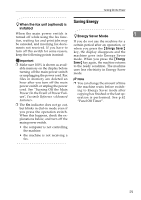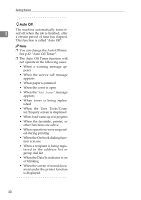Ricoh 3035 General Settings Guide - Page 37
Display Panel
 |
View all Ricoh 3035 manuals
Add to My Manuals
Save this manual to your list of manuals |
Page 37 highlights
Control Panel Display Panel The display panel shows machine status, error messages, and function menus. The function items displayed serve as selector keys. You can select or specify an 1 item by lightly pressing them. When you select or specify an item on the display panel, it is highlighted like . Keys appearing as cannot be used. Important ❒ A force or impact of more than 30 N (about 3 kgf) will damage the display panel. Note ❒ The following display is of a machine with the optional 2 Tray finisher and LCT installed. The copying screen is displayed as default after power on. Common key operations The following keys are common to all screens: ❖ Key list [OK] [Cancel] [UPrev.] [TNext] [OK] [Yes] [Clear] [Exit] Acknowledges a selected function or entered values, and then returns to the previous display. Deletes a selected function or entered values, and then returns to the previous display. Moves to the previous or next display when all items cannot be shown on the same display. Closes displayed messages. Cancels entered values but does not change the settings. Returns to the previous display. 25