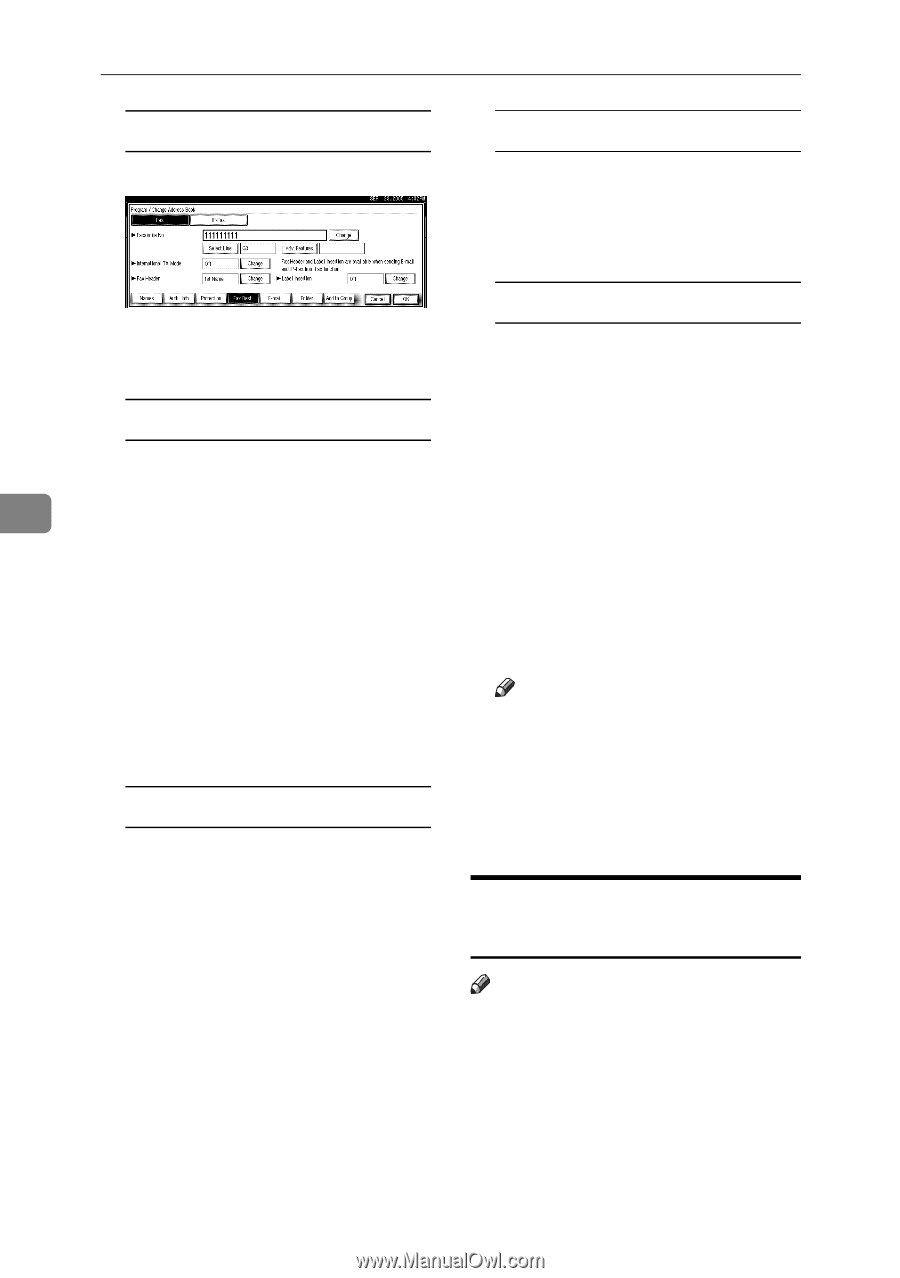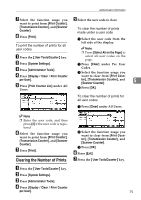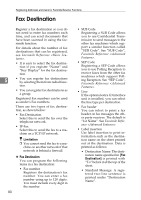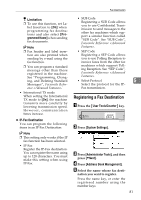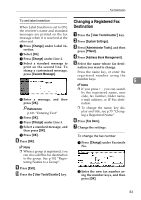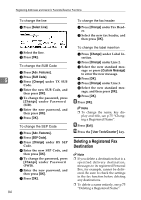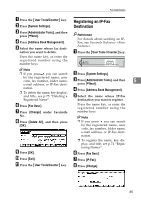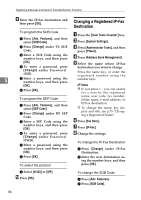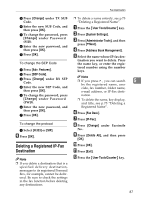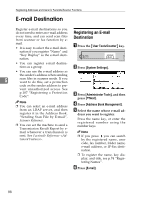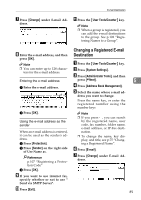Ricoh 3035 General Settings Guide - Page 96
Deleting a Registered Fax, Destination
 |
View all Ricoh 3035 manuals
Add to My Manuals
Save this manual to your list of manuals |
Page 96 highlights
Registering Addresses and Users for Facsimile/Scanner Functions 5 84 To change the line A Press [Select Line]. To change the fax header A Press [Change] under Fax Header. B Select the new fax header, and then press [OK]. B Select the line. C Press [OK]. To change the SUB Code A Press [Adv. Features]. B Press [SUB Code]. C Press [Change] under TX SUB Code. D Enter the new SUB Code, and then press [OK]. E To change the password, press [Change] under Password (SID). F Enter the new password, and then press [OK]. G Press [OK]. To change the SEP Code A Press [Adv. Features]. B Press [SEP Code]. C Press [Change] under RX SEP Code. D Enter the new SEP Code, and then press [OK]. E To change the password, press [Change] under Password (PWD). F Enter the new password, and then press [OK]. G Press [OK]. To change the label insertion A Press [Change] under Label Insertion. B Press [Change] under Line 2. C Select the new standard mes- sage or press [Custom Message] to enter the new message. D Press [OK]. E Press [Change] under Line 3. F Select the new standard message, and then press [OK]. G Press [OK]. H Press [OK]. Note ❒ To change the name, key dis- play and title, see p.75 "Changing a Registered Name". I Press [Exit]. J Press the {User Tools/Counter} key. Deleting a Registered Fax Destination Note ❒ If you delete a destination that is a specified delivery destination, messages to its registered Personal Box, for example, cannot be delivered. Be sure to check the settings in the fax function before deleting any destinations. ❒ To delete a name entirely, see p.75 "Deleting a Registered Name".