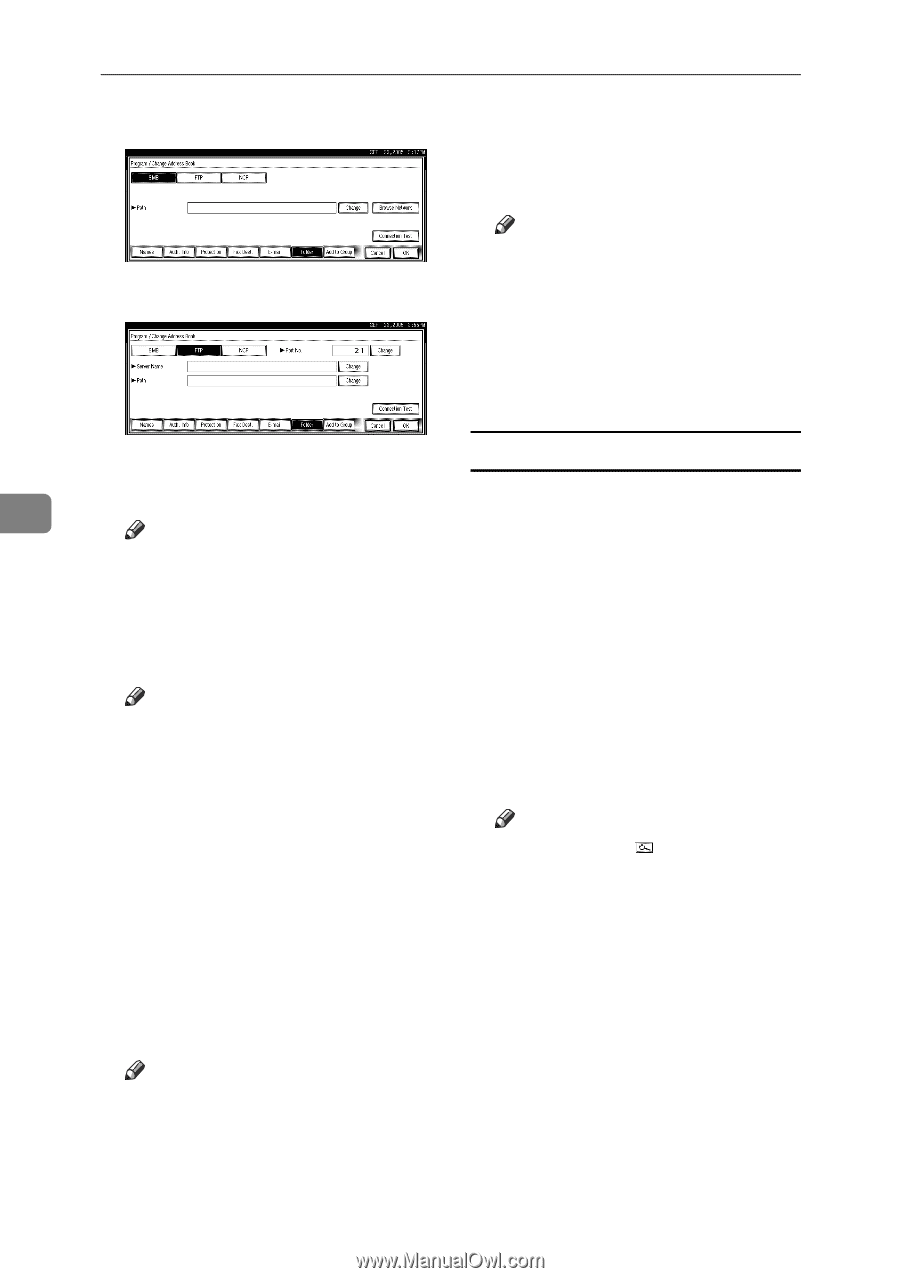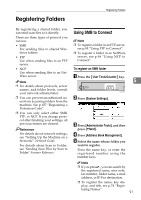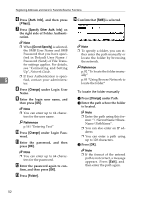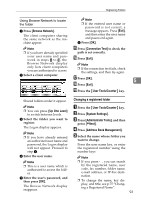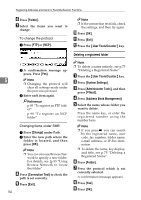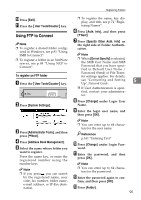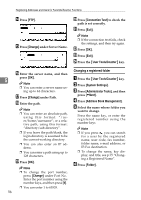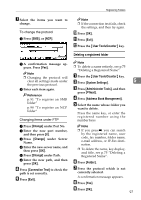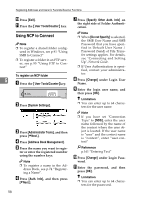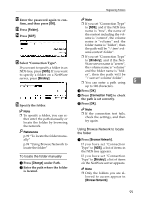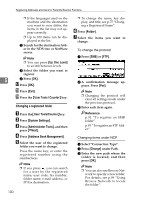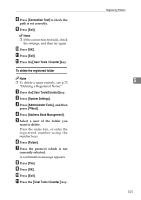Ricoh 3035 General Settings Guide - Page 108
Change, Connection Test, User Tools/Counter, System Settings, Administrator Tools, Address Book
 |
View all Ricoh 3035 manuals
Add to My Manuals
Save this manual to your list of manuals |
Page 108 highlights
Registering Addresses and Users for Facsimile/Scanner Functions N Press [FTP]. O Press [Change] under Server Name. T Press [Connection Test] to check the path is set correctly. U Press [Exit]. Note ❒ If the connection test fails, check the settings, and then try again. V Press [OK]. W Press [Exit]. X Press the {User Tools/Counter} key. P Enter the server name, and then 5 press [OK]. Note ❒ You can enter a server name using up to 64 characters. Q Press [Change] under Path. R Enter the path. Note ❒ You can enter an absolute path, using this format: "/user/home/username"; or a relative path, using this format: "directory/sub-directory". ❒ If you leave the path blank, the login directory is assumed to be the current working directory. ❒ You can also enter an IP address. ❒ You can enter a path using up to 128 characters. S Press [OK]. Note ❒ To change the port number, press [Change] under Port No.. Enter the port number using the number keys, and then press [#]. ❒ You can enter 1 to 65535. 96 Changing a registered folder A Press the {User Tools/Counter} key. B Press [System Settings]. C Press [Administrator Tools], and then press [TNext]. D Press [Address Book Management]. E Select the name whose folder you want to change. Press the name key, or enter the registered number using the number keys Note ❒ If you press , you can search for a user by the registered name, user code, fax number, folder name, e-mail address, or IP-Fax destination. ❒ To change the name, key display, and title, see p.75 "Changing a Registered Name". F Press [Folder].