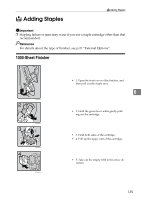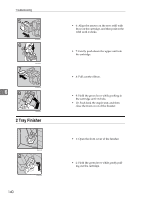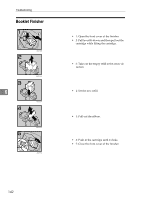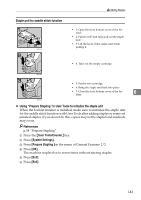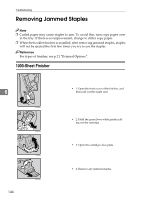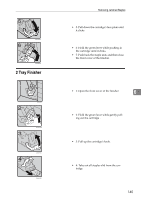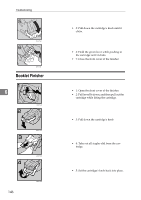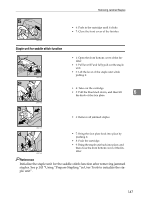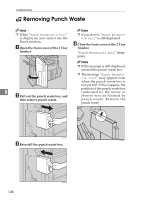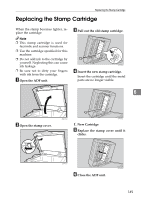Ricoh 3035 General Settings Guide - Page 156
Removing Jammed Staples
 |
View all Ricoh 3035 manuals
Add to My Manuals
Save this manual to your list of manuals |
Page 156 highlights
Troubleshooting Removing Jammed Staples Note ❒ Curled paper may cause staples to jam. To avoid this, turn copy paper over in the tray. If there is no improvement, change to stiffer copy paper. ❒ When the booklet finisher is installed, after removing jammed staples, staples will not be ejected the first few times you try to use the stapler. Reference For types of finisher, see p.21 "External Options". 1000-Sheet Finisher 6 ZGJS801E ZGJS802E ZGJS813E 144 ZGJS814E • 1: Open the front cover of the finisher, and then pull out the staple unit. • 2: Hold the green lever while gently pulling out the cartridge . • 3: Open the cartridge's face plate. • 4: Remove any jammed staples.
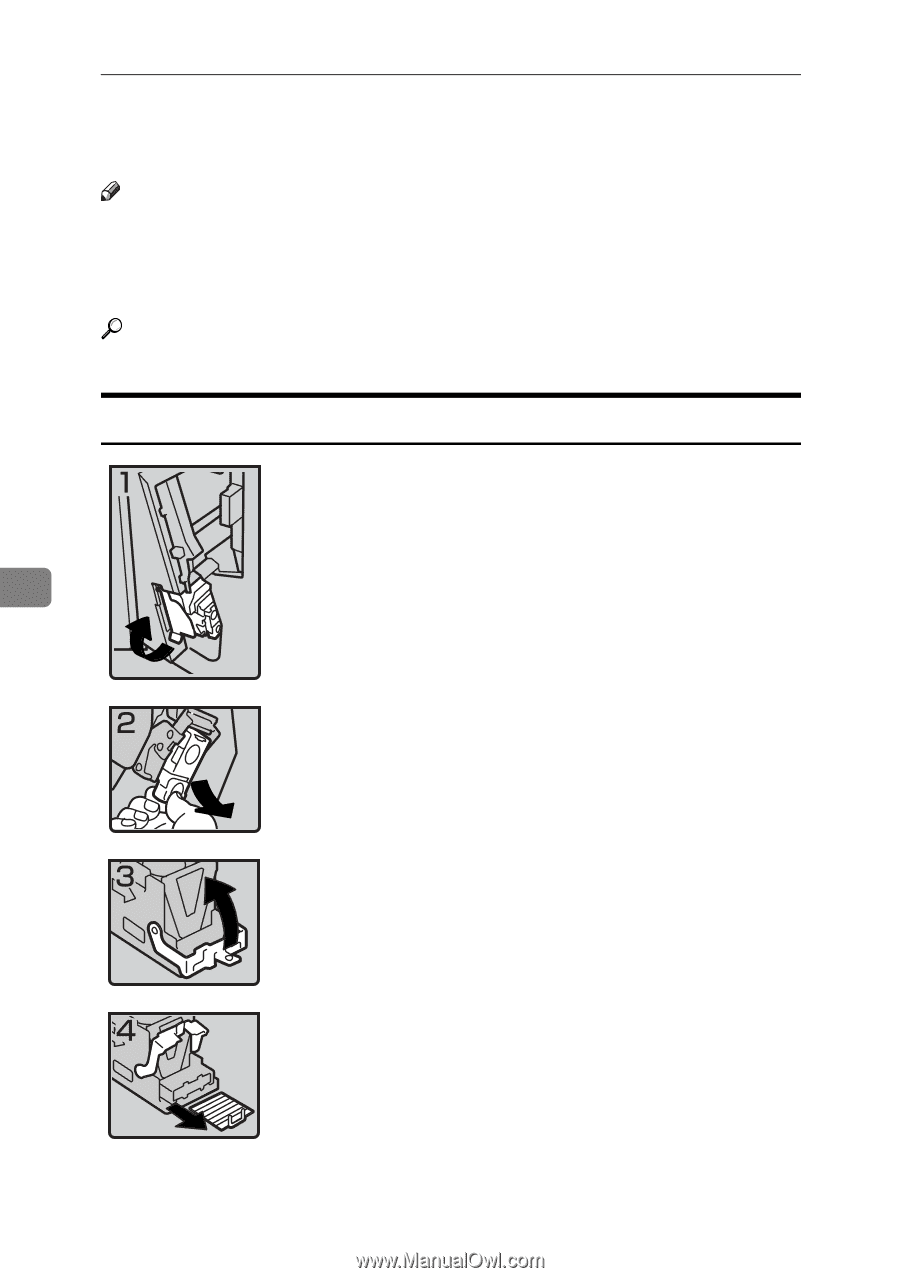
Troubleshooting
144
6
Removing Jammed Staples
Note
❒
Curled paper may cause staples to jam. To avoid this, turn copy paper over
in the tray. If there is no improvement, change to stiffer copy paper.
❒
When the booklet finisher is installed, after removing jammed staples, staples
will not be ejected the first few times you try to use the stapler.
Reference
For types of finisher, see p.21 “External Options”.
1000-Sheet Finisher
•
1: Open the front cover of the finisher, and
then pull out the staple unit.
•
2: Hold the green lever while gently pull-
ing out the cartridge .
•
3: Open the cartridge's face plate.
•
4: Remove any jammed staples.
ZGJS801E
ZGJS802E
ZGJS813E
ZGJS814E