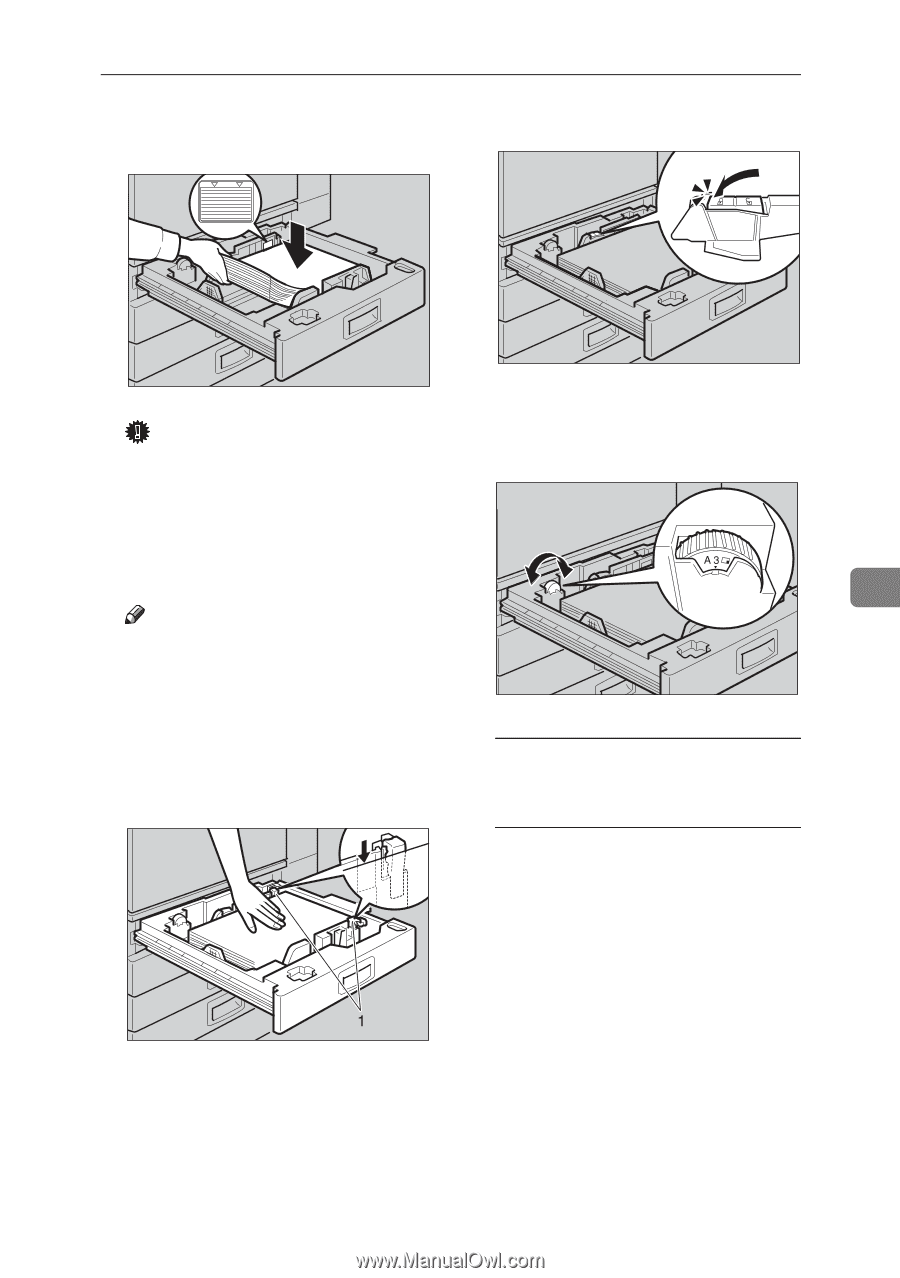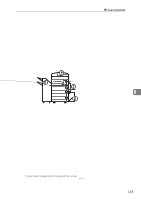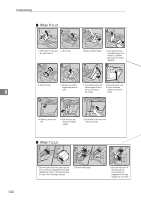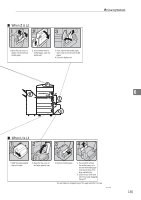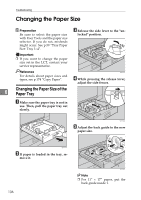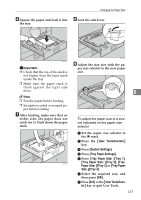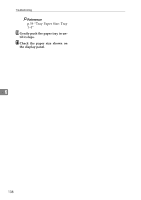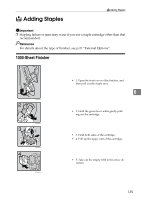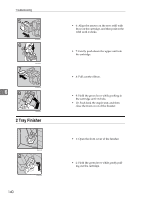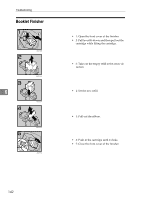Ricoh 3035 General Settings Guide - Page 149
User Tools/Counter, System Settings, Tray Paper Settings, Tray Paper Size, Tray 1, Tray 2, Paper
 |
View all Ricoh 3035 manuals
Add to My Manuals
Save this manual to your list of manuals |
Page 149 highlights
Changing the Paper Size F Square the paper and load it into the tray. H Lock the side lever. HWY040E Important ❒ Check that the top of the stack is not higher than the limit mark inside the tray. ❒ Make sure the paper stack is flush against the right side fence. Note ❒ Fan the paper before loading. ❒ Straighten curled or warped paper before loading. G After loading, make sure that on either side, the paper does not catch (on 1). Push down the paper stack. ZKYY011J HWY050E I Adjust the tray size with the pa- per size selector to the new paper size. 6 ZDSY180J To adjust the paper size to a size not indicated on the paper size selector A Set the paper size selector to the p mark. B Press the {User Tools/Counter} key. C Press [System Settings]. D Press [Tray Paper Settings]. E Press [Tray Paper Size: ][Tray 1], [Tray Paper Size: ][Tray 2], [Tray Paper Size: ][Tray 3] or [Tray Paper Size: ][Tray 4]. F Select the required size, and then press [OK]. G Press [Exit] or the {User Tools/Counter} key to quit User Tools. 137