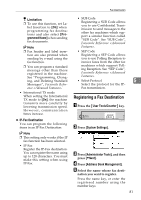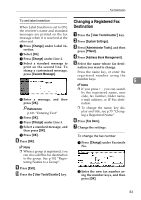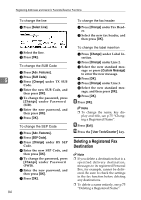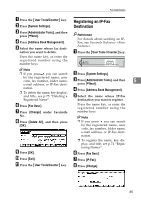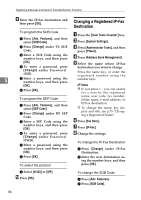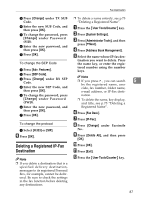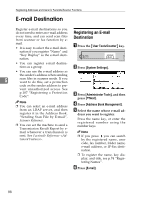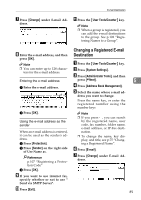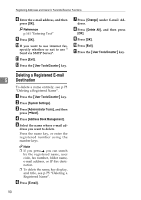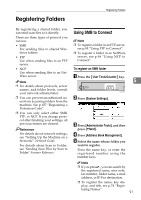Ricoh 3035 General Settings Guide - Page 98
Changing a Registered IP-Fax, Destination
 |
View all Ricoh 3035 manuals
Add to My Manuals
Save this manual to your list of manuals |
Page 98 highlights
Registering Addresses and Users for Facsimile/Scanner Functions I Enter the IP-Fax destination and then press [OK]. Changing a Registered IP-Fax Destination To program the SUB Code A Press [Adv. Features], and then select [SUB Code]. A Press the {User Tools / Counter} key. B Press [System Settings]. B Press [Change] under TX SUB Code. C Press [Administrator Tools], and then press [TNext]. D C Enter a SUB Code using the number keys, and then press Press [Address Book Management]. [OK]. E Select the name whose IP-Fax D To enter a password, press destination you want to change. [Change] under Password (SID). Press the name key, or enter the registered number using the 5 E Enter a password using the number keys, and then press number keys [OK]. Note F Press [OK]. ❒ If you press , you can search for a user by the registered To program the SEP Code name, user code, fax number, folder name, e-mail address, or A Press [Adv. Features], and then select [SEP Code]. B Press [Change] under RX SEP Code. C Enter a SEP Code using the IP-Fax destination. ❒ To change the name, key display and title, see p.75 "Changing a Registered Name". F Press [Fax Dest.]. number keys, and then press [OK]. D To enter a password, press [Change] under Password G Press [IP-Fax]. H Change the settings. (PWD). E Enter a password using the To change the IP-Fax Destination number keys, and then press [OK]. A Press [Change] under IP-Fax Destination. F Press [OK]. B Enter the new destination us- ing the number keys, and then To select the protocol press [OK]. A Select [H.323] or [SIP]. J Press [OK]. To change the SUB Code A Press [Adv. Features]. B Press [SUB Code]. 86