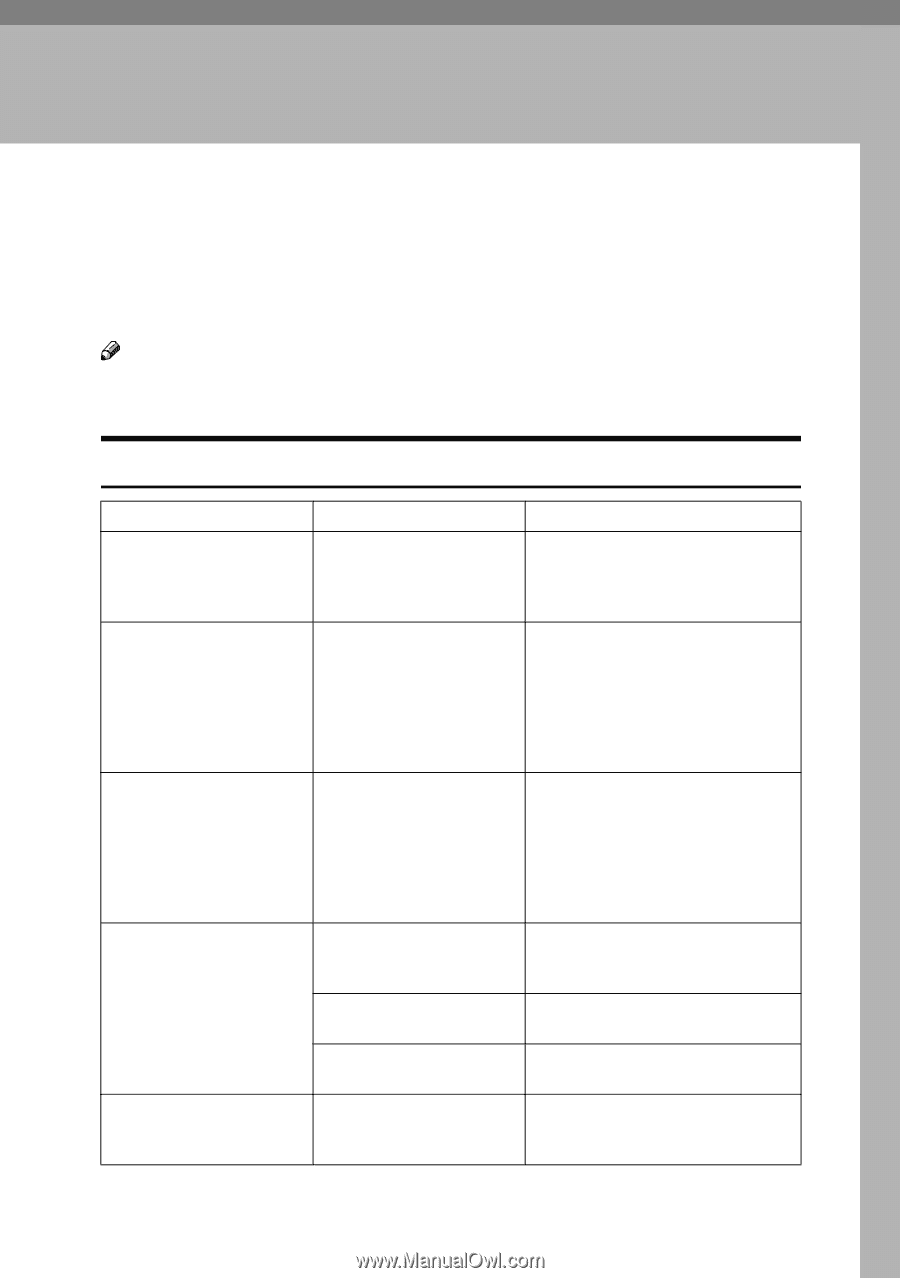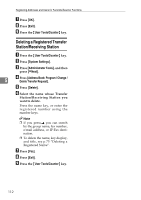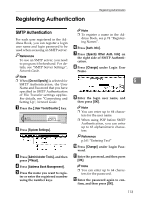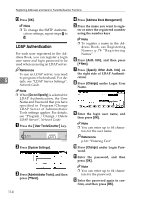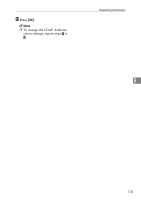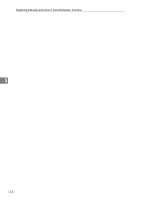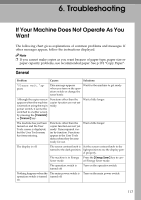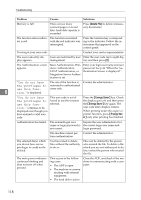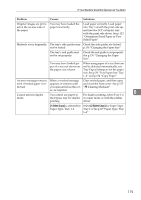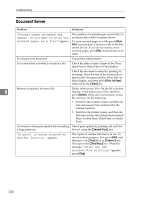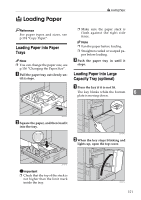Ricoh 3035 General Settings Guide - Page 129
If Your Machine Does Not Operate As
 |
View all Ricoh 3035 manuals
Add to My Manuals
Save this manual to your list of manuals |
Page 129 highlights
6. Troubleshooting If Your Machine Does Not Operate As You Want The following chart gives explanations of common problems and messages. If other messages appear, follow the instructions displayed. Note ❒ If you cannot make copies as you want because of paper type, paper size or paper capacity problems, use recommended paper. See p.174 "Copy Paper". General Problem Causes Solutions "Please wait." appears This message appears when you turn on the operation switch or change the toner bottle. Wait for the machine to get ready. Although the copier screen appears when the machine is turned on using the main power switch, it cannot be switched to another screen by pressing the {Facsimile} or {Scanner} key. Functions other than the copier function are not yet ready. Wait a little longer. The machine has just been turned on and the User Tools screen is displayed, but the User Tools menu has items missing. Functions other than the copier function are not yet ready. Time required varies by function. Functions appear in the User Tools menu when they become ready for use. Wait a little longer. The display is off. The screen contrast knob is Set the screen contrast knob to the turned to the dark position. light position to see the display pan- el properly. The machine is in Energy Press the {Energy Saver} key to can- Saver mode. cel Energy Saver mode. The operation switch is turned off. Turn on the operation switch. Nothing happens when the The main power switch is operation switch is turned turned off. on. Turn on the main power switch. 117